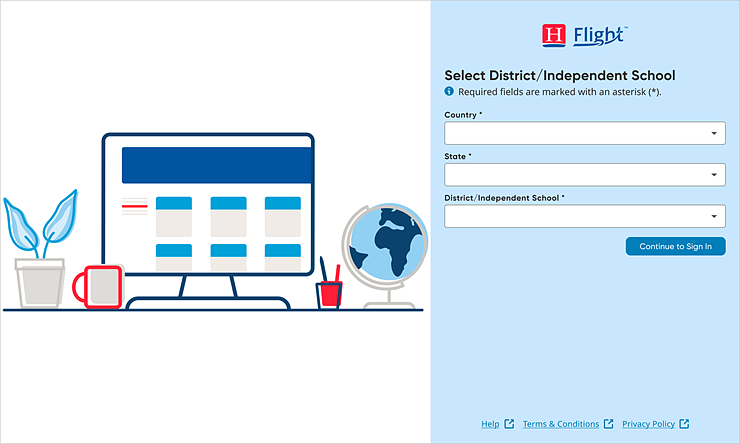
Note: If you
use single sign on (SSO), your password is managed at the district level.
It is best to contact your district administrator before attempting to
reset your platform password.
Students are not able to reset their own passwords. If changes are needed
to a student’s password or other information, those changes must be completed
by administrators or teachers. See View & Edit Student Information
for details.
To reset your password information:
Click here to open Heinemann Flight. If the Select District / Independent School page appears, enter your location information, then click Continue to Sign In.
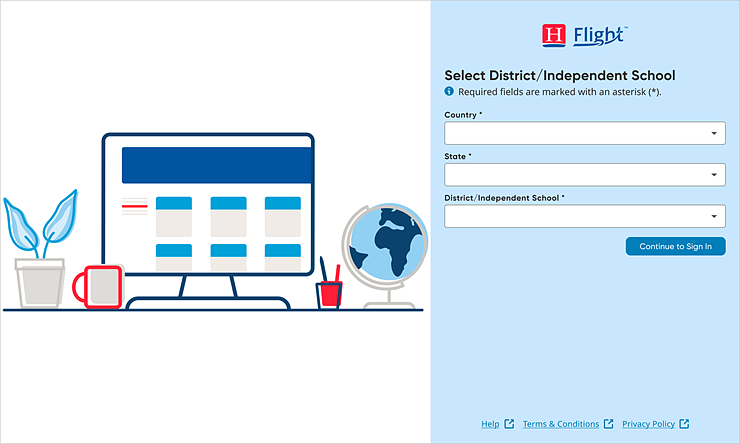
On the Enter Account Information page, click the Forgot password? link.
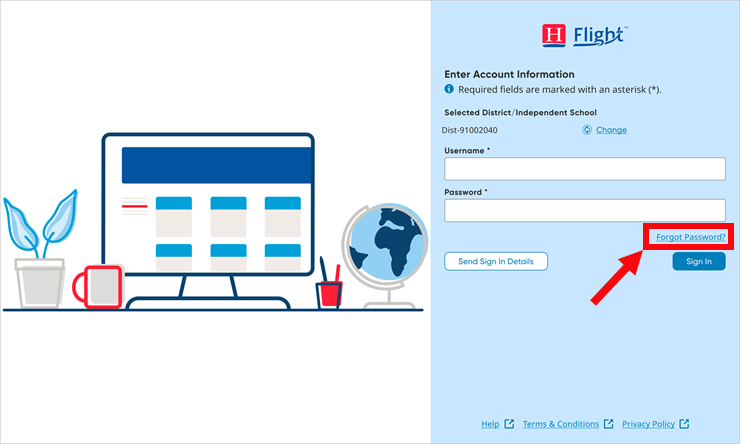
The Forgot your password? page appears.
Type your Username and click Submit. This sends an email to the address associated with your username; this email contains a link to reset your password. Follow the instructions in the email to reset your password.
Note: See Passphrase Recommendation for more information on setting up passwords.
See Also: