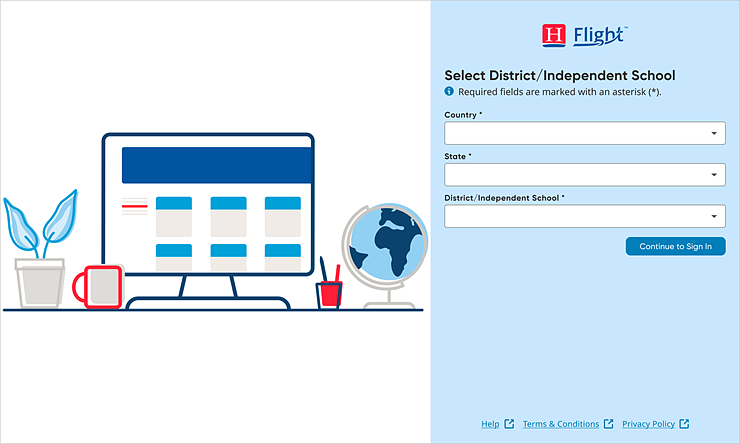
Districts and schools log in to Heinemann Flight using their single sign on (SSO) login credentials or specific Heineman Flight login credentials.
Heinemann Flight SSO login steps vary by organization and SSO provider. Heinemann supports all forms of SSO, such as Clever, ClassLink, ADFS, Azure, RapidID, and others.
To log in to Heinemann Flight using SSO, contact your district or school administrator for SSO instructions, or see About Single Sign On in Import Help.
If you prefer to use the common system platform workflow to log in instead of SSO, see Common Rostering and Logins in Import Help.
Depending on how your organization sets up teacher accounts, first-time users may receive a welcome email with login credentials or they may be directed to request their login credentials on the Enter Account Information page. Instructions are provided as follows.
If you received a Heinemann Flight platform Sign In email, click the link in the email to begin, and skip to step 3 below. If your organization directed you to request your Heinemann Flight login credentials yourself, click here to open Heinemann Flight.
Note: If you
are logging in for the first time, are logging in on a different device,
or have cleared your browser cache since your last session, the Select
District / School Information page appears. Continue with step 2.
If you have logged in to Heinemann Flight before this session or are using
the shortcut URL, your location information may already be populated and
the Enter Account Information page appears. If so, skip to step 3.
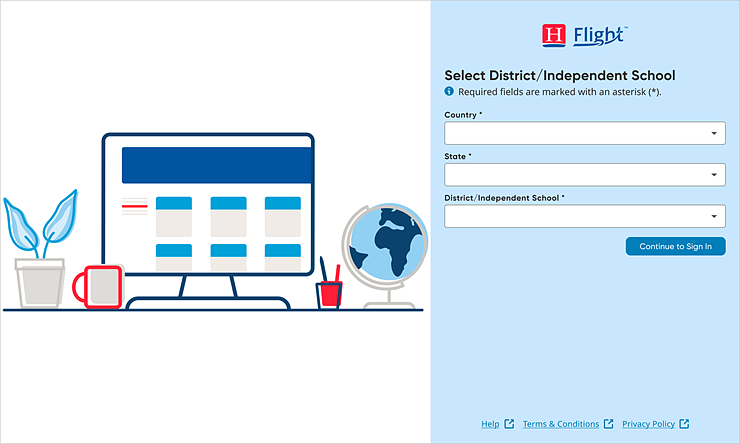
If you do not know your login information, click Request Sign In Details or Forgot Password and follow the on-screen instructions.
To use the connected system platform workflow to log in instead of SSO, see Connected Rostering and Logins in Import Help.
Specify location information as follows (If you have previously logged in to Heinemann Flight, location information may pre-populate. If so, skip to step 3):
In the Country field, begin typing the name of your country or select from the list.
In the State field, begin typing the name of your state or select from the list.
In the District/Independent School field, begin typing the name of your district, diocese, or school or select from the list.
Click Continue to Sign In. The Enter Account Information page appears.
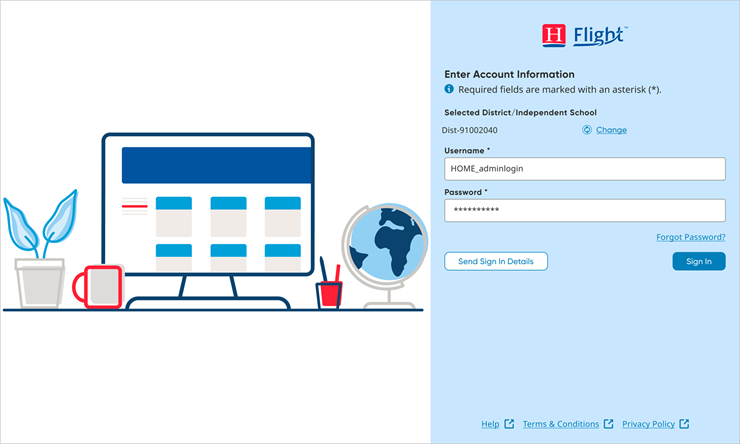
Enter your username and password in the appropriate fields.
Note: If you
do not know your login information, click Send
Sign In Details or Forgot Password
and follow the on-screen instructions. (For details, see Request
Sign In Details or Reset Password.)
If you need to change the Selected District / Independent School, click
the Change link beside the district/school name. The Select District /
Independent School page appears. In the District/School field, select
a different district/school, and then click Continue
to Sign In.
Click Sign In. The Teacher Dashboard page appears.
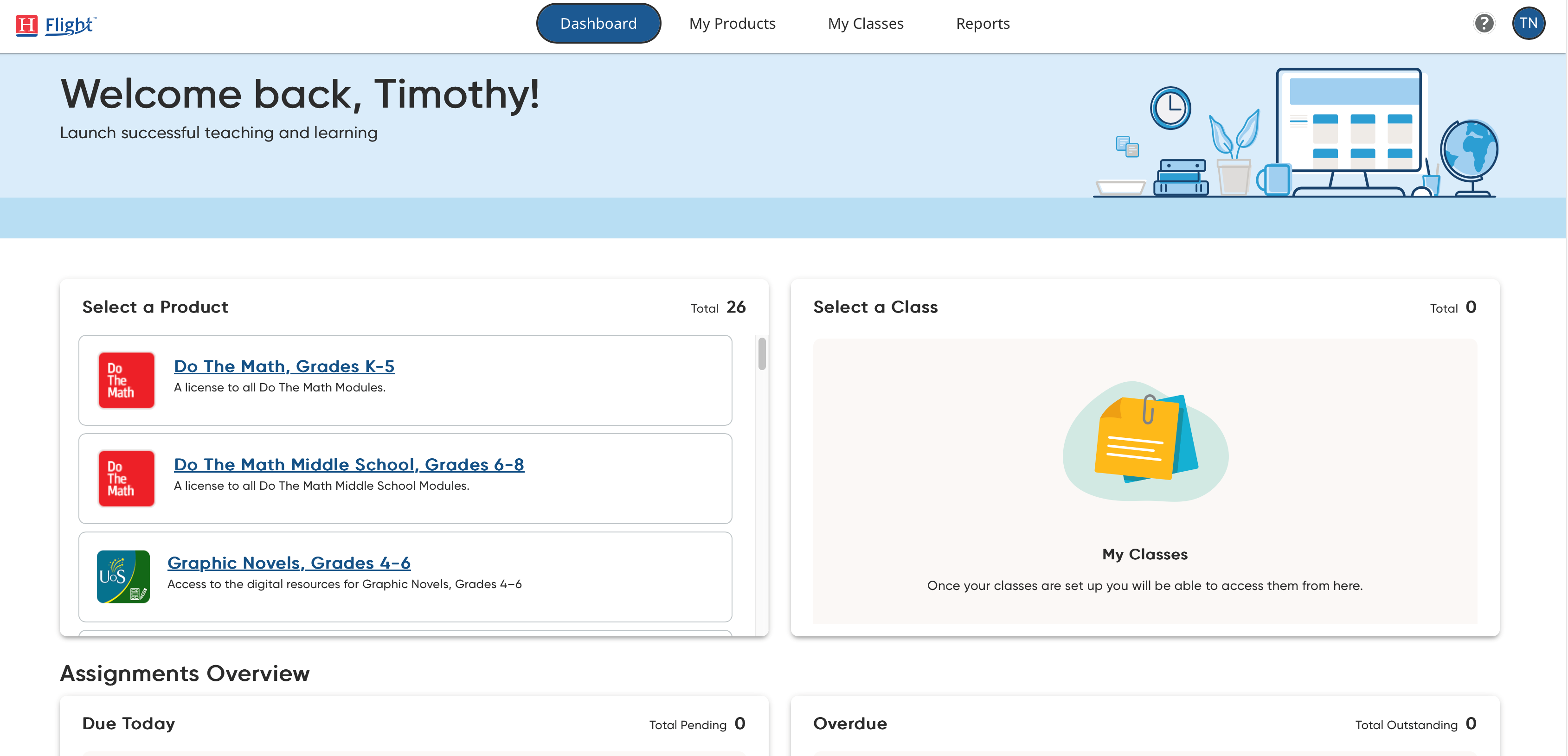
For details on using the shortcut URL to access Heinemann Flight, see Use Shortcut Log In Option.
See Also: