 for Waggle
and, if necessary, clear the check box
for Waggle
and, if necessary, clear the check box  for
the classes that should not
have access.
for
the classes that should not
have access.
To use Waggle on Ed, you must log in to Ed, (if necessary) set up class rosters, associate Waggle to your classes, and then open Waggle from Ed.
1. Log in to Ed.
2. Depending on how your district sets up classes, do either of the following:
– If your classes are managed by your administrator, verify that the class set up is correct. (See Manage Rosters for details.)
– If you have to set up your own rosters, add your classes and then add students to your classes. (See Create a New Class for details.)
Important: As a teacher, you must select the programs that are available for your classes. If Waggle is available to your school, you must specify which of your classes have access to this program.
3. Select Waggle for your classes by doing the following:
a. Click the Home tab. The Home page appears, listing all your classes as separate class cards in the My Classes area. The classes that have been set up with programs appear at the top of the list, and below that, classes that need to be set up are listed in a Ready To Set Up section.
b. Depending on the class status you are managing, do either of the following:
○ To set up Waggle for a new class that has no programs associated with it, see Set Up Classes on Home Page. Once the classes are set up, you can add or edit the programs as detailed in the following steps.
○ To add Waggle to an existing class, click the View Class button, and then on the left panel of the Class Overview page, click Program Settings.
The Program Settings page appears listing all the available programs purchased by your district. Individual programs are displayed in boxes grouped by subject. Each program has a corresponding check box to indicate whether it is selected for this class.
The first time that you open this page for a newly created class, the check boxes for all programs are clear (turned off). By default, your classes do not have access to any programs until you specify the programs that are available for each of class.
c. For each
class that should have access, locate and select the check box  for Waggle
and, if necessary, clear the check box
for Waggle
and, if necessary, clear the check box  for
the classes that should not
have access.
for
the classes that should not
have access.
The settings are as follows:
On = 
Off = 
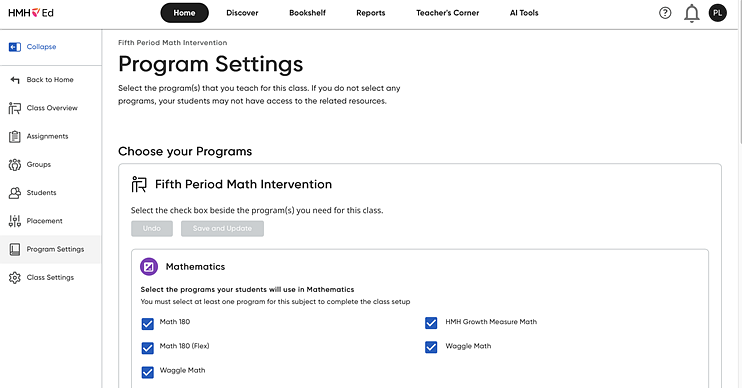
d. Click Save and Update to save the changes. A dialog box appears confirming that you have successfully saved the changes to your programs.
○ When you open the Discover page, and Waggle is available in your Program List.
○ When your students in the selected class log in to Ed, they see Waggle on their Discover page.
See Next: