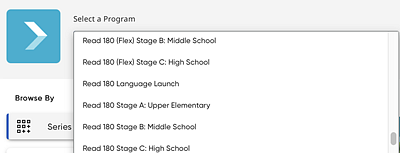
Before using Read 180 in HMH Ed™, you must associate Read 180 to the classes that are using it. (For details, see Read 180 Class Placement.)
1. After logging in to Ed, click the Discover tab in the banner to open the Discover page.
2. In the program list, select the Read 180 stage for the class.
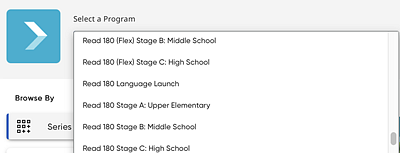
The Discover page displays the lesson-specific materials and resources for that stage.
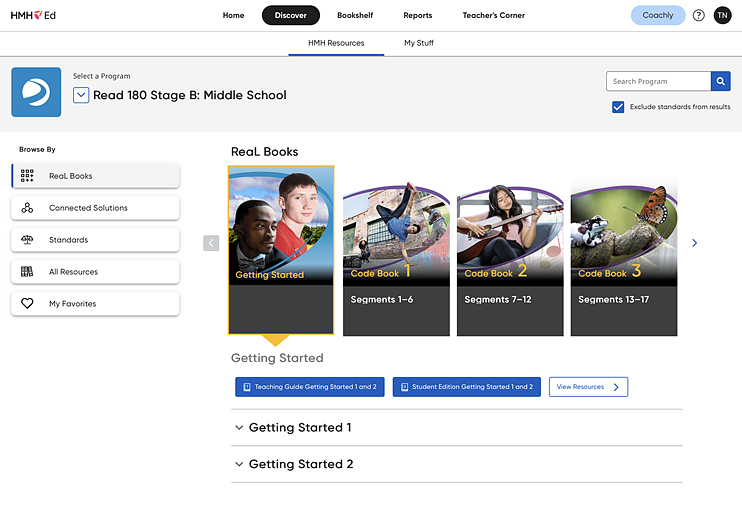
3. Select Read 180 resources to open in any of the following ways:
– To
view resources for a selected Series, browse through the Series, select
a Series, and click the 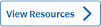 button or Open Lesson link. (See Open
Resources by Module or Unit and Open Resources by Lessons for further
details.)
button or Open Lesson link. (See Open
Resources by Module or Unit and Open Resources by Lessons for further
details.)
– To open the Teaching Guide for the selected Series, click the Teaching Guide button. The Teaching Guide eBook for the current Series opens in a new browser window. (See the Navigate eBooks topic for further details.)
– To open the Student Edition, click the Student Edition button. This opens the eBook version of the Read 180 Student ReaL Book.
– To view all resource categories for the Series, click the All Resources link in the left Browse by panel. The Featured Categories and Components page appears displaying resource icons for all resource types. (See Open Resources from the All Resources Widget for further details.) Click Show Me Everything to view all resources for the stage of Read 180.
See Also: