 program
list. The page updates to display content associated
with the selected program. The Discover
page initially defaults to the Modules
view.
program
list. The page updates to display content associated
with the selected program. The Discover
page initially defaults to the Modules
view.
1. In the
banner, click the Discover tab
and the HMH Resources
tab, and then select the program to view from the  program
list. The page updates to display content associated
with the selected program. The Discover
page initially defaults to the Modules
view.
program
list. The page updates to display content associated
with the selected program. The Discover
page initially defaults to the Modules
view.
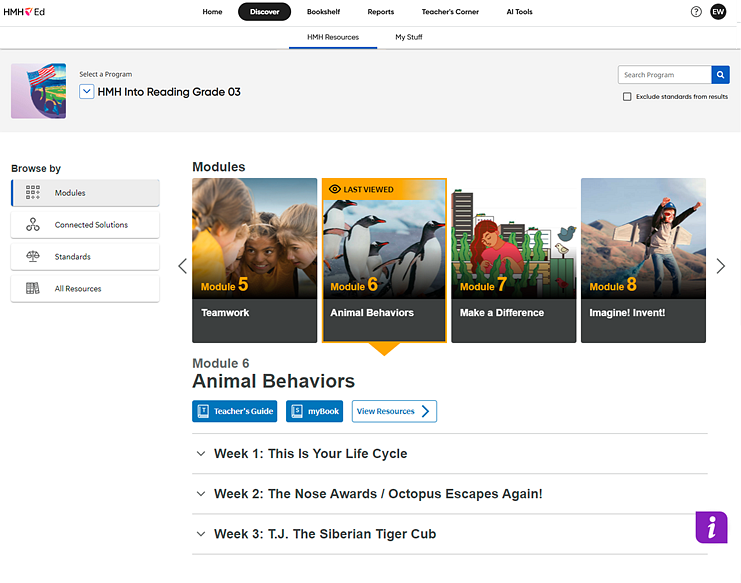
Note: The labels used for the content segments in this widget can vary; labels may be modules, units, lessons, chapters, or some other label, depending on the selected program.
2. In
the Modules or
Units widget, use the Show previous
(![]() ) and Show
next (
) and Show
next (![]() )
buttons to navigate through the program's modules or units and then select
a module or unit. The list of lessons for the selected module or unit
appears.
)
buttons to navigate through the program's modules or units and then select
a module or unit. The list of lessons for the selected module or unit
appears.
Some programs' modules and units are further categorized by week number.
3. If necessary, select a Week # to view the lessons for that week. A list of lessons or chapters appears for the selected module or unit.
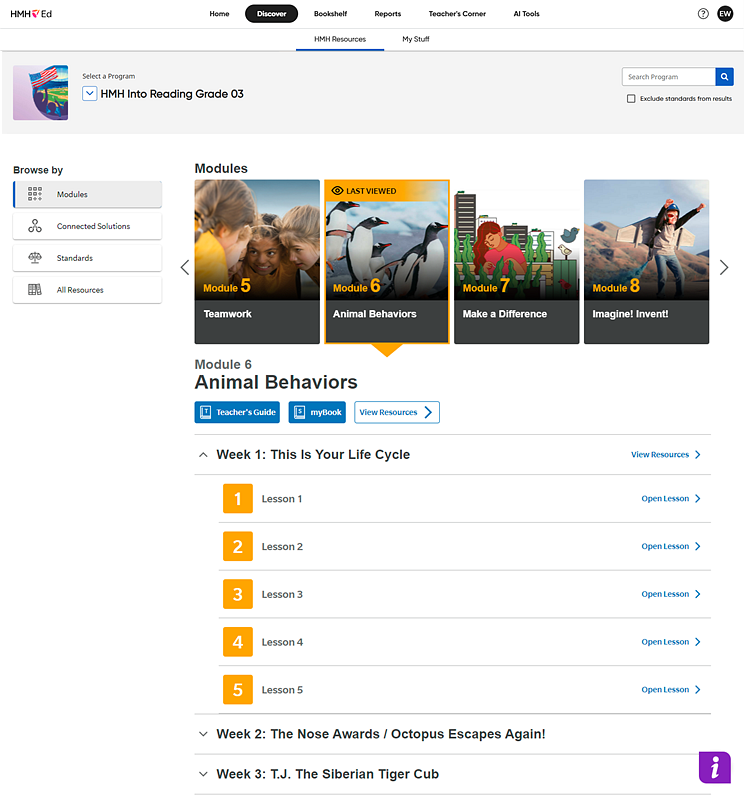
Note: Just as the labels used for the content segments in this widget can vary, so too can the labels for the break downs within the content cards and the corresponding buttons; labels may be modules, units, lessons, chapters, or some other label, depending on the selected program.
4. In
the list, locate the lesson and click the  button. The Lesson Resources page
appears and provides the following:
button. The Lesson Resources page
appears and provides the following:
– The left panel displays the table of contents for the selected program and highlights the selected lesson.
– The center of the page lists resources associated with the selected lesson.
– The right panel shows the objective of the lesson and lists the standards that are associated with the selected lesson.
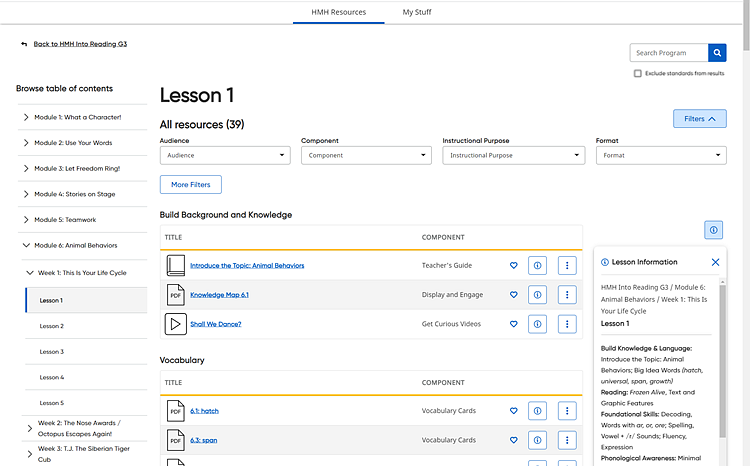
Note: To return to the selected program's Discover page, click the Back link at the top of the page.
5. On the Lesson Resources page, do any of the following:
Action |
Steps |
Filter the list of resources |
The Filters lists allow you to further narrow the list of resources to more easily locate the resource that you need by selecting options from any or all of the lists. Filter options differ by program and level. a. If you prefer to see all the options listed for each filter, click the More Filters button. A dialog box appears displaying all the filter lists and the options available for each list.
b. Select your desired filters from the list or dialog box and click Apply. The Lesson Resources page updates to show only those resource types that match your selection.
Multiple filter options can be selected. The selections that you make in the Filters lists and the Filter dialog box are displayed in the Active filters area. Note: In the Active filters area, you can remove filters as follows: – To remove any selected filter, click the X for the filter. – To remove all the selected filters, click the Reset all filters link.
You can also locate resources by typing search criteria in the Search field. See Search for Resources for details. |
Locate a resource |
➔ Scroll
through the list of resources, and if necessary, click |
Open a resource |
➔ Within the resource list, click the resource title.
or Click the vertical ellipsis button
The selected resource appears in a new browser window.
Note: Unlike other assessment types, Growth Measure assessments are not available to open and view. |
Assign a resource |
➔ Click the
vertical ellipsis button
See Create Assignments for details. |
Add a resource to a lesson |
➔ Click
the vertical ellipsis button
See Add Resources to Lessons for details. |
Copy a resource to Google Drive |
➔ Click
the vertical ellipsis button See Copy Resources to Google Drive for details. |
View resources related to the selected resource |
➔ Click
the vertical ellipsis button
You can click a resource link to view the details page for the related resource, and then you have the option to open it, assign it (if assignable), or add it to your lesson(s).
|
View the details of a resource |
➔ Click
the vertical ellipsis button
The resource details page appears providing a description of the resource and listing the standards that are associated with the resource.
Depending on the resource, the resource details page may provide related resources and options to add the selected resource to lessons, open the resource, and assign the resource.
If necessary, click the Show More button to view the complete list of standards.
To return to the Lesson
Resources page, click the |
View more information about a resource |
➔ Within
the resource list, click the
The Resource Information panel on the right side of the page displays a summary of the selected resource.
– If the resource type is eBook, PDF, or video, the panel shows a snapshot of the first page of the resource.
– If a Lexile Level or a Guided Reading Level is available for the resource, it appears in the panel.
– Action options are provided at the bottom of the panel, including buttons to do any of the following: Assign, Add to My Favorites, Add to My Lesson, and View Details and Standards.
Note:
You can click the button above the Resource
Information panel
|
Add a resource to your My Favorites list |
➔ Click
the heart icon |
View resources for another lesson, week, or module |
➔ Within the table of contents on the left side of the page, click another lesson, week, or module.
The page updates to display the resources associated with your selection. |
See Also:
Navigate the HMH Resources Page
Open Resources by Module or Unit