The search ![]() feature allows you to
search for resources within the selected program by typing search criteria.
feature allows you to
search for resources within the selected program by typing search criteria.
➔ View the following videos by clicking the following link: |
Finding Instructional Resources (Video 3:21) |
Note: Writing Task content cannot be found using this search feature; they can only be found in the separate Writing Task page. See Open and Explore Writing Task for details.
1. In the Ed banner, click the Discover tab. The HMH Resources tab of the Discover page appears.
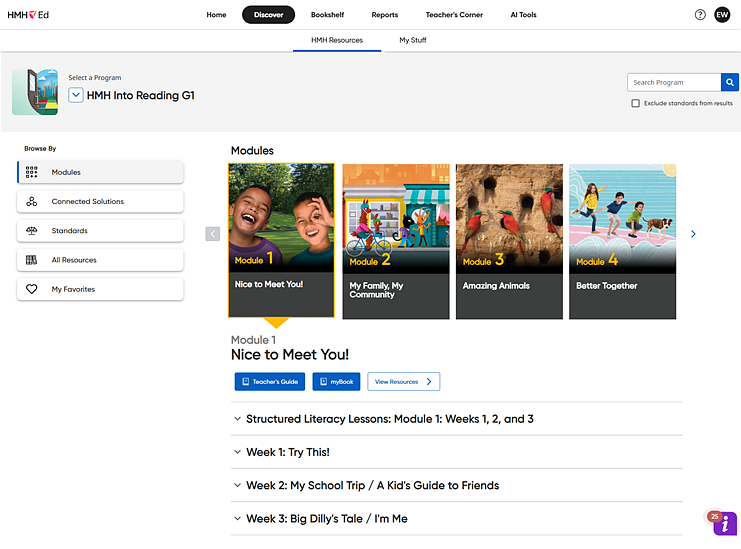
Note: If you have logged in to Ed before this session, the module or unit within the program that you were viewing when you last logged out is displayed and identified as LAST VIEWED.
2. In the program list, select a program. The page updates to display content associated with the selected program. The Discover page initially defaults to the Modules view.
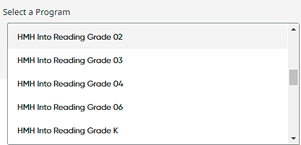
Note: The labels used for the content segments in this widget can vary; labels may be modules, units, lessons, chapters, or some other label, depending on the selected program.
3. In the Search field, type your search criteria text in the field (including words, phrases, standards, and so on).

4. If necessary, select the Exclude standards from results check box. With this option selected, your search results will include only resources tagged with the keyword(s) you enter in the Search field and will not include standards that also use the specified keyword(s).
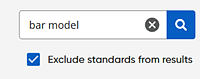
5. Click
the magnifying glass ![]() icon in the Search
field. The Resources page appears
with a list of all the resources that match the search criteria within
the selected program.
icon in the Search
field. The Resources page appears
with a list of all the resources that match the search criteria within
the selected program.
Note: The number of resources that match your search criteria is displayed in parenthesis.
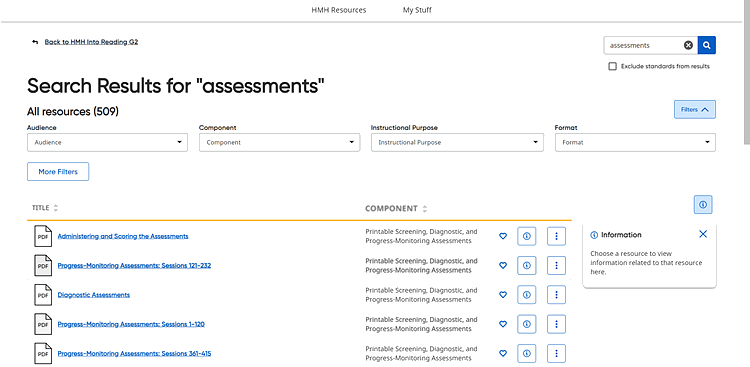
If necessary, remove the search criteria by clicking the X in the Search field.
6. To
sort the list of resources in alphabetical order by TITLE
or COMPONENT, click the arrows
 in the column headers.
in the column headers.
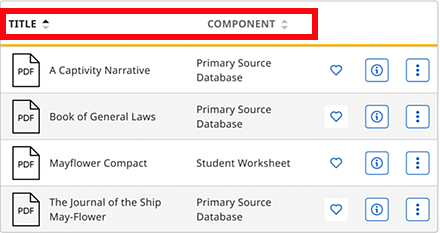
7. To further narrow the resources listed, use the Filters lists. For more details, see the Filters section of the Navigate the Resources Page topic.
See Also:
Navigate the HMH Resources Page
Open Resources by Module or Unit
View and Open Resources by Lesson