Enable the integration
To enable TeamViewer integration on the Dashboard navigate to Settings, General Settings, TeamViewer and in the TeamViewer Integration section tick the Integrate With Existing TeamViewer Installations check-box.
This will initiate the integration process which can require up to three 24x7 cycles to complete.
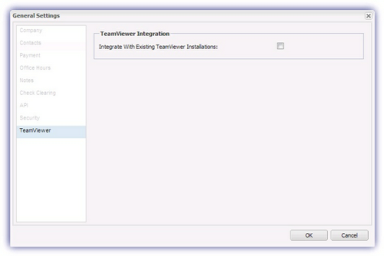
Once active this is reflected on the Dashboard with the Take Control icon ![]() replaced with a TeamViewer icon
replaced with a TeamViewer icon ![]() when the device is selected.
when the device is selected.
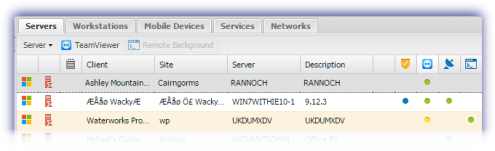
The integration status is also reflected in the Summary tab for the device, with the following information displayed against Take Control - Existing Installation Integration
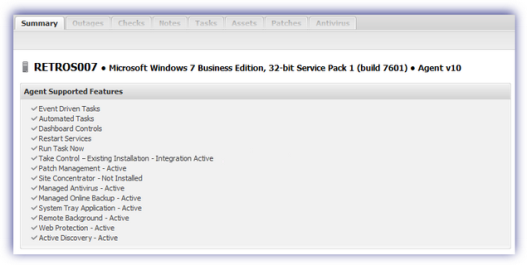
| Summary Message | |
|---|---|
|
Disabled |
|
|
Requires Agent v8.15.1 |
An earlier version of the Agent is installed which does not support this feature |
|
Pending |
The TeamViewer Integration setup is in the process of running |
|
Deactivating |
TeamViewer Integration was disabled and removal has begun |
|
Active |
TeamViewer Integration is active. The device is associated and users can initiate TeamViewer connections from the Dashboard |
|
Failed |
A problem occurred during the TeamViewer Integration |
|
Requires "Start With Windows" Set |
TeamViewer is not configured to run as a service on the device |
To disable the integration simply untick the Integrate With Existing TeamViewer Installations check-box.
Once the integration is enabled no other Dashboard action is required with TeamViewer associations automatically added to any devices running Agent 8.15.1 or later where a licensed commercial copy of TeamViewer (at least version 7.0.15723) is discovered.