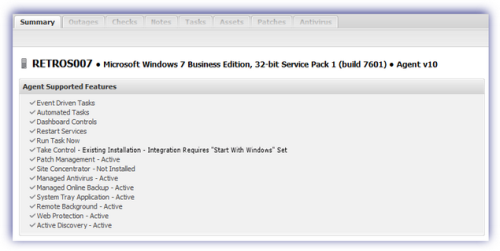Configure TeamViewer to run as a Service
To ensure connections to the device are constantly available TeamViewer must be continually running on the machine and this can be achieved by running TeamViewer as a service.
During TeamViewer Installation
This option can be enabled at the Choose installation type screen when installing TeamViewer.
Select Yes to the question Do you later want to remote access the computer you are installing TeamViewer on at the moment?
Once installed the Unattended Access wizard will walk you through the required configuration steps when starting TeamViewer for the first time.
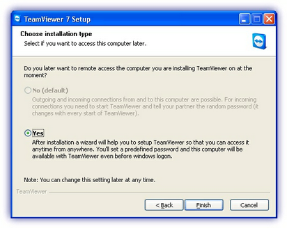
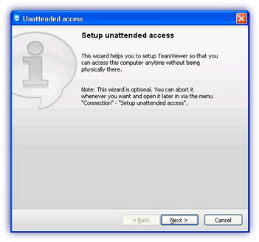
Post TeamViewer Installation
If the Unattended Access option was not selected during the installation process this can be achieved by starting TeamViewer and in the Extra menu, select Options
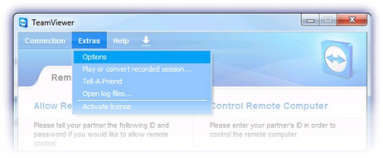
In the General section, tick the Start TeamViewer with Windows check-box, enter a secure password in the Configure Permanent Access dialog when prompted and OK to apply. Finally OK the change to the setting in the confirmation Permanent Access Activated message.
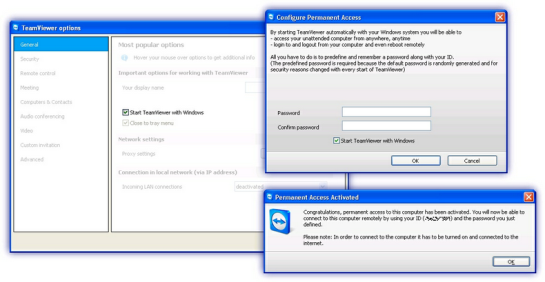
Notes
Where TeamViewer is not configured to run as a service this is reported in the Summary tab of the Dashboard as: Take Control - Existing Installation - Integration Requires "Start With Windows" Set