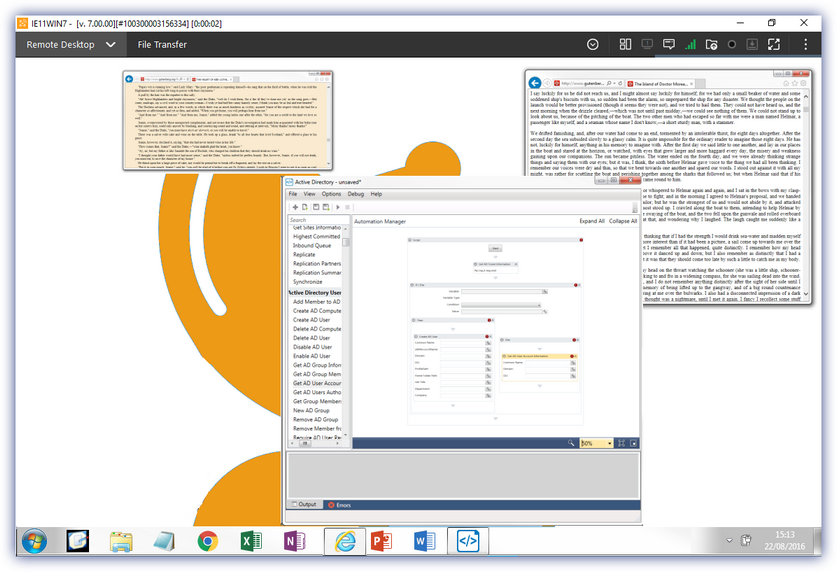Take Control Viewer (SolarWinds)
Windows Take Control Viewer 7 and Mac Take Control Viewer 6 introduced a new streamline interface to increase the available workspace, with a similar design introduced for the Mac Viewer from 6.00.07. In this interface all options appear in the top menu.
The available viewer options may vary depending on the Take Control Policy applied to the target device as well as the its Operating System type and version.
The viewer supported keyboard shortcuts are listed in the Keyboard Shortcuts section.
Remote Desktop |
||
|---|---|---|
|
View |
Size |
Alter the size of the image of the remote computers desktop in the session window. |
|
Color |
Change the color mode for the session may improve the connections performance. |
|
|
Change Remote Resolution |
Select the screen resolution on the remote computer from the list |
|
|
Change TS Session |
By default, the Agent will remotely control the local Terminal Services (TS) session on a computer. If the computer is a Terminal Server with several concurrent users, this feature will allow the cycling through different TS sessions. Take Control can only control active sessions (a user has to be interacting with the TS session, its not enough just to be logged on). |
|
|
Show Remote Cursor |
Allow the technician to view the remote mouse cursor |
|
|
View Only |
Limit the ability to perform action on the remote device to those options available in the Commands menu |
|
|
Commands |
Show Blank Screen |
Protect the confidentiality of any actions performed by the technician by displaying a blank screen to the remote user. This setting is inadvisable on CRT monitors. |
|
Block Remote Keyboard and Mouse |
Disable the physical keyboard and mouse of the remote computer. For security, the remote user can cancel this command by pressing CTRL+ALT+DEL |
|
|
Interactions |
Laser Pointer |
The technician's mouse movement is reproduced as a colored dot on the remote computer, different colors are displayed depending on the mouse action (normal, left-click, middle-click, right-click). |
|
Take Screenshot |
Save a screenshot of the current remote screen as a JPG |
|
|
Copy Screenshot to Clipboard |
Copy the screenshot to the clipboard of the local computer. |
|
|
Copy / Paste |
Get Remote Clipboard - copies the content of the remote to local clipboard. Text only Send Local Clipboard - copies the content of the local to remote clipboard. Text only Insert Copied Password - paste a password into the password field on a locked Microsoft or Apple device
|
|
|
Disabled - no clipboard sharing between devices Local to Remote - share the clipboard of the device providing assistance with the remote computer Remote to Local - share the remote computer's clipboard with the device providing assistance Bidirectional - allowing sharing between both devices Save Current Setting as Default - apply the current setting going forward |
||
|
Clear Clipboard when the Session Ends |
Disabled - the clipboards are not cleared when the session is terminated Local only - clears the clipboard of the device providing assistance Remote only - clears the clipboard of the remote computer Remote and Local - clears the clipboard of both the remote computer and the device providing assistance |
|
|
Redirect a remote printing job to a local printer on the technicians machine |
||
|
Enable Keyboard Mapping |
Send keyboard events using the Unicode value of the key pressed. |
|
|
Send CTRL+ALT+DEL |
Send the CTRL+ALT+DEL command to the remote computer. |
|
|
Lock Remote Operating System |
Lock the remote computer |
|
|
|
||
File Transfer |
||
|
Local File Set / Remote File Set |
Quickly and easily transfer files between the connected computers. Navigate to the directory to retrieve the file from and the corresponding destination to transfer the file to, then simply drag and drop the required files between locations. |
|
|
|
||
|
|
||
|
Emergency Reboot |
Immediately restarts the remote computer, forcefully terminating all programs and the Operating System as quickly as possible. Warning: as forcing a shutdown may potentially damage any open files this option is regarded as a last resort. |
|
|
Restart Shutdown |
Opt to Restart and reconnect or Shutdown remote computer |
|
|
Start VOIP call |
Begin a VOIP call with the user on the remote computer |
|
|
Use RDP |
Use Microsoft's Remote Desktop Protocol (RDP) to connect to the remote computer (where RDP is configured on the remote computer). The Viewer's Take Control Remote Desktop tab is disabled whilst the RDP Client is open. |
|
|
Port Forward |
Forward the TCP traffic from a local port to a port on the remote computer inside the Take Control session. |
|
|
|
||

|
||
| Use Use Passportal during a Take Control Sessionduring a Take Control Session | ||
|
|
||
|
|
View the System Details for the remote computer: OS, CPU, RAM, Network, Disk Space |
|
|
|
||
|
|
||
|
|
The end-user may be using multiple monitors in the computer setup. Rather than ask the user to move everything into the active window, you can click the monitor button (which displays the number of remote monitors) then select the remote screen tile to display. To alternate between screens simply click the monitor icon and select a different screen tile. |
|
|
|
||
|
|
Alongside the option of initiating a video or audio call with the end-user, you can also open a chat window and have a conversation with the end-user. For example, you quickly want to check something with the end-user or their computer does not support an audio or video call. To allow the conversation to easily continue, the chat window automatically undocks when in the Remote Desktop or File Transfer sections. You can also drag and drop files or folders into the chat window when connected to a Windows computer to automatically transfers the selection to the end-user's Documents folder. |
|
|
|
||
|
|
||
|
|
View the session's Connection Details: Mode, Gateway, Security along with the Upload, Download and Response speeds. |
|
|
|
||
|
|
||
|
|
Use the File Upload button to quickly transfer files or folders to the end-user’s Documents folder during a session to a Windows computer. This is particularly useful in those instances where you are perhaps working on a different part of the remote computer and do not want to navigate to the Documents to add these files. Simply select the file or folder on your computer then drag this selection on to the menu’s File Upload icon to automatically transfer the selection to the end-user's Documents folder. |
|
|
|
||
|
|
||
|
|
Start or stop session recording. These sessions recordings are in the FLV format. The media player requires an FLV codec to playback the recordings. By default the viewer's installation directory FLV sub-folder acts as their repository. Windows: C:\Users\<User>\AppData\Local\Take Control Viewer\FLV |
|
|
|
||
|
|
||
|
|
The scroll lock controls whether keyboard shortcuts are passed to the viewer and executed on the remote machine. If the Scroll Lock key is off, the keyboard shortcuts recognized by the Viewer are only executed locally and not passed to the remote computer. Where the Scroll Lock key is on, all keyboard shortcuts recognized by the Viewer are passed to the remote computer and the viewed does not execute shortcuts locally. |
|
|
|
||
|
|
||
|
|
Click on the full screen button to maximize the viewer window and hide the viewer’s header. Hover over the top bar of the screen to display the viewer’s top bar menu. Click the Exit Fullscreen or double-click on any free area in the top bar to exit full screen mode. You can also enter Shift+Ctrl+F to enter and exit full screen mode. |
|
|
|
||
|
|
||
|
Always on top |
Ensure the viewer window is always in focus |
|
|
Auto-hide bars in Remote Desktop |
Automatically maximizes the viewer window hiding the header and footer sections of the viewer. To return to the standard view either click the button again or double-click on any free space at the top of the screen. |
|
|
Always Start sessions in |
Choose the default tab sessions opens in: Remote Desktop or File Transfer |
|
|
Dark Menus |
Increase text legibility with a dark menu background |
|
|
Local Default Printer |
Select the local printer to output content to |
|
|
Choose a different location to store the FLV session recordings |
||
|
Session Inactivity Timeout |
Select the period of time before the session is disconnected due to inactivity |
|
|
Open System Details when the Session starts |
Display the System Details dialog when the session begins |
|
|
Confirm before ending the Session |
The end command must be authorized before the session closes |
|
|
Viewer Shortcuts |
Opens the available keyboard shortcuts for your computer's Operating System in its default browser. |
|
Take Control Tips |
|
|---|---|
|
File Transfer |
To transfer your files between devices:
|
|
Increase available screen size |
From Take Control Viewer 7 we auto-respect the aspect ratio of the remote computer to maximize the usable Remote Desktop. However, to help increase the amount of space on the screen you can opt to automatically or manually hide the menu options when in the Remote Desktop tab. Set the default to Auto-hide bars in Remote Desktop or use the maximize option on a session-by-session basis. To display the menus when in the maximized mode, either hover over the top of the screen (hover time is 1 second), double-click on any free space at the top of the screen When using these options in conjunction with View > Size > Always fit to Window the remote session becomes quite a different experience. |