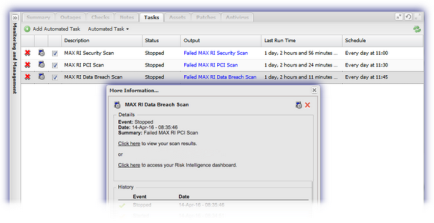View Scan Results and Reports
Once the Risk Intelligence Automated Tasks have completed the scan results are returned back to both the Remote Management Dashboard and Risk Intelligence portal.
To view this information in the Remote Management Dashboard, select the device then go to its Tasks tab. The panel lists the Description, Status, Last Run Time and Schedule along with a brief summary of the scan result in the Output column.
Click the Output link against the target scan to open its More Information... dialog to display additional Details from when the scan last ran with the options to Click here to view scan results, and open the selected scan's Report in a new window, or Click here to access your Risk Intelligence dashboard to navigate to the Risk Intelligence login page.
In addition to the reports for these specific scans, there are also Summary and Device Details Reports available from Reports, Risk Intelligence Reports.
Please be aware that all Risk Intelligence Reports are hosted on your Risk Intelligence portal and will open in a new window from the Dashboard.
Depending on the selected Automated Task/scan task the corresponding Report is available:
|
Automated Task/Scan |
Reports |
|
MAX RI Security Scan |
|
|
MAX RI PCI Scan |
|
|
MAX RI Data Breach Scan |
|
|
MAX RI Expanded Data Breach Risk Scan |
|
|
Custom Scan |
Analytic Trend and Baseline Reports corresponding to the Scan Type |
|
File Finder Scan |
Please note that where the scan ran into any problems this is also reported in the Output column and More Information... dialog; including potential causes of the issue (where available).
For example:
Summary: Error Running Scan
If this is a new system, please allow up to two hours for it to synchronize with the Risk Intelligence database before running any RI scripts.