Launch a session, run commands and view the results
To start a Remote Background session and perform maintenance tasks without disturbing the user.
- Log into the Dashboard
- Select the target device in the north pane
- Click the Remote Background button above the north pane, or
- Right-click on the device and click Remote Background, or
- Go to the Server, Workstation or Device drop-down and click Remote Background
Use the Remote Background column to identify devices with Remote Background Management successfully installed.
- Choose the Remote Background Edition:
- If prompted, enter your Dashboard password to confirm the connection. Only for Require Dashboard password on session start sessions
-
Enter their Two-Factor Authentication (2FA) action
- Enable 2FA - click Set Up 2FA Now. The user is logged out of their current Dashboard session to complete the 2FA activation process
- Set Up 2FA Later - continue to initiate the connection without 2FA
- Change Security Settings - allows the user to establish a remote session without additional 2FA security code authentication. Configured in Settings > General Settings> Security
All sessions are recorded in the User Audit Report under Remote Background Session
Where the browser users a pop-up blocker, it may be necessary to whitelist the Dashboard URL to allow the connection dialog.
Standard Edition
This establishes a connection to the remote device. Starting an instance of the winagentrcl.exe process and opening a new window from the Dashboard.
Advanced Edition
This establishes a connection to the selected device and opens the Remote Background Management or Take Control (SolarWinds) viewer. If an appropriate viewer is not available on the device, the user receives an installation prompt.
Remote Background Management (Advanced) requires Take Control (SolarWinds) on the endpoints pre-Agent 10.9.0.
Take Control Viewer module 7.00.08 introduced support for the Passportal. When this version is installed on a device providing assistance and the technician has a Passportal account, they can retrieve the correct password for the endpoint and log in at the start of the session.
Choose Remember my choice for takectrsxvp links (or equivalent) to setup the Remote Background Management (Advanced) and takectrsxvp file association.
To initiate a Remote Background session, choose the target device in the north pane of the Dashboard then click the Remote Background button. The Remote Background button is also available from the Server or Workstation drop-down (or when right-clicking on the machine in the north pane).
Where Require Dashboard password on session start is selected, enter the password you have logged on to the Dashboard under to Confirm Remote Background Session.
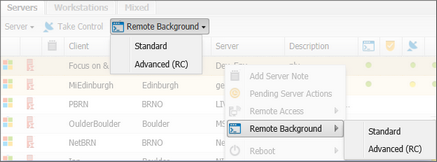
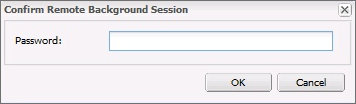
For new Dashboard accounts setup after the release of Dashboard v2019.09.03 only the Advanced Edition of Remote Background Management is available. To avoid any confusion on these Dashboards, we simply refer to Remote Background Management, it does not include the Advanced name.
What do you want to do?
- Identify devices running Remote Background Management
- Setup Take Control (SolarWinds) for Remote Background Management (Advanced)
- Install the Remote Background Management Viewer (Advanced)
- Use remote terminal - Standard (CMD) and Advanced (CMD/PowerShell)
- Transfer files between computers (Advanced)
- Administer processes and services - Standard (Process and Service control) Advanced (System Info)
- View and manage the Registry (Advanced)
- Look at the session notes for the standard edition
- Consider Two-Factor Authentication and Dashboard Security for additional security suggestions
- Read about the Persistent Outbound Connection mechanism and Central Servers used for Remote Background Management (Standard Edition)