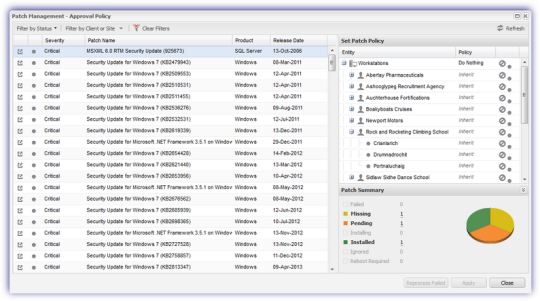Approval Policy
The Approval Policy is a set of one or more rules for each patch that determines the action to take on a server or workstation when identifying and remediating patches. This dialog lists all patches discovered across all of servers and workstations running Patch Management. As the number of entries may easily stretch to tens of thousands, we have included both dialog and column filters to assist in the identification and management of these patches to provide a more targeted view.
Choose a patch or selection of patches in the main Approval Policy dialog window then view the current status in the Patch Summary section. Hover over the count for a list of device names.
By default, servers and workstations Inherit the policy for each patch from the site, which will in turn inherit the policy of the client, which will in turn inherit the policy for all servers or workstations.
Once configured, this patch policy setting is applied to any instance of the patch (both now and in the future) that matches the selected Entity criteria.
The Approval Policy is accessible from two locations.
Settings menu
- Log into the Dashboard
- Go to Settings > Patch Management > Approval Policy
Dashboard 2020.01.20 introduced the ability to access the Management Workflow dialog directly from the Patches Tab. Previously this button opened the Approval Policy dialog.
Filter results and select Patches
- Use the filters to provide a targeted view for easy patch identification
- Click on the link
 (where available) to visit the vendor's site for more information on a patch
(where available) to visit the vendor's site for more information on a patch - Multi-select the patches (Shift and left-click for a range, Control and left-click for specific entries)
- Choose the target entities in the Set Patch Policy dialog: all Servers or Workstations down to specific Clients and Sites
- In the corresponding Policy drop-down choose the action to apply to the patches
- Where patches are in the Failed state the option to Reprocess failed becomes available at the bottom of the dialog
- Once the policy action is selected for these patches click Apply to execute and where Approve is selected the existing Installation Schedule is applied
| Dialog Filters | Notes | |||||||||||||||||||||
|
Filter by Status |
Return patches that meet the selected Status criteria with this setting immediately applied:
|
|||||||||||||||||||||
|
Filter by Client or Site |
Displays the Set Patch Policy entities options to select the overall device type down to specific Clients and Sites |
|||||||||||||||||||||
|
Clear filters |
Remove all filters and return to the defaults |
|||||||||||||||||||||
|
Column Filters |
Notes |
|||||||||||||||||||||
|
In addition to Sort Ascending and Sort Descending each column drop-down (apart from Release Date) has its own unique filter option |
||||||||||||||||||||||
|
Severity |
Filter using the following severity options:
|
|||||||||||||||||||||
|
Patch Name |
The Patch name search supports partial string searches and returns those patches that contain an element of the entered string in their name. Please note that the returned results are based on the Filter by Status and Filter by Client or Site selection. |
|||||||||||||||||||||
|
Product |
As patches may be available for a large number of products, this filter allows the user to search alphabetically. Simply select the product initial (or # for numbers) then choose the product from the returned list. |
|||||||||||||||||||||
|
Inherit |
Inherit the patch settings from the parent entity. For example a Site will inherit the settings from a Client, and a Client will inherit the settings for all Servers or Workstations. |
|
Approve |
Approve the patch for deployment at the next installation time |
|
Ignore |
Do not list the patch as missing in future Patch Status Checks |
|
Do Nothing |
Indicates that you are aware of the patch but do not intend to immediately Approve it for installation. One example of using Do Nothing is where a Critical Operating System update is available, but due to it's potential system impact you wish to delay the roll-out until the update is fully tested internally. Once satisfied, change the action to Approve or Inherit (where Approve is set for a parent setting) to install out the patch. |
Visit Patch Approval Actions for information on the patch approval hierarchy.
Where the patch requires a reboot to complete its installation, this is indicated in the Device's Summary tab and Reboot required column in the north pane. If a reboot is not configured as part of the Installation Schedule, it may be initiated directly from the Dashboard using Reboot Now or Later.