Monitoring Template - Automated Tasks Setup
The Automated Task wizard allowing you to select and configure the Task (parameters, schedule etc.) opens when adding or editing a Monitoring Template Automated Task and navigated via the Previous and Next buttons.
- Log into the Dashboard
- Settings
- Monitoring Templates
- Manage Templates
- Add
- Choose template type - Server or Workstation
- Enter the Template Name
- Add
- Add Automated Task
- Select Script from the drop-down or use Search Script to find both System and custom User Defined Tasks
- Enter the Descriptive Name (required) to identify the Automated Task and enter any Script Parameters
- Select Frequency Method: once per day, week, month, manually or when a Check fails
- Choose the Task's behavior: Run task for a limited period for Once per day and Once per Month tasks. Specify how long the Task is permitted to run and select the If missed run ASAP behavior.
Note, where a Windows Service Check is to be used as the On Check Failure Automated Task trigger, please enter the Service Name rather than the Display Name - wuauserv rather than Windows Update etc.
If missed run ASAP adheres to the Run Task for a limited period selection, and will not execute Tasks outside of that window.
Choose Task
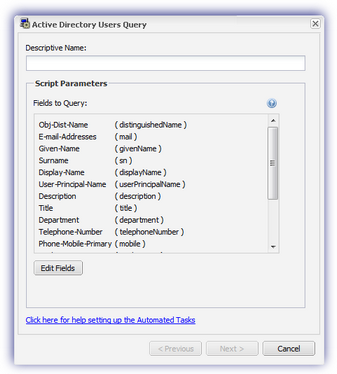
Set Frequency
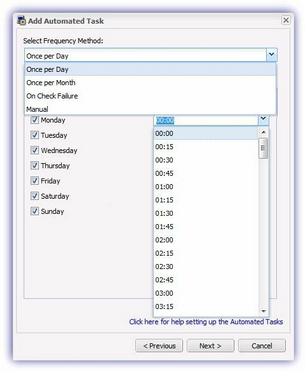
What do you want to do?