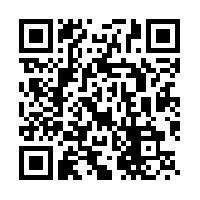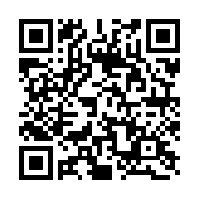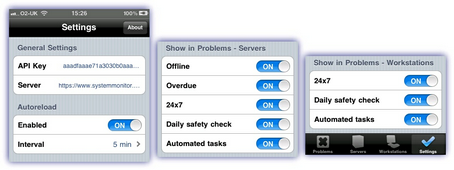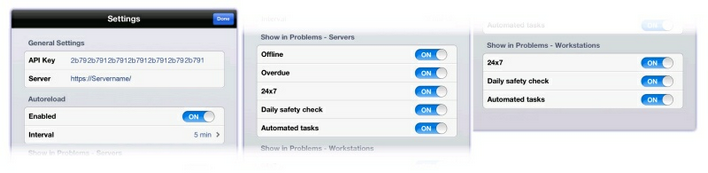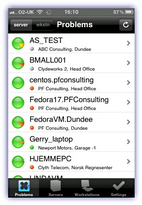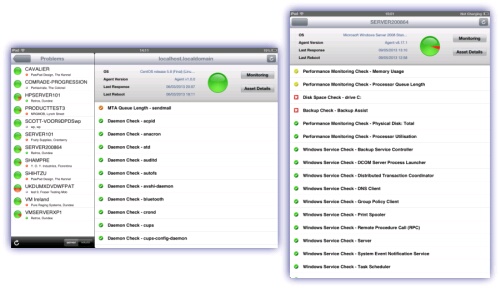Apple iOS App - Legacy
Getting Started
The Remote Management app is used to manage the Clients from an Apple iOS device - iPhone (and iPod Touch) or iPad running iOS 4.3 or later - retrieving the status of devices, check the asset information, clear (acknowledge) failed checks as well as connect directly to the remote machine where it is running Take Control,
Summary
This section describes the three easy steps to download and configure the free Apple iOS App:
- Generate an API Key via the Dashboard - Settings, General Settings, Generate and send it to an address accessible from the Apple iOS device.
- Install the free of charge Remote Management app on the Apple iOS device from the Apple App Store (and the TeamViewer: Remote Control app where Take Control is to be used)
- Configure the Remote Management app entering the API Key and Server address, for example using copy and paste from the API Key email.
Detail
Step 1. Generate an API Token
The Apple iOS app uses the Data Extraction API to retrieve data from the Dashboard and in order to authenticate against the server, you must generate a unique API Token for your account (if you have not already done so).
Your unique API Token can be generated from your Dashboard via: Settings, General, API Token by a user with Superuser or Administrator level access, a login with the required General permissions enabled or the Agent Key (where Dashboard access is enabled).
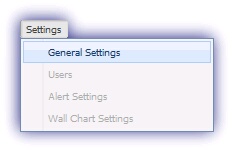
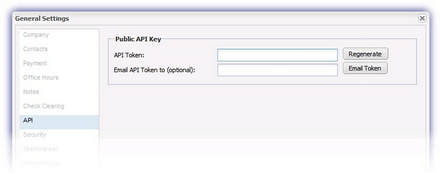
Once generated, the API token can then be emailed to any email address (ideally one that is accessible from your Apple iOS device) so you can copy and paste it into the app using the Email API Token to option.
The API server to authenticate against will vary depending on the territory the account is registered under and is included in the API Token email, for example:
|
Your API Token is: e1ee1ee1ee1ee1ee1ee1ee1ee1e Your Server is: https://www.SERVERNAME |
Please be aware that the server URL used for the API connection is not necessarily the same URL used to access the Dashboard and as well as in the email, the SERVERNAME is referenced in the API section Common variables and list of queryable servers.
Please note each Dashboard only has a single API Token for the account and if this is regenerated any copies of the app using the old API Token will stop working until the new API Token is entered.
Step 2. Install the Remote Management (and TeamViewer) apps from the Apple App Store
Remote ManagementInstall the free of charge app from the App Store |
TeamViewerWhere Take Control is to be used to connect to the selected device it is also necessary to search for and install the TeamViewer: Remote Control app. |
|
|
|
Step 3. Configure the Remote Management app
When the app is first launched it will prompt for the API Token and the territory Server address (this can be copy and pasted from the API Token email sent in Step 1).
The app uses the same settings as the Wall Chart which determines which failing checks will be included in the default Problems view as well as the frequency the data should be automatically refreshed.
|
iPhone |
iPad |
|
|
|
Each app operates independently so its configuration may be altered without affecting the Wall Chart or other copies of the app.
The configuration may be accessed and amended post installation through the Settings button ![]() or
or ![]()
After the settings are entered and accepted by the app, it will begin retrieving data for ALL of the clients, sites and devices through the API. Once complete the devices can then be managed from the iPhone or iPad with Take Control sessions initiated directly from the device.
Notes
Depending on the current connection speed and number of devices this may obviously take some time. As such if navigating to a device where the data is not yet available it will be fetched at that time, but there may be a slight delay as this loads. Any information retrieved from a device is cached so future navigation should be quicker.
The data for each device is refreshed according to the Autoreload setting (achieved manually by using the refresh button where Autoreload / Enabled is Off or where you wish to force a reload).
Please be aware that the app is locked to portrait on iPhones whilst rotation aware on iPads, displaying in landscape or portrait mode depending on how the device is held.
|
iPhone |
iPad |
|
|
|