Enable Backup & Recovery
Enable Backup & Recovery for multiple devices at the device tyle (all Servers or Workstations), Client or Site leve, or on specific servers and workstations.
Multiple Devices
- Go to Settings > Backup & Recovery > Settings
- Select the target entities
- Choose the Backup & Recovery Package for Workstations
- Documents: Automatically backup essential office files twice per day. No configuration is required.
- Professional: Full system backup and configuration options
- Configure as required (links to the Settings Options are listed below)
- OK to save and apply
By default, servers and workstations will inherit policy from site, which will in turn inherit from client, which will in turn inherit policies set for all servers and workstations.
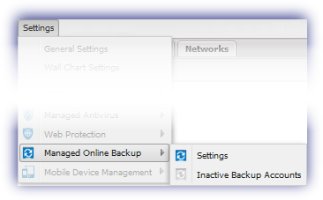
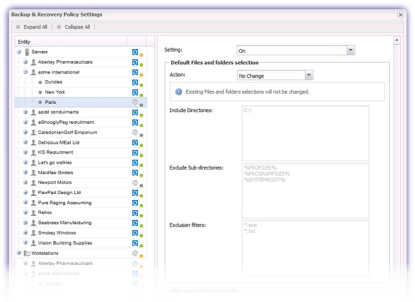
We use dots in the Settings dialog to make it easier to spot if the feature is enabled or disabled at the entity level, and whether devices under an entity have the same settings.
- Green - Feature or functionality enabled for all devices under that entity. This includes device level settings
- Gray - Feature or functionality disabled on at least one device under that entity. This includes device level settings
- Orange – One of the child entities has a different configuration to the parent. Where a Client only has one Site, its status indicator reflects that of the Site.
For further information on each of these states, please refer to Feature and Functionality Settings Iconography.
The Backup data sources, Schedule and LocalSpeedVault are configurable post-installation in the device's Backup Manager, accessible on the device itself or directly from the Dashboard.
If changes are made to the Schedule, Backup selection or LocalSpeedVault in the Backup Manager, the policy is set at the individual level and the device no longer inherits the policy settings for the overall device type, Client or Site.
Individual Device
- Right-click on the device in the north panel of the Dashboard (or from the Server or Workstation drop-down)
- Go to Edit Server or Edit Workstation then Backup & Recovery
- Change Setting:
- Use Policy Setting (Status: On or Off) - this will apply the policy currently in place for the Client, Site or overall device type (server or workstation)
- On - to enable and manage Backup & Recovery on this specific machine only
- Off - to disable Backup & Recovery on this specific machine only
- Configure as required (links to the Settings Options are listed below)
- Note: for workstations or laptops running Agent 10.7.0 or later there is the option to choose either:
- Turn on Documents (fully automated backup that only backs up the supported file types)
- Turn on Professional (fully featured version of Backup & Recovery - links to the Settings Options are listed below)
- Use Policy Settings: this will apply the policy currently in place for the Client, Site or All Workstations
- Click OK to save and apply
The Professional or Documents editions are available for Windows workstations or laptops running Agent 10.7.0 or later.
The Documents edition is also available for Mac workstations or laptops running Agent 3.0.0 or later
Device level settings take precedence over those set at the policy level. To place the device back under policy control please select Use Policy Settings in the Settings drop-down
Edit Option (Server)
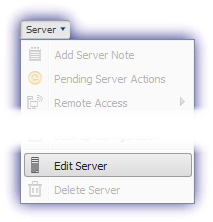
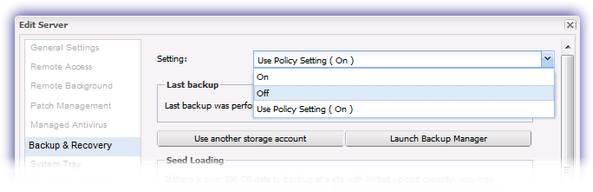
Workstation - Select Documents or Professional Backup
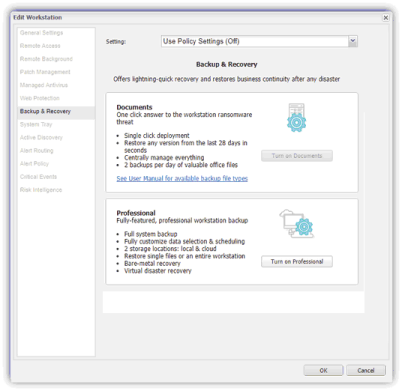
Backup & Recovery Professional: Settings Options
The following settings are available when configuring the non-Documents version of Backup & Recovery.
- Files and Folders
- System State
- Bandwidth Throttling
- Missed Backups
- LocalSpeedVault
- Archive
- Password Protect Local Backup Manager
Backup & Recovery - Automatically Added Checks
Regardless of the selected Backup & Recovery Package, as part of the installation process two checks are automatically added to the device to monitor the Backup & Recovery state.
- Windows - Windows Service Check - Backup Service Controller (24x7) monitors the Backup Service Controller service Backup Check - Backup & Recovery (Daily Safety Check) reports on the backup sessions
- Mac - OSX Daemon Check - com.cloudbackup.BackupFP (24x7) monitors the internal process associated with Backup Manager Backup Check - Backup & Recovery (Daily Safety Check) reports on the backup sessions state
Checks automatically added by a feature are excluded for deletion from the Dashboard, they are only removed when you uninstall the feature
In addition to the automatically added checks, you can also add a Daily Safety Backup & Recovery Selected Size Check (available for both Windows and Mac) to monitor the backup size of the selected plugins (data sources) based on completed sessions.
Tip
When enabling a Backup & Recovery use rerun checks to initiate the installation process outside of the Check cycle.