Download the Advanced Monitoring Agent
The Advanced Monitoring Agent is downloaded via either the Agent or File menu on the Dashboard
- Go to the Agent menu
- Download Agent
- Select the version of the Windows Agent to download
- Go to the File menu
- Add Device
- Download Agent
- Select the version of the Windows Agent to download
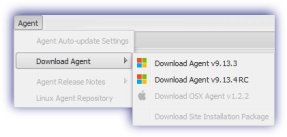
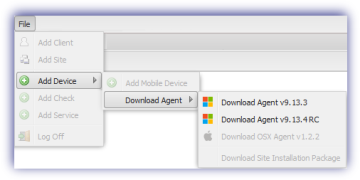
This initiates the transfer of a compressed file containing the Advanced Monitoring installer.
- Save the download to a location on the target device.
- Unpack the Agent file and simply click on the executable to begin the installation.
- Choose the Agent language and agree to the EULA (if acceptable) before proceeding.
As part of this process the Agent creates an installation folder containing its program and settings files; by default C:\Program Files (x86)\Advanced Monitoring Agent.
Login
After completing of this initial stage of the installation the Agent login screen is returned.
Enter the Username and Password to proceed and configure the Agent as required, setting up Checks etc.
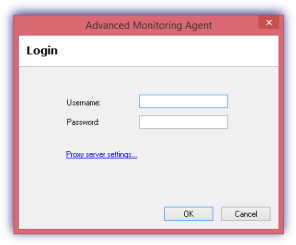
Please note that where the device connects through a proxy to reach the internet, we would suggest configuring the Proxy server settings before entering the login credentials to ensure that the Agent can communicate back to the Dashboard.
Notes
Please keep the login credentials used to install the Agent safe, as this password is required to make any changes on the Agent post-installation on pre-9.8.3 Agents. From Agent 9.8.3 the Agent may be accessed post-installation using either the Agent Key or a staff Dashboard login (Administrator level or above); where the device has internet access.
Once installed the Agent can be managed via the Dashboard or in the Advanced Monitoring Console, accessed from the Start menu on the device
On Vista and later where User Access Control is enabled The requested operation requires elevation may be displayed after the initial installation stage. To resolve this simply right-click the Advanced Monitoring Agent entry in the All Programs and select Run as Administrator.