Contents
The Export Tab
To access the export settings, click the Export Tab in the GUI. From here you can set up the way Knald exports the created map and change the settings to suit your specific needs.
.
The Export Tab

Export settings

Global Export: Changing these settings will cause the selected file type or bit depth to propagate across to all map types, overwriting their default values.
File Format Dropdown: The file format to which the selected map will save.
Bit depth Dropdown: The bit depth to which the selected map will save.
Export Normal/Derivative from Color To Normals: This check box allows you to choose if you would rather export the Normal/Derivative maps in their pre or post integrated states.
File Path: The file path to which the selected maps will save. By default the images will save to the Exports folder in the Knald install directory.
Post Export Actions
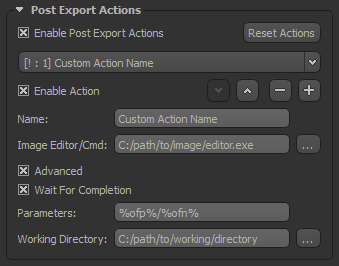
Global Export: Changing these settings will cause the selected file type or bit depth to propagate across to all map types, overwriting their default values.
File Format Dropdown: The file format to which the selected map will save.
Bit depth Dropdown: The bit depth to which the selected map will save.
Export Normal/Derivative from Color To Normals: This check box allows you to choose if you would rather export the Normal/Derivative maps in their pre or post integrated states.
File Path: The file path to which the selected maps will save. By default the images will save to the Exports folder in the Knald install directory.
For a more detailed overview & technical information regarding their use please visit the Post Export Actions page.
Save Export Configuration

Save Export Configuration: Save the changes you have made to the export settings.