Beverage Deposits¶
This customization adds a two level (container type, container volume) and summary deposit for beverage containers.
Installation¶
The customization is installed using Customization Manager. The short name for the customization is poplar_bvgdep. Check out the instructions for downloading Customization Manager and managing customizations in the documentation.
Environment Setup¶
The customization depends on the override optional field being configured in Common Services and assigned to the O/E Header. When it is installed, the customization will create the optional field in Common Services, but it must be manually mapped to the O/E Header.
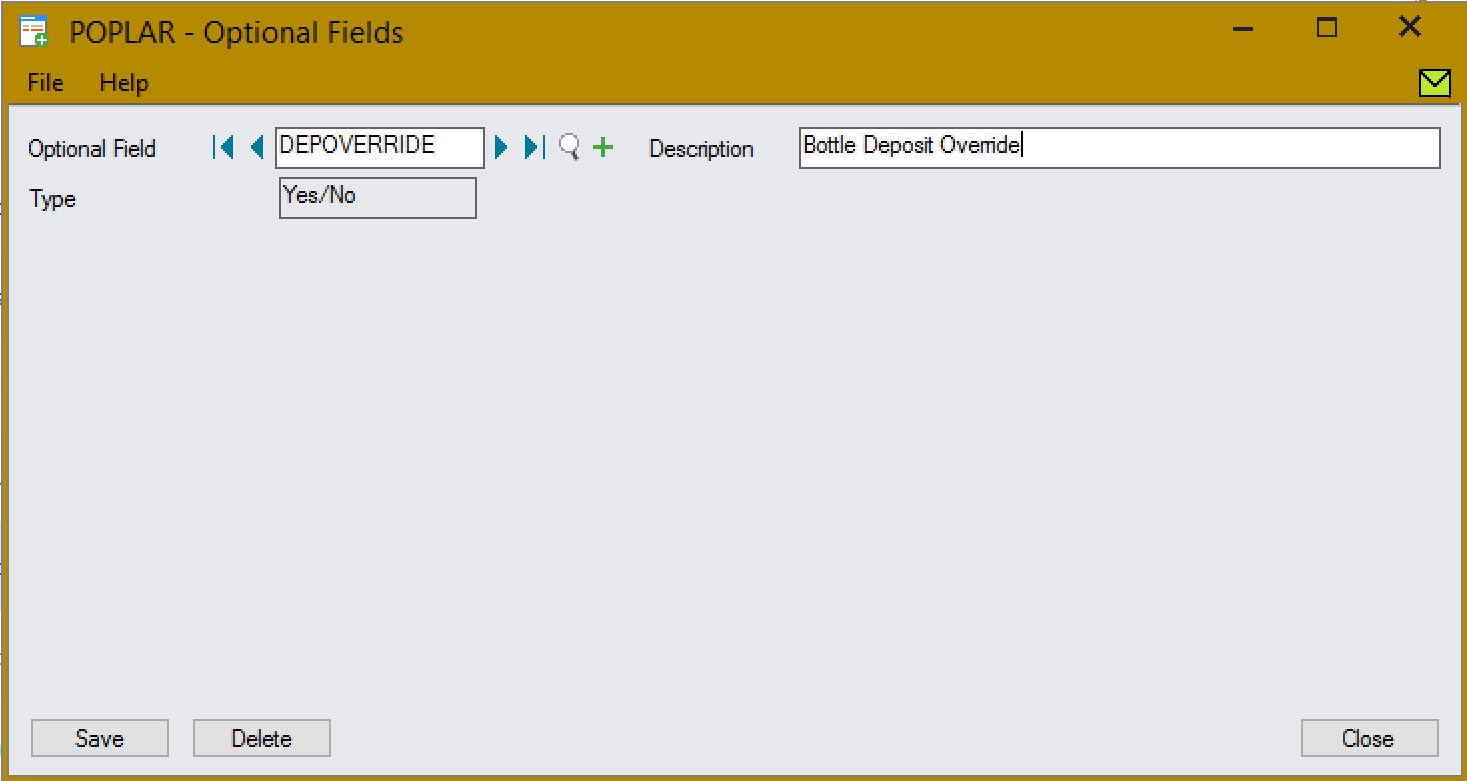
The optional field should be created in Common Services by default.¶
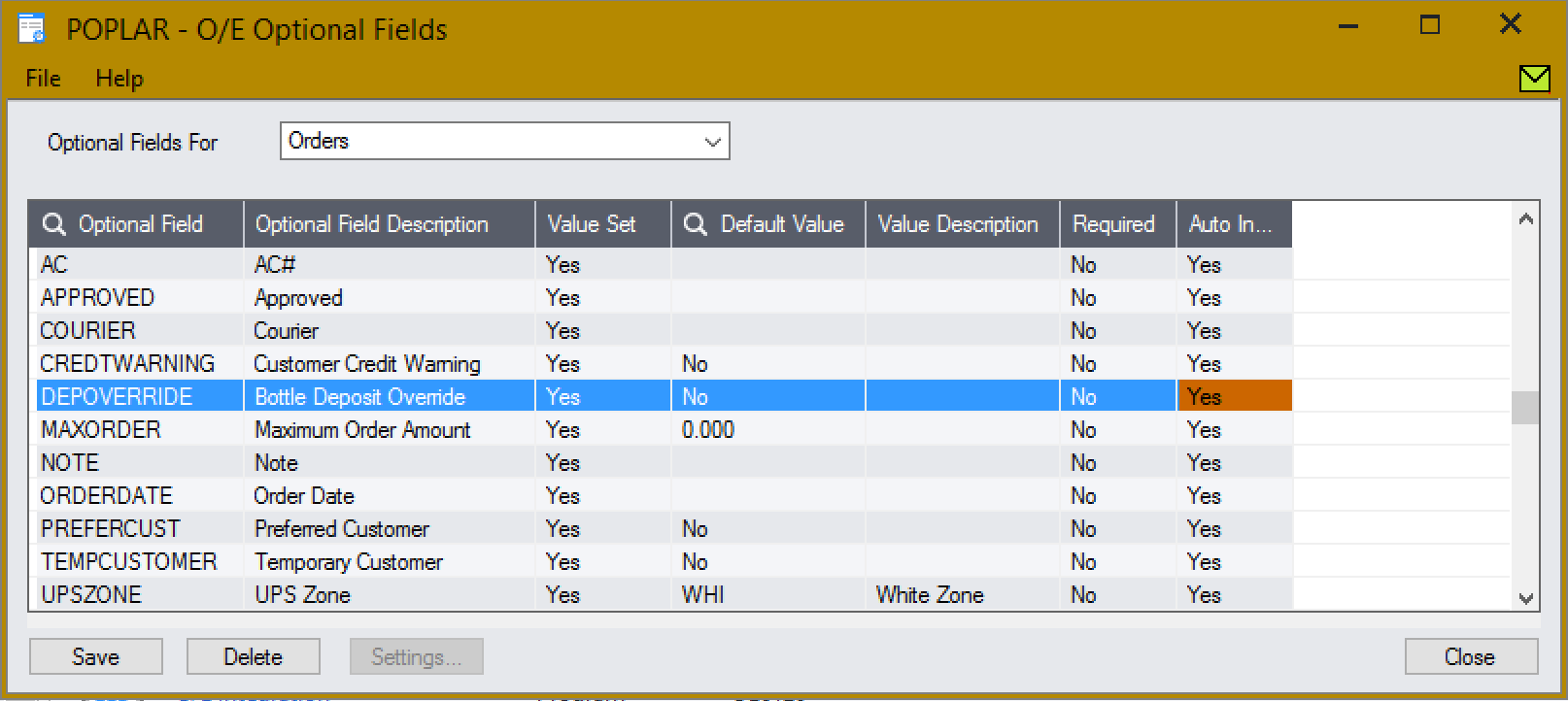
It must be manually assigned to the O/E Header.¶
Configuration and Usage¶
The customization has two configuration tables. The first is used to store the summary items for each deposit level. To configure them:
Navigate to Extender –> Setup –> Custom Table Edtor.
Load the Bottle Deposit Configuration table.
Set the Configuration ID to
1.Using the finder, select the first and second level summary deposits.
Add the record.
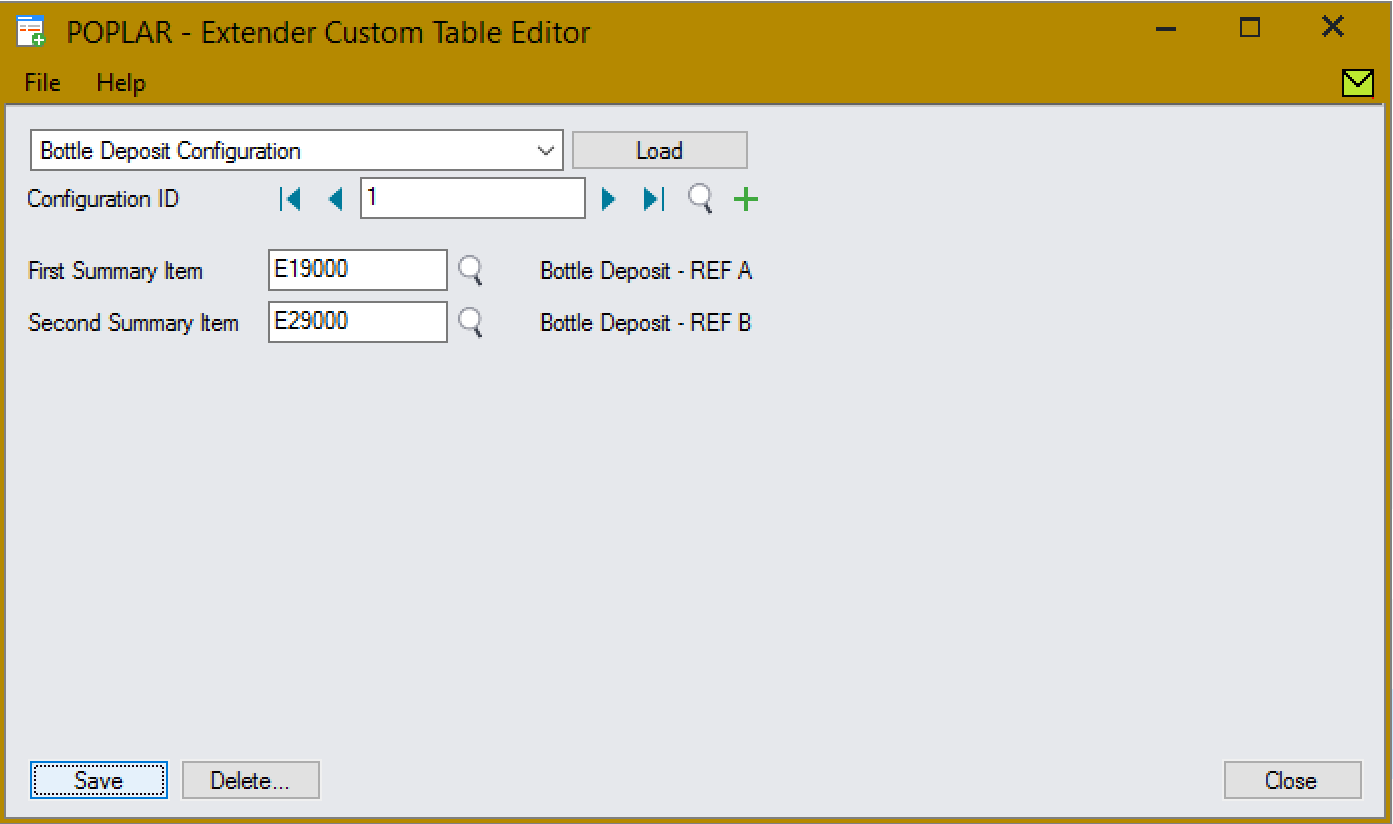
Summary item configuration with E1-900/0 for the first level and E2-900/0 for the second.¶
The second table stores the per-item deposits. To configure the first and second level deposits for an item:
Navigate to Extender –> Setup –> Custom Table Edtor.
Load the Bottle Deposits table.
Set the Beverage Item, First Deposit and Second Deposit.
Using the finder, select the first and second level summary deposits.
Add the record.

Configuring the deposits for B1-001/0 a large plastic bottle of Cola.¶
Debugging¶
Debugging can be enabled for the customization if troubleshooting needs to be done. The enable debug:
Create an empty file at
%SHAREDDATA%\COMPANY\<org>\ppbvgdep.debug.Close and re-open the O/E Order Entry screen.
Additional information will be displayed in message boxes and will be saved to
the file %SHAREDDATA%\COMPANY\<org>\ppbvgdep.log.
To disable debugging, delete the ppbvgdep.debug file and re-open the
screen.