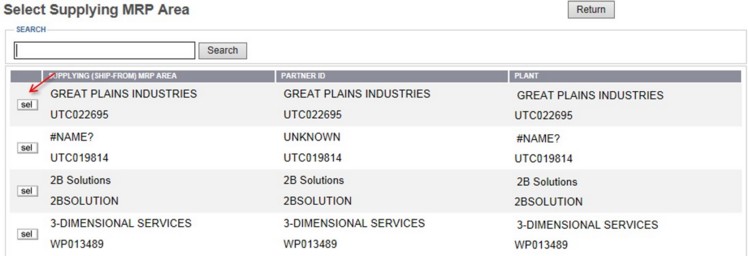|
Changing the Supplying MRP Area for an Item
|   |
1. Enter the item number in the Select Item input field.
2. Check the Show Where Used selection box.
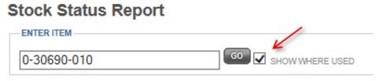
3. Click Go.
4. MRP Areas where used table will appear on the stock status report.
5. Click the arrow in front of the MRP area.

6. To change the Current Supplying MRP area, click the link that appears to be "Part number>Change". To select a Supplying MRP Area, click the Source link to see the Item MRP area detail including where the item is being stored.

7. The Select Supplying MRP Area session will appear. You can search by the name of the Supplying MRP Area or you can either select the MRP Area from the table below search. Click Select next to the desired MRP Area.