|
Change Scheduled Capacity
|   |
If scheduled capacity does not match planned capacity, Slots will be highlighted in yellow.
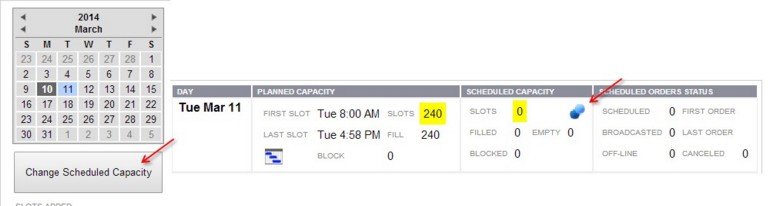
To change the scheduled capacity for one day:
To change the scheduled capacity for multiple days:
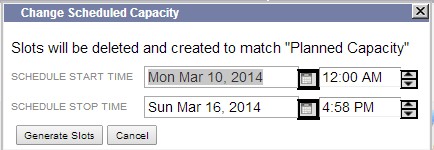
The number of slots added and deleted cleared will be displayed beneath the Change Scheduled Capacity button.
See Also: