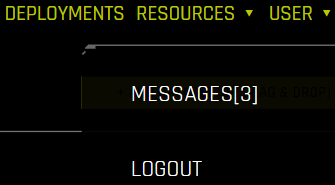Launching Driverless AI¶
Driverless AI is tested on Chrome and Firefox but is supported on all major browsers. For the best user experience, we recommend using Chrome.
After Driverless AI is installed and started, open a browser and navigate to <server>:12345.
The first time you log in to Driverless AI, you will be prompted to read and accept the Evaluation Agreement. You must accept the terms before continuing. Review the agreement, then click I agree to these terms to continue.
Log in by entering unique credentials. For example:
Username: h2oai Password: h2oai
Note that these credentials do not restrict access to Driverless AI; they are used to tie experiments to users. If you log in with different credentials, for example, then you will not see any previously run experiments.
As with accepting the Evaluation Agreement, the first time you log in, you will be prompted to enter your License Key. Click the Enter License button, then paste the License Key into the License Key entry field. Click Save to continue. This license key will be saved in the host machine’s /license folder.
Note: Contact sales@h2o.ai for information on how to purchase a Driverless AI license.
Upon successful completion, you will be ready to add datasets and run experiments.

Resources¶
The Resources dropdown menu lets you view System Information and detailed information about Driverless AI. You can also access the Driverless AI User Guide from this menu.
System Info: View information relating to hardware utilization and worker activity. Note that the worker activity tab is only available if Driverless AI was started in multinode
Python Client: Click to download the Driverless AI Python client
R Client: Click to download the Driverless AI R client
MOJO2 Java Runtime: Download the MOJO2 Java Runtime
MOJO2 Py Runtime: Download the MOJO2 Python Runtime
MOJO2 R Runtime: Download the MOJO2 R Runtime
Tutorials: A link to H2O’s Driverless AI tutorial series (https://training.h2o.ai/driverlessai-tutorials)
Documentation: A link to this Driverless AI User Guide
About: View version, current user, and license information for your Driverless AI install
API Token: Click to retrieve an access token for authentication purposes
From the Resources dropdown menu, you can also download the following:
Python Client (See Python Client)
R Client (See R Client)
MOJO2 Java Runtime (See Driverless AI MOJO Scoring Pipeline - Java Runtime (With Shapley contribution))
MOJO2 Python Runtime (See Driverless AI MOJO Scoring Pipeline - C++ Runtime with Python (Supports Shapley) and R Wrappers)
MOJO2 R Runtime (See Driverless AI MOJO Scoring Pipeline - C++ Runtime with Python (Supports Shapley) and R Wrappers)
User Options¶
To view news and announcements relating to Driverless AI, click User in the top navigation bar, then click Messages. To log out of Driverless AI, click User, then click Logout.