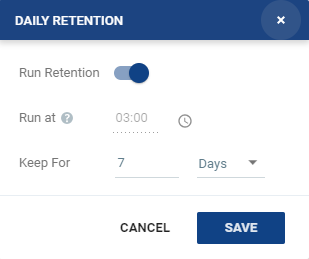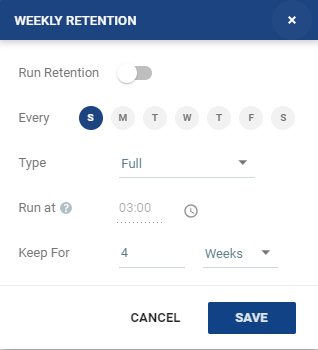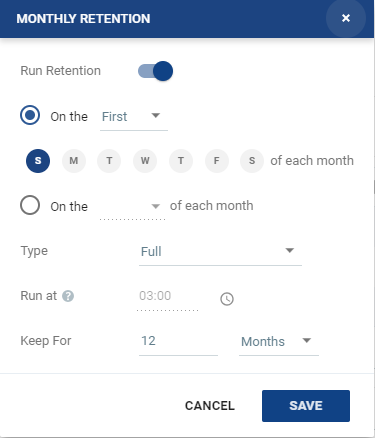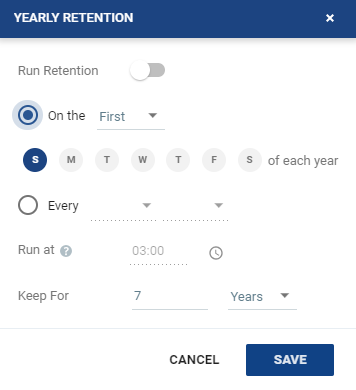Replication From a Protected Site vCD to a Recovery Site vCD
When both sites have vCloud Director installed, you can protect:
| • | Virtual machines in the underlying vCenter Server. |
| • | vCD vApps. For details of protecting from vCD to a vCenter Server, refer to Replication From a Protected Site vCD to a Recovery Site vCenter Server. |
| Notes: |
| • | When the vCD site is set up within Zerto Cloud Manager, as described in Zerto Cloud Manager Administration Guide, virtual machines in the underlying vCenter Server cannot be specified. |
| • | When machines are protected as a vCD vApp in a recovery site vCD, certain vCD settings are retained. To review which settings are retained, Settings Maintained when Replicating from a Protected Site vCD to a Recovery Site vCD. |
| Note: |
The screen examples in the procedure below are based on VMware vCD version 5.6.3 and above, or 8.1 and above.
To create a VPG from vCloud Director, to vCloud Director:
| 1. | In the Zerto User Interface, select Actions > Create VPG. |
The General step of the Create VPG wizard is displayed.
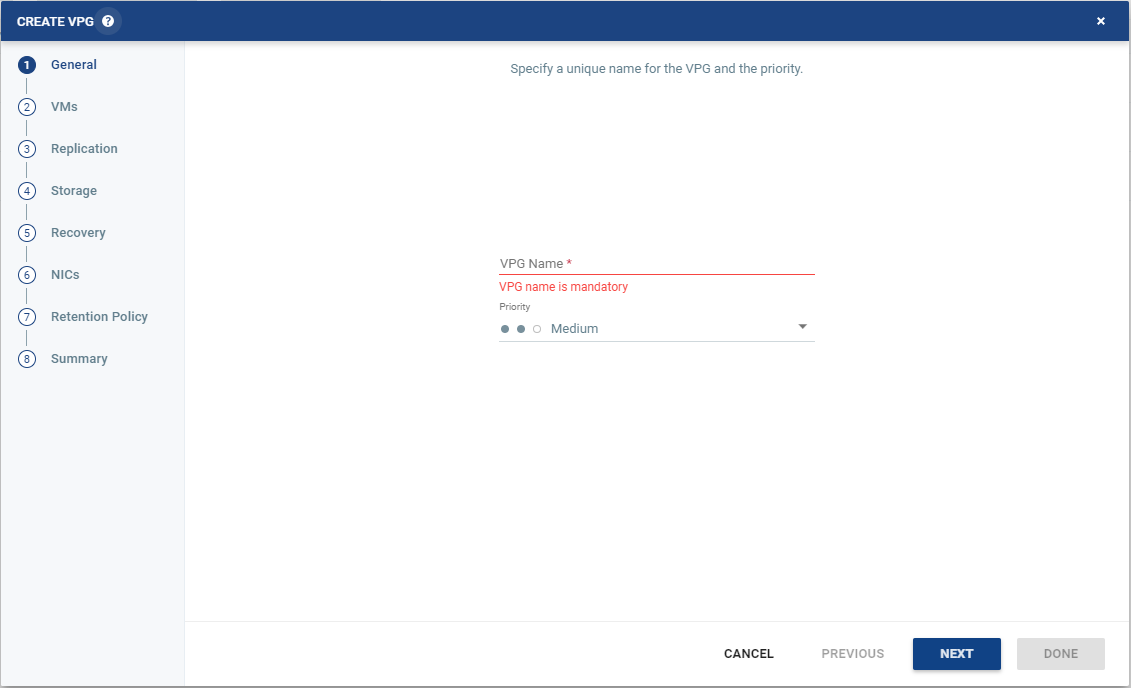
| 2. | Specify the name of the VPG and the priority of the VPG. |
| • | VPG Name: The VPG name must be unique. The name cannot be more than 80 characters. |
| • | Priority: Determine the priority for transferring data from the protected site to the recovery site when there is limited bandwidth and more than one VPG is defined on the protected site. |
| • | High Priority: When there are updates to virtual machines protected in VPGs with different priorities, updates from the VPG with the highest priority are passed over the WAN first. |
| • | Medium Priority: Medium priority VPGs will only be able to use whatever bandwidth is left after the high priority VPGs have used it. |
| • | Low Priority: Low priority VPGs will use whatever bandwidth is left after the medium priority VPGs have use it. |
Updates to the protected virtual machines are always sent across the WAN before synchronization data, such as during a bitmap or delta sync.
During synchronization, data from the VPG with the highest priority is passed over the WAN before data from medium and low priority VPGs.
| 3. | Click NEXT. The VMs step is displayed. |
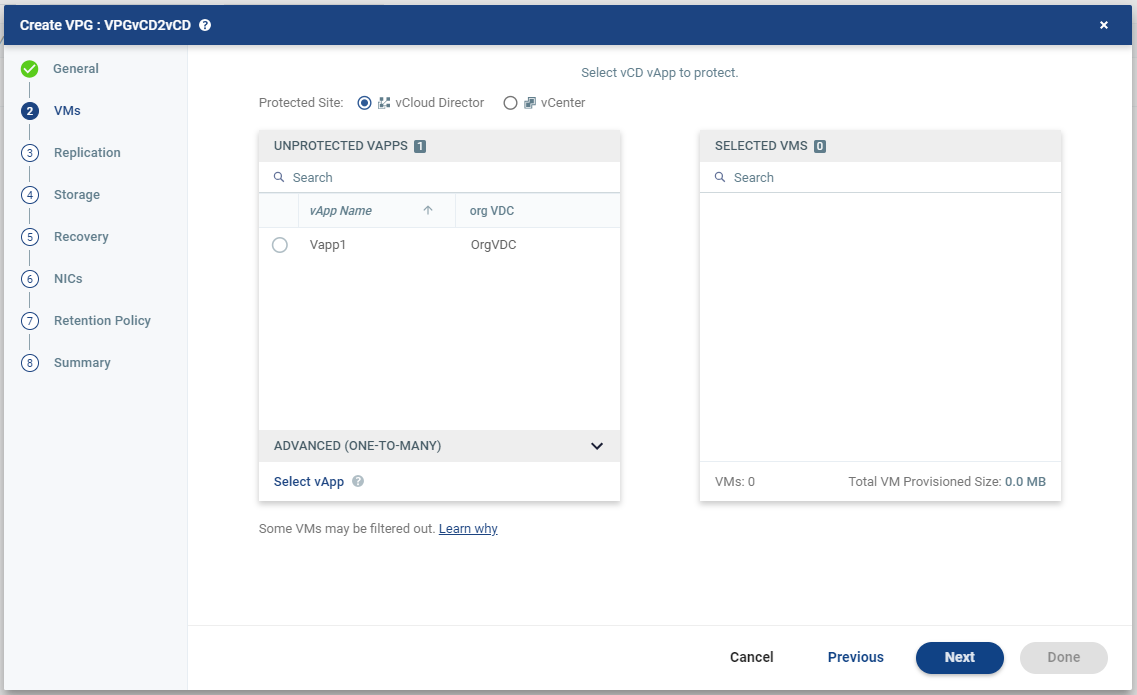
| 4. | Select vCloud Director then select the vCD vApp to protect in this VPG. The protected vCD vApp is recovered as a vCD vApp. |
| • | When using the Search field, you can use the wildcards; * or ? |
| • | Zerto uses the SCSI protocol. Only virtual machines with disks that support this protocol can be specified. |
| • | The boot order of the VMs in the protected vApp is configured in the protected vCD vApp, and applied to the VMs in the recovered vApp. |
| • | Only one vApp. |
| • | vApps that are not yet protected. |
| • | vApps that are already protected. |
| 5. | To view protected vApps, in the Advanced (One-to-Many) section, click Select vApp. |
The Select vApp window is displayed.
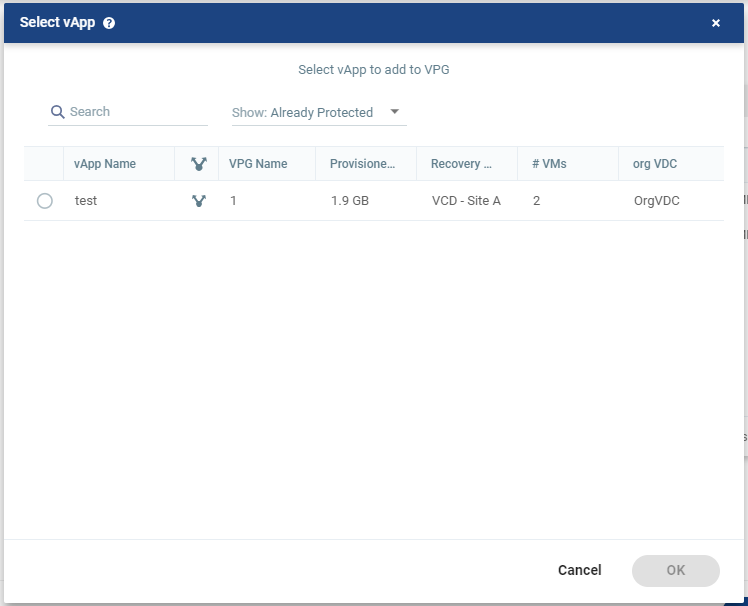
| 6. | Select a vApp, using one of the filters from the drop-down list, All/Unprotected/Already Protected, then click OK. |
| Note: | With the One-to-Many feature, a VPG containing a single vApp can be recovered to a maximum of three different sites and cannot be recovered to the same site more than once. |
vApps protected in the maximum number of VPGs are not displayed in the Select VMs window.
Protecting vApps in several VPGs is enabled only if both the protected and recovery sites, and the VRAs installed on these sites, are of version 5.0 and higher.
| 7. | Click NEXT. |
The Replication step is displayed.
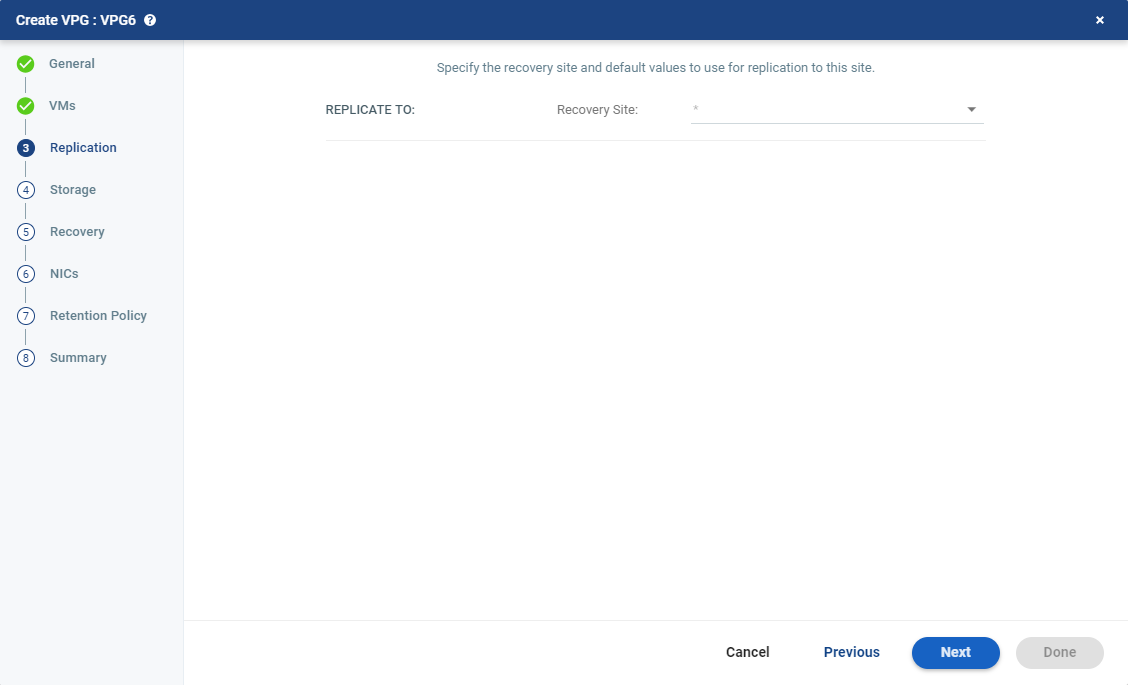
| 8. | From the Recovery Site drop-down list, select vCD. |
A new drop-down list, VC/vCD, is displayed.
| 9. | From the VC/vCD drop-down list, select vCD. |
The Replication step is re-displayed, with fields relevant for vCD.

Define as follows:
| 10. | ZORG: If the site is defined in Zerto Cloud Manager, select the name used by the cloud service provider (CSP) to identify you as a Zerto Organization (ZORG). For details about Zerto Cloud Manager, see Zerto Cloud Manager Administration Guide. |
| 11. | Specify the Recovery Org vDC to use in the recovery site. |
| Note: | You cannot select a recovery site if any of the virtual machines you selected are already in VPGs that recover to that site. |
| 12. | Define the Service Level Agreement for which this VPG is associated. |
| • | When Zerto Cloud Manager is used, select the Service Profile to use. |
The Service Profile determines the VPG SLA settings for the group. This applies predefined settings for the Journal History, Target RPO Alert and the Test Reminder. These settings apply to every virtual machine in the group.
| • | When a Custom service profile is available, the VPG SLA settings are editable, and the Advanced button becomes available. When you change these settings, they apply to every virtual machine in the group. |
| 13. | To change the default Journal definitions, click Advanced. The Advanced Journal Settings dialog is displayed. |
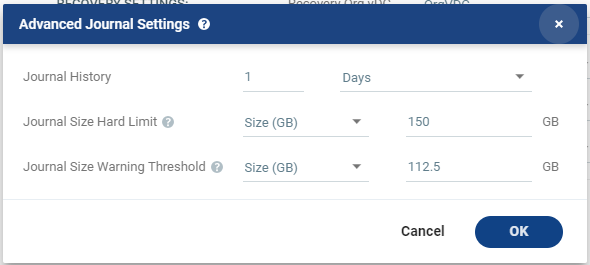
Define as follows:
| Setting & Description | Select... | ||||||
|---|---|---|---|---|---|---|---|
| Journal History | |||||||
| The time that all write commands are saved in the journal. The longer the information is saved in the journal, the more space is required for each journal in the VPG. |
|
||||||
|
|||||||
| Default Journal Storage (Hyper-V), or Default Journal Datastore (vSphere) | |||||||
The storage/datastore used for the journal data for each virtual machine in the VPG.
|
|
||||||
| Journal Size Hard Limit | |||||||
| The maximum size that the journal can grow, either as a percentage or a fixed amount. The journal is always thin-provisioned.
|
|
||||||
|
|||||||
|
|||||||
| Journal Size Warning Threshold | |||||||
| The size of the journal that triggers a warning that the journal is nearing its hard limit. |
|
||||||
|
|||||||
|
|||||||
| *The values of Size and Percentage must be less than the configured Journal Size Hard Limit so that the warning will be generated when needed. In addition to the warning threshold, Zerto will issue a message when the free space available for the journal is almost full. |
|||||||
| 14. | Click OK. |
| • | Target RPO Alert: The maximum desired time between each automatic checkpoint write to the journal before an alert is issued. |
| • | Test Reminder: The amount of time in months recommended between each test, where you test the integrity of the VPG. A warning is issued if a test is not performed within this time frame. |
| Note: | WAN Traffic Compression is enabled by default when replicating to vCD. |
| • | Enable WAN traffic compression if network considerations are more critical than CPU usage considerations. |
| • | When WAN compression is enabled, the compressed data is written in compressed format to the recovery site journal. Even if WAN compression is selected, Zerto decreases the level of compression if it takes too many resources. The VRA automatically adjusts the compression level according to CPU usage, including totally disabling it if needed. Zerto recommends enabling WAN compression. |
| • | Zerto can also work with third-party WAN optimization and acceleration technologies, such as those supplied by Riverbed Technologies and Silver Peak. |
| • | When third-party WAN optimization is implemented, Zerto recommends disabling VPG WAN compression. |
| 16. | To change the replication settings per virtual machine, click VM SETTINGS. |
The Advanced VM Replication Settings window is displayed.
In this window, you can edit the values of one or more of the virtual machines in the VPG.
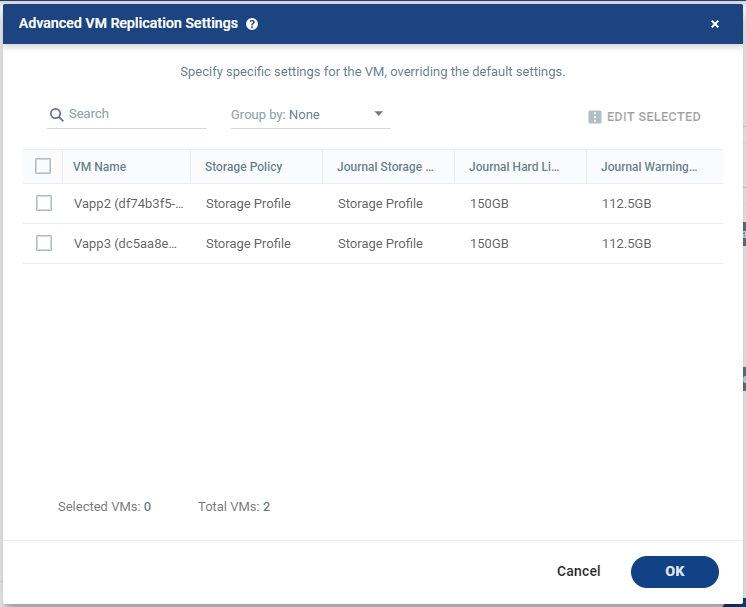
To edit information for a single VM, click the field Storage Policy, and/or Journal Storage Policy, and update the information.
| 17. | When selecting a Storage Policy, consider the following: |
| • | Zerto will select a datastore from the selected Storage Policy in which to place these files, unless the datastore is excluded in the Configure Provider vDCs Dialog. |
| • | Zerto will try to determine a default Storage Policy according to: |
| • | A Storage Policy with the same name as the protected Storage Policy. |
| • | The default Orgvdc Storage Policy. |
If Zerto did not manage to determine a default Storage Policy, this field appears empty.
| • | When you click to edit, a list of Storage Policies appear. These Storage Policies: |
| • | Were defined in VMware vCloud Director and are configured in the Orgvdc. |
| • | Have at least one Datastore that was not excluded as a Recovery Volume in the Configure Provider vDCs Dialog. |
| 18. | When selecting a Journal Storage Policy, consider the following: |
| • | Zerto will select a datastore from the selected Storage Policy in which to place the Journal files, unless the datastore is excluded in the Configure Provider vDCs Dialog. |
| • | The default Journal Storage Policy is the same as the default VM Storage Policy. |
| • | If Zerto did not manage to determine a default Journal Storage Policy, this field appears empty. |
| • | When you click to edit, the option Auto Select appears, and a list of Storage Policies. |
| • | The list of Storage Policies associated with the Journal: |
| • | Were defined in VMware vCloud Director and are configured in the Orgvdc. |
| • | Have at least one Datastore that was not excluded as a Journal in the Configure Provider vDCs Dialog. |
| • | Auto Select: Selecting this means that the journal can be placed in any datastore visible to the host that Zerto selected for recovery, unless the datastore is excluded in the Configure Provider vDCs Dialog. |
| Note: | To review site-specific Storage Policy configurations, see Configure Provider vDCs Dialog. |
| 19. | To edit information for several virtual machines at the same time, select the virtual machines and click EDIT SELECTED. |
The Edit VM window is displayed.

| • | Storage Policy: The Storage Policy in which the VM configuration files will reside. See considerations below. |
| • | Journal Storage Policy: The Storage Policy in which the VM Journal files will reside. See considerations below. |
| 20. | When selecting a Storage Policy, consider the following: |
| • | Zerto will select a datastore from the selected Storage Policy in which to place these files, unless the datastore is excluded in the Configure Provider vDCs Dialog. |
| • | Zerto will try to determine a default Storage Policy according to: |
| • | A Storage Policy with the same name as the protected Storage Policy. |
| • | The default Orgvdc Storage Policy. |
If Zerto did not manage to determine a default Storage Policy, this field appears empty.
| • | When you click to edit, a list of Storage Policies appear. These Storage Policies: |
| • | Were defined in VMware vCloud Director and are configured in the Orgvdc. |
| • | Have at least one Datastore that was not excluded as a Recovery Volume in the Configure Provider vDCs Dialog. |
| 21. | When selecting a Journal Storage Policy, consider the following: |
| • | Zerto will select a datastore from the selected Storage Policy in which to place the Journal files, unless the datastore is excluded in the Configure Provider vDCs Dialog. |
| • | The default Journal Storage Policy is the same as the default VM Storage Policy. |
| • | If Zerto did not manage to determine a default Journal Storage Policy, this field appears empty. |
| • | When you click to edit, the option Auto Select appears, and a list of Storage Policies. |
| • | The list of Storage Policies associated with the Journal: |
| • | Were defined in VMware vCloud Director and are configured in the Orgvdc. |
| • | Have at least one Datastore that was not excluded as a Journal in the Configure Provider vDCs Dialog. |
| • | Auto Select: Selecting this means that the journal can be placed in any datastore visible to the host that Zerto selected for recovery, unless the datastore is excluded in the Configure Provider vDCs Dialog. |
| 22. | Define the remaining fields as follows: |
| Setting & Description | Select... | ||||||
| Recovery Host (not relevant when replicating to vCD) | |||||||
| (Hyper-V) The cluster or host that will host the recovered virtual machine. | |||||||
| (vSphere) The cluster, resource pool, or host that will host the recovered virtual machine. If the site is defined in Zerto Cloud Manager, only a resource pool can be specified and the resource pool must also have been defined in Zerto Cloud Manager. For details about Zerto Cloud Manager, see Zerto Cloud Manager Administration Guide. When a resource pool is specified, Zerto checks that the resource pool capacity is enough for all the virtual machines specified in the VPG |
When a resource pool is specified, Zerto checks that the resource pool capacity is enough for all the virtual machines specified in the VPG. If a resource pool is specified and DRS is disabled for the site later on, all the resource pools are removed by VMware and recovery is to any one of the hosts in the recovery site with a VRA installed on it. All resource pool checks are made at the level of the VPG and do not take into account multiple VPGs using the same resource pool. If the resource pool CPU resources are defined as unlimited, the actual limit is inherited from the parent but if this inherited value is too small, failover, move, and failover test operations can fail, even without a warning alert being issued by Zerto Virtual Manager. |
||||||
| VM Recovery Datastore (vSphere) (not relevant when replicating to vCD) | |||||||
| The datastore where the VMware metadata files for the virtual machine are stored, such as the VMX file. | If a cluster or resource pool is selected for the host, only datastores that are accessible by every ESX/ESXi host in the cluster or resource pool are displayed. This is also the datastore where RDM backing files for recovery volumes are located. | ||||||
| Recovery Storage (Hyper-V) (not relevant when replicating to vCD) | |||||||
| The location where the metadata files for the virtual machine are stored, such as the VHDX file. | If a cluster is selected for the host, only storage that are accessible by every host in the cluster are displayed. | ||||||
| Journal Size Hard Limit | |||||||
The maximum size that the journal can grow, either as a percentage or a fixed amount.
For Example: If the Journal Size Hard Limit is configured to a maximum size of 160 GB limit, then during Failover Test, both the Journal History and the Scratch Journal Volume together can take up to 320 GB. Each one with a maximum size of 160 GB limit. |
Unlimited: The size of the journal is unlimited and it can grow to the size of the recovery storage/datastore. If Unlimited is selected, Size and Percentage options are not displayed. |
||||||
Size (GB): The maximum journal size in GB.
|
|||||||
Percentage: The percentage of the virtual machine volume size to which the journal can grow.
|
|||||||
| Journal Size Warning Threshold | |||||||
| The size of the journal that triggers a warning that the journal is nearing its hard limit. | Unlimited: The size of the journal is unlimited and it can grow to the size of the recovery storage/datastore. If Unlimited is selected, Size and Percentage options are not displayed. |
||||||
| Size* (GB): The size in GB that will generate a warning. | |||||||
| Percentage*: The percentage of the virtual machine volume size that will generate a warning. | |||||||
| *The values of Size and Percentage must be less than the configured Journal Size Hard Limit so that the warning will be generated when needed. In addition to the warning threshold, Zerto will issue a message when the free space available for the journal is almost full. |
|||||||
| Journal Storage (Hyper-V), or Journal Datastore (vSphere) (not relevant when replicating to vCD) | |||||||
| The storage/datastore used for the journal data for each virtual machine in the VPG. | (vSphere) To change the default, specify a host and then select one of the datastores accessible by this host to be used as the journal datastore. When you select specific journal datastore, the journals for each virtual machine in the VPG are stored in this datastore, regardless of where the recovery datastores are for each virtual machine. In this case, all the protected virtual machines must be recovered to hosts that can access the specified journal datastore. (Hyper-V) To change the default, specify a host and then select the storage location accessible by this host to be used as the journal storage. When you select specific journal storage, the journals for each virtual machine in the VPG are stored in this storage, regardless of where the recovery storage is for each virtual machine. In this case, all the protected virtual machines must be recovered to hosts that can access the specified journal storage. |
||||||
| 23. | Click Save. |
| 24. | In the Advanced VM Replication Settings window, click OK. |
| 25. | Click NEXT. |
The Storage step is displayed.
By default the storage used for the virtual machine definition is also used for the virtual machine data.
For each virtual machine in the VPG, Zerto displays its storage-related information.

| Note: | Steps that do not require input are marked with a check mark. You can jump directly to a step that has been marked with a check mark to edit the values for that step. Every step must be marked with a check mark before you can click DONE to create the VPG. |
You can define Thin provisioning and Temp Data in this window, or you can alternatively define them when you separately select and edit each VMs volume.
Important:
Changing the VPG recovery volume from thin-provisioned to thick-provisioned or vice versa, results in volume initial synchronization.
See the following considerations regarding Thin provisioning:
| • | Unless the user explicitly requests Thin provisioning, provisioning type is the same type as provisioning in the source VM. |
| • | If the source disk is Thin provisioned, the default for the recovery volume is also Thin provisioned. |
| • | If the user uses preseed disks, Zerto maintains the provisioning types of the disks, so they can have other provisioning types. |
| Preseed | Provisioning in the Recovery VM | ||||||
|---|---|---|---|---|---|---|---|
| Not selected |
|
||||||
| Selected |
|
| 26. | To define whether the recovery volumes are thin-provisioned or not, select the Thin check box. |
| 27. | If the virtual machine to be replicated includes a temp data disk as part of its configuration, select the Temp Data check box to mark the recovery disk for this disk as a temp data disk. In this case, data is not replicated to the temp data disk after initial synchronization. |
| 28. | To edit storage information for one of the virtual machines' volume location, first select the virtual machine, then click EDIT SELECTED. The Edit Volumes window is displayed. |
| • | For Hyper-V recovery environments, the following window appears. For details, click here. |
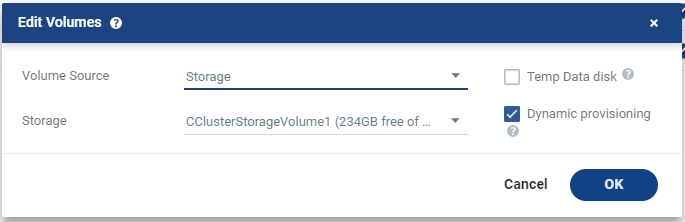
| • | For vSphere recovery environments, the following window appears. For details, click here. |
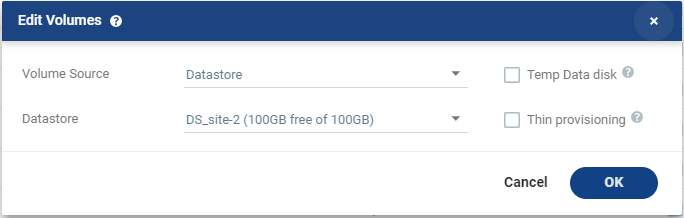
| • | For vCD recovery environments, the following window appears. For details, click here. |

| Setting & Description | Select... | |||||||||||||||||||||||||||||||||||||||||||||
|---|---|---|---|---|---|---|---|---|---|---|---|---|---|---|---|---|---|---|---|---|---|---|---|---|---|---|---|---|---|---|---|---|---|---|---|---|---|---|---|---|---|---|---|---|---|---|
| Volume Source | ||||||||||||||||||||||||||||||||||||||||||||||
|
The amount of additional space needed for the journal can be fixed by specifying a maximum size for the journal, or can be calculated as the average change rate for the virtual machines in the VPG, multiplied by the length of time specified for the journal history. For more details, see Zerto Scale and Benchmarking Guidelines, in the section Estimating WAN Bandwidth for VMware and Hyper-V. |
|||||||||||||||||||||||||||||||||||||||||||||
Zerto recommends using this option particularly for large disks so that the initial synchronization will be faster since a Delta Sync can be used to synchronize any changes written to the recovery site after the creation of the preseeded disk. When not using a preseeded disk, the initial synchronization phase must copy the whole disk over the WAN. When using a preseeded virtual disk, you select the storage and exact location, folder, and name of the preseeded disk. Zerto takes ownership of the preseeded disk, moving it from its source folder to the folder used by the VRA. Only disks with the same size as the protected disk can be selected when browsing for a preseeded disk. The storage where the preseeded disk is placed is also used as the recovery storage for the replicated data. |
||||||||||||||||||||||||||||||||||||||||||||||
(vSphere) Select a Volume Source for recovery from one of the drop-down options:
|
Volume Source > Datastore: A new volume is used for replicated data.
Then, define the following:
For more details, see Zerto Scale and Benchmarking Guidelines, in the section Estimating WAN Bandwidth for VMware and Hyper-V. |
|||||||||||||||||||||||||||||||||||||||||||||
Volume Source > RDM: The VMware RDM (Raw Device Mapping) which will be used for the replication.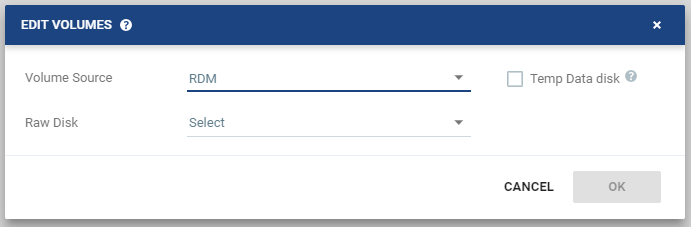 By default, RDM is recovered as thin-provisioned VMDK in the datastore specified in the VM Recovery Datastore/Storage field in the Edit VM dialog, and not to RDM. Only a raw disk with the same size as the protected disk can be selected from the list of available raw disks. Other raw disks with different sizes are not available for selection. The RDM is always stored in the recovery datastore, used for the virtual machine. The following limitations apply to protecting RDM disks:
|
||||||||||||||||||||||||||||||||||||||||||||||
| (vSphere) Volume Source continued | Volume Source > Preseeded volume: Select this when you want to copy the protected data to a virtual disk in the recovery site. 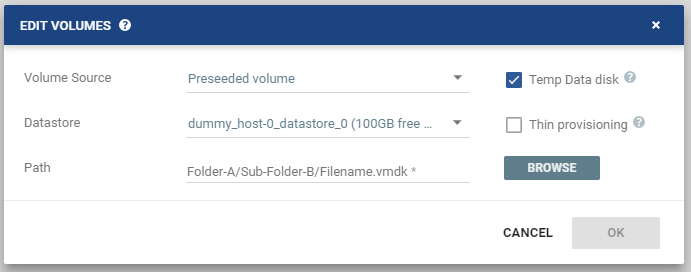 Consider the following, then proceed to define the Datastore and the Path:
|
|||||||||||||||||||||||||||||||||||||||||||||
(vCD) Select a Volume Source for recovery from one of the drop-down options:
|
Volume Source > vCD managed storage policy: Zerto will select a datastore, from the list of available datastores, in the selected Storage Policy in which to place the Volume, unless the datastore is excluded in the Configure Provider vDCs Dialog.
Select this when you want to copy the protected data to a virtual disk in the recovery site.
|
|||||||||||||||||||||||||||||||||||||||||||||
| (vCD) continued | Storage Policy: Specify the Storage Policy for recovery from one of the options:
|
|||||||||||||||||||||||||||||||||||||||||||||
| Temp Data disk | ||||||||||||||||||||||||||||||||||||||||||||||
| If the virtual machine to be replicated includes a temp data disk as part of its configuration. | Specify a mirror disk for replication that is marked as a temp data disk. In this case, data is not replicated to the temp data disk after initial synchronization. |
|||||||||||||||||||||||||||||||||||||||||||||
| Thin provisioning (vSphere) | ||||||||||||||||||||||||||||||||||||||||||||||
| If the recovery volumes are thin-provisioned or not. | If the source disk is thin provisioned, the default for the recovery volume is also thin provisioned. vCD only: Unless the Org vDC only supports thin-provisioned volumes. |
|||||||||||||||||||||||||||||||||||||||||||||
| Dynamic provisioning (Hyper-V) | ||||||||||||||||||||||||||||||||||||||||||||||
| If the recovery volumes are dynamic-provisioned or not. | If the source disk is dynamic provisioned, the default for the recovery volume is also dynamic provisioned. vCD only: Unless the Org vDC only supports dynamic-provisioned volumes. |
|||||||||||||||||||||||||||||||||||||||||||||
| 29. | Click OK. |
| 30. | Click NEXT. |
The Recovery step is displayed. Recovery details include the scripts that should be run either at the start or end of a recovery operation.

| 31. | Select the default recovery settings. |
| • | Copy NAT Rules: When checked, NAT rules on source vCD vApp networks are copied to the recovery vCD vApp during recovery. One of the following options can be selected: |
| • | Use automatically allocated IP: Allow the recovery site to automatically assign an external IP. |
| • | Use source external IP: Copy the rule’s external IP as the external IP on the recovery site. |
| 32. | To run pre and post recovery scripts, enter the path to the script to run. |
| • | Pre-recovery Script: The information about a script that should run at the beginning of the recovery process. |
| • | Post-recovery Script: The information about a script that should run at the end of the recovery process. |
For both types of scripts, enter the following information:
| Text Box | Description | |||||||||
|---|---|---|---|---|---|---|---|---|---|---|
| Script path | The full path to the script. The script must be located on the same machine as the Zerto Virtual Manager for the recovery site. | |||||||||
| Params | The parameters to pass to the script. Separate parameters with a space. | |||||||||
| Timeout | The time-out, in seconds, for the script to run.
|
| Note: | Pre and post recovery scripts run in parallel. Therefore, ensure that the pre and post recovery scripts don’t use common resources. |
| 33. | Click NEXT. |
The NICs step is displayed. In this step, you can specify the NIC details to use for the recovered virtual machines after a failover, a test failover, or migration.
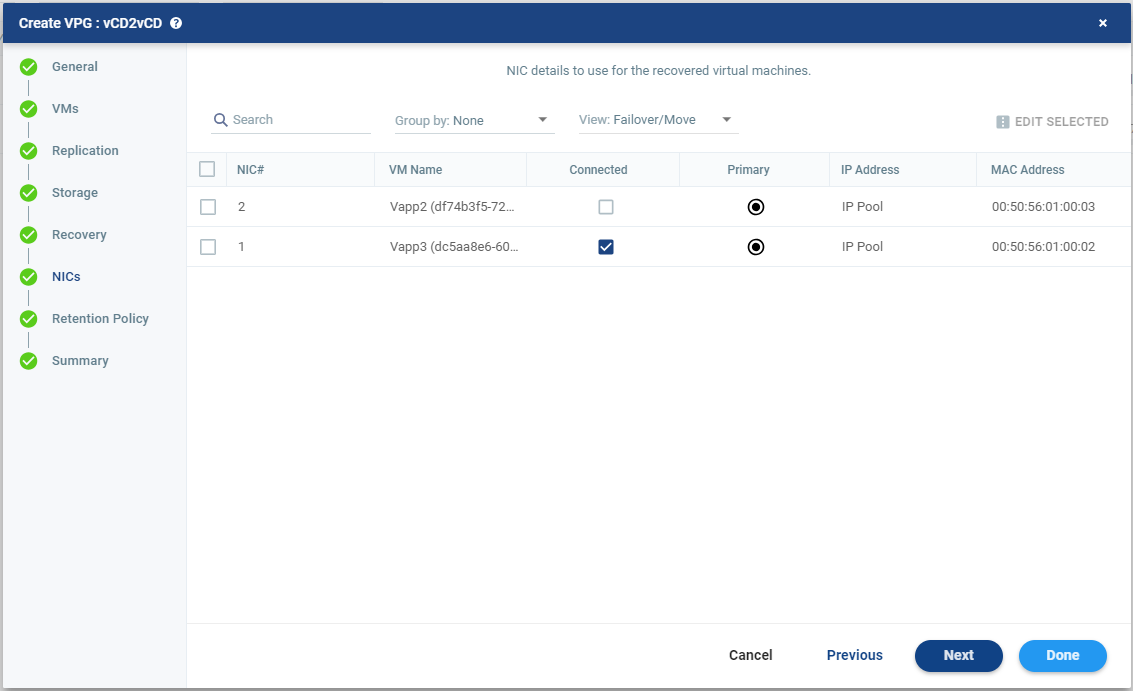
| • | To edit information in one field, click the field and update the information. |
| 34. | To edit information for several virtual machines at the same time, select the virtual machines and click EDIT SELECTED. Otherwise, go to step Click NEXT.. |
The Edit vNIC window is displayed.
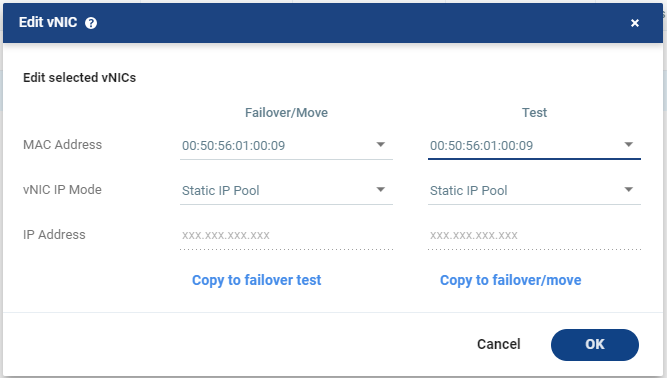
In each column, specify the following:
| • | MAC Address: Whether the Media Access Control address (MAC address) used on the protected site should be replicated on the recovery site. The default is to use the same MAC address on both sites. |
| • | vNIC IP Mode: Which IP mode to use. Specify the IP address if you choose static IP pool. |
See the Zerto Interoperability Matrix for the list of operating systems for which Zerto supports re-IP.
During a failover, move, or test failover, if the recovered virtual machine is assigned a different IP than the original IP, then after the virtual machine has started, it is automatically rebooted so that it starts up with the correct IP. If the same network is used for both production and test failovers, Zerto recommends changing the IP address for the virtual machines started for the test, so that there is no IP clash between the test machines and the production machines.
| • | Copy to failover test: Select this to copy the settings in the Failover/Move column to the Test column. |
| • | Copy to failover/move: Select this to copy the settings in the Test column to the Failover/Move column. |
| 36. | Click OK. |
| 37. | Click NEXT. |
The Retention Policy step is displayed. Retention properties govern the VPG retention, including the repository where the retention sets are saved.

| 38. | Toggle Long Term Retention from OFF to ON. |
The options on the screen become available.

| Note: | When a VPG is recovered to a Public Cloud, Long Term Retention is not available. |
| 39. | Select the Target Repository from the drop-down list. This is the name of the Repository where the Retention sets are written. The Connection Type and Path of that Repository appear after selecting the Target Repository. |
| 40. | Select the VMs to index from the File System Indexing drop-down list. For details on file system indexing, Configuring File System Indexing. |
| 41. | Run all retention processes at: The time to start the Retention process. The time is shown in UTC and is according to the Zerto Virtual Manager clock in the production site. All Daily, Weekly, Monthly or Yearly retentions will run at this time. |
| 42. | Daily and Monthly retentions are toggled ON by default and the default Retention settings for Schedule, Type and Keep For appear. By default, all Retention processes are scheduled to run on the same day. |
| 43. | Toggle the Weekly or Yearly retentions from OFF to ON. The default Retention settings for Schedule, Type and Keep For appear. The Retention setting Keep For is the length of time to keep the Retention sets. For details of how this affects the number of Retention sets saved, Storing Retention Sets. |
| Note: | Daily or Weekly Retentions must be configured. Weekly or Monthly retentions must be configured to Full. |
| 44. | To change the default settings, click the edit icon next to each Retention setting and configure the following: |
| Setting & Description | Select... | ||||||||
| Daily | |||||||||
|
Click the edit icon. The Daily Retention window is displayed.
|
|
||||||||
|
|||||||||
| Weekly | |||||||||
|
Click the edit icon. The Weekly Retention window is displayed.
|
|
||||||||
|
|||||||||
|
|||||||||
|
|||||||||
| Monthly | |||||||||
|
Click the edit icon. The Monthly Retention window is displayed.
|
|
||||||||
|
|||||||||
|
|||||||||
|
|||||||||
| Yearly | |||||||||
|
Click the edit icon. The Yearly Retention window is displayed.
|
|
||||||||
|
|||||||||
|
|||||||||
| 45. | Retries: Select Automatic retry after failure to automatically rerun the Retention process, if the operation fails. |
| • | If you select this option, you must also define Number of attempts, and the Wait time between retries. |
| 46. | Click NEXT. The Summary step appears, displaying the VPG’s configurations. |
| 47. | Click DONE. The VPG is created. |