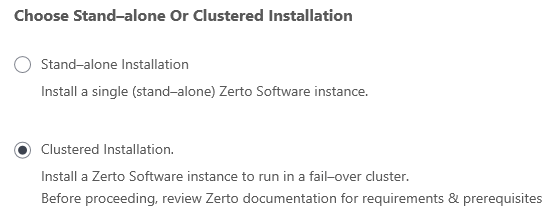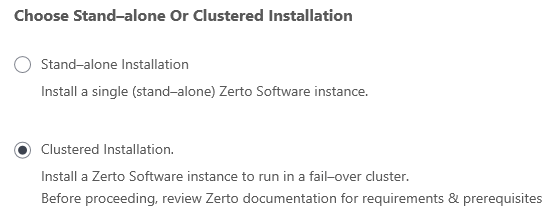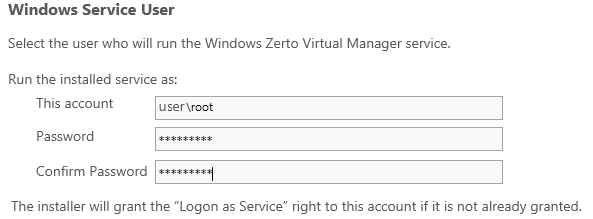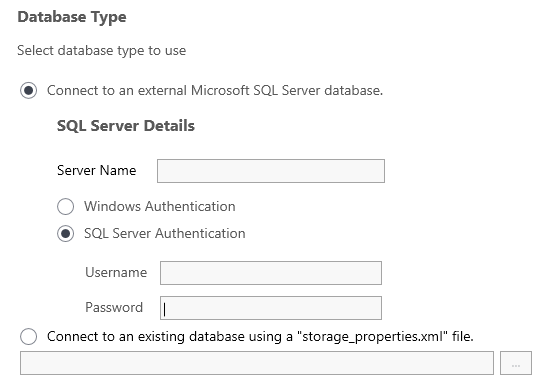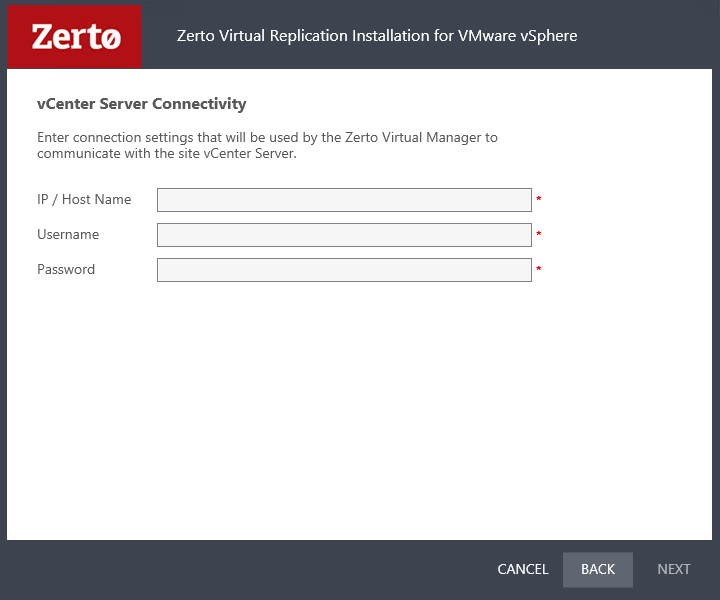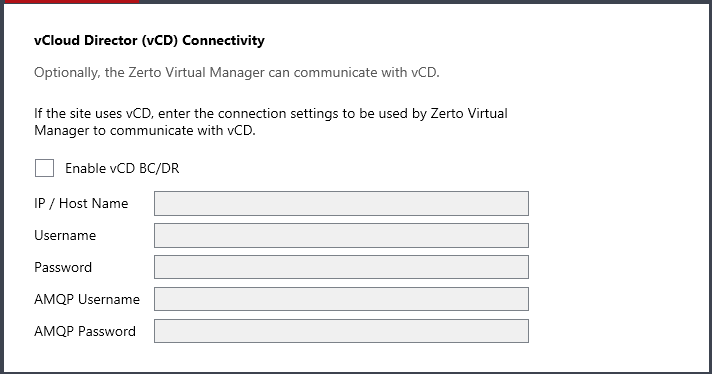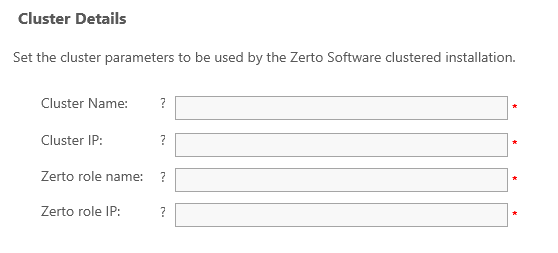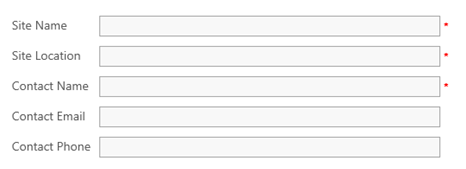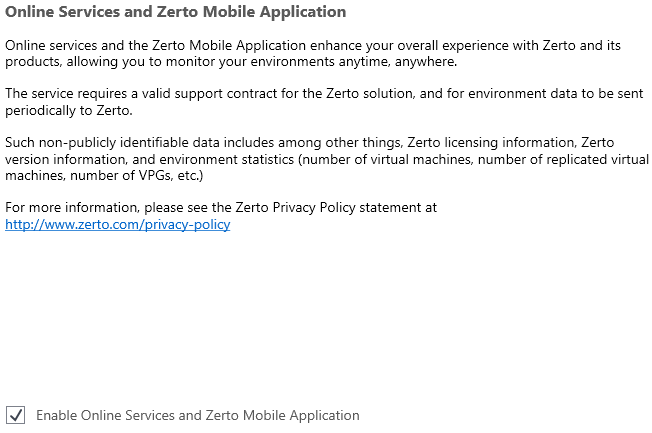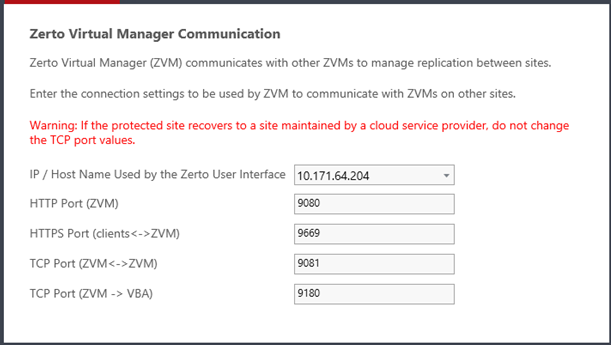First Clustered Node - Installing Zerto Virtual Replication
Use the following procedure to configure ZVR on the first clustered node.
Before you Begin:
■ vCD environments only: When you install and configure an AMQP Server for Zerto Virtual Replication, make sure you enter the Cluster role IP in the field AMQP host.
To install Zerto Virtual Manager on the first clustered node:
1. On the first cluster node, run the Zerto Installer.
■ If the required version of Microsoft .NET Framework is not installed, you are prompted to install the required version of .NET Framework, which is included as part of the Zerto installation package.
After .NET is installed, the machine automatically restarts and the Zerto installation begins.
2. Follow the wizard until the Installation Type window appears, then select the option, Custom Installation.
The Choose Stand-alone Or Clustered Installation window appears.
3. Select Clustered Installation, then click Next.
The Windows Service User window appears.
This is the account which will run the Zerto Virtual Manager Service.
Note: |
The user who runs the Windows Zerto Virtual Manager service must be configured with permission to ‘logon as a service’. |
4. Best Practice: Enter the domain username and password of the user who will run the Zerto Virtual Manager Service.
Note: |
Make sure that the domain user has the required privileges. |
5. Click NEXT.
The Database Type window appears.
■ In the Database Type window you connect the first node to an external Microsoft SQL Server. This is the same database which will be used for the second node.
■ Do not select Connect to an existing database - that option will be used when you install Zerto on the second node, later on.
6. Connect to the external database by selecting Connect to an external Microsoft SQL Server or Microsoft SQL Server Express database, then enter the SQL Server Authentication details.
a) Server Name: The domain name and server instance to connect to, with the format: <server_name>\<instance_name> or <Server_IP>\<instance_name>
b) Specify an authentication method. Select one of the following:
■ Windows Authentication
- or -
■ SQL Server Authentication
c) If you selected
Windows Authentication: This option is enabled only if a specific service user account was specified in Windows Service User, in
4. In this case, the service account name and password are used.
d) If you selected SQL Server Authentication, the Test Authentication button is also displayed.
Define the following:
■ Username: The user name for the SQL Server database.
■ Password: A valid password for the given user name.
The installer checks whether it can connect to the specified database with the specified username and password.
e) Click TEST CONNECTION. You can only continue when the authentication is successful.
7. Click NEXT. The vCenter Server Connectivity window appears.
8. Enter connection settings that the Zerto Virtual Manager uses to communicate with the vCenter Server:
■ IP/Host name: The IP address or host name of the machine where the vCenter runs.
■ Username: The user name for a user with administrator level privileges to the vCenter Server. The name can be entered using either of the following formats:
■ username
■ domain/username
■ Password: A valid password for the given user name.
9. Click NEXT.
■ For further steps on vCloud Direct (vCD) Connectivity, continue to
10.
10. The vCloud Director Connectivity window is displayed.
11. When using vCloud Director and you have installed an AMQP server, click the Enable vCD BC/DR checkbox and enter the VMware vCloud Director access details:
■ IP / Host name: The IP address or host name of the machine where vCD runs. When connecting to vCD with multiple cells, enter the virtual IP for the network load balancing used by the cells.
■ Username: The user name for an administrator to vCD.
■ Password: A valid password for the given user name.
■ AMQP Username: The user name for the AMQP server.
■ AMQP Password: A valid password for the given AMQP user name.
If the vCD connection settings are not specified, for example, when you do not have an AMQP server installed, they can be set in the Advanced Settings dialog in the Site Configuration panel, in the Zerto User Interface after installation, as described in the Zerto Cloud Manager Administration Guide.
TIP:
Zerto provides an AMQP installation kit if you do not have one installed for vCD.
■ Run ZertoAMQPInstallWizard.exe as described in the Zerto Cloud Manager Administration Guide, and enter the following credentials:
■ Username: The AMQP user account Zerto will use. RabbitMQ prior to version 3.3 installs with a default administrator user: guest. In RabbitMQ version 3.3 and higher, specify a user with administrator privileges.
■ Password: The password for the user. RabbitMQ prior to version 3.3 installs with a default password of guest.
12. Click NEXT.
The Cluster Details window appears.
13. Enter the cluster details:
Cluster Name | The exact name of the cluster, as it was created in the Failover Cluster Manager. |
Cluster IP | The IP of the cluster, as it was defined in the Failover Cluster Manager. |
Zerto role name | The exact name of the role, as it appears in the Failover Cluster Manager. |
Zerto role IP | The IP of the role, as it appears in the Failover Cluster Manager. |
14. Click NEXT.
15. The Zerto Virtual Manager Site Details window appears, where you define general information about the site.
16. Enter the site details:
Site Name: | A name to identify the site. This name is displayed in the Zerto User Interface. This field is mandatory. |
Location: | (Optional) Information such as the address, or name of the site to identify it. |
Contact Information: | (Optional) The name of the person to contact if a need arises. |
Contact Email: | (Optional) The email address to contact if a need arises. |
Contact Phone: | (Optional) The phone number to contact if a need arises. |
17. Click NEXT.
The Online Services and Zerto Mobile Application window appears.
The Online Services and Zerto Mobile Application are enabled by default.
■ You can disable these services by deselecting Enable Online Services and Zerto Mobile Application.
18. Click NEXT.
The Zerto Virtual Manager Communication window appears.
In this window you define the connection settings (ports) which are used by Zerto Virtual Manager to communicate with Zerto Virtual Managers on other sites.
Port Description Parameter | Default Port Number | Communication Direction | Between... | Comments |
IP/Host Name Used by the Zerto User Interface | NA | | Zerto User Interface - and - Zerto Virtual Manager | IP to access the Zerto Virtual Manager from the Zerto User Interface. If the machine has more than one NIC, select the appropriate IP from the list. Otherwise, the IP that is displayed is the only option. |
HTTP Port (ZVM) | 9080 | Inbound | Zerto Virtual Manager - and - Zerto internal APIs, and Cmdlets | |
HTTP Port (clients<->ZVM) | 9669 | Inbound | Zerto User Interface - and - Zerto Virtual Manager | |
TCP Port (ZVM<->ZVM) | 9081 | Inbound and outbound | Zerto Virtual Manager - and - Zerto Virtual Manager | ■ When both the protected and recovery sites belong to the same enterprise: ■ If you change this value, when pairing sites, use the TCP port value specified here. Pairing the sites is described in Zerto Virtual Replication Installation Guide for VMware vSphere, in the section Pairing Sites. ■ When an enterprise uses a cloud service provider to supply disaster recovery services: ■ Do not change this value |
TCP Port (ZVM->VBA) | 9180 | Inbound and outbound | Zerto Virtual Manager - and - Virtual Backup Appliance (VBA) | |
19. Click NEXT.
The installation performs checks to verify that the installation can proceed successfully.
20. If you intend managing your disaster recovery from this machine, you can select to open the Zerto Virtual Manager (ZVM) Interface at the end of the installation, logging in with the user name and password for the vCenter Server connected to the Zerto Virtual Manager. In this user interface you set up Zerto, as described in Zerto Virtual Replication Installation Guide for VMware vSphere, in the section Initial Configuration.
21. You must exclude the following folders from antivirus scanning:
Zerto Virtual Replication |
%ProgramData%\Zerto\Data\zvm_db.mdf |
C:\Program Files\Zerto\Zerto Virtual Replication\Zerto.Zvm.Service.exe |
C:\Program Files\Zerto\Zerto Virtual Replication\Zerto.Vba.VbaService.exe |
C:\Program Files\Zerto\Zerto Virtual Replication\Zerto Online Services Connector\Zerto.Online.Services.Connector.exe |
C:\Program Files\Zerto\Zerto Virtual Replication\Embedded DB Manager Service\Zerto.LocalDbInstanceManagerService.exe |
Failure to do so may lead to the Zerto Virtual Replication folder being incorrectly identified as a threat and in some circumstances corrupt the Zerto Virtual Replication folder.
22. Add the machine to the relevant host boot configuration, so that on starting up the host, this machine, running the Zerto Virtual Manager, is also powered on automatically.
Note: If the vSphere Client console was open during the installation, close it and reopen it to ensure you have the Zerto Virtual Manager user interface loaded.