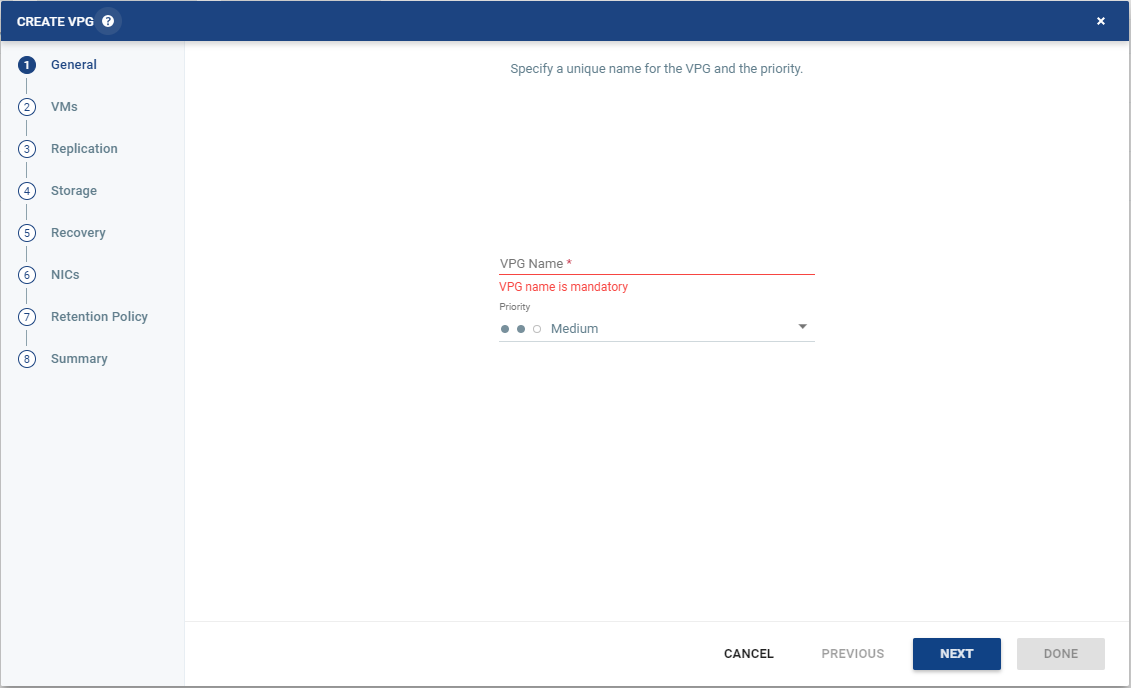
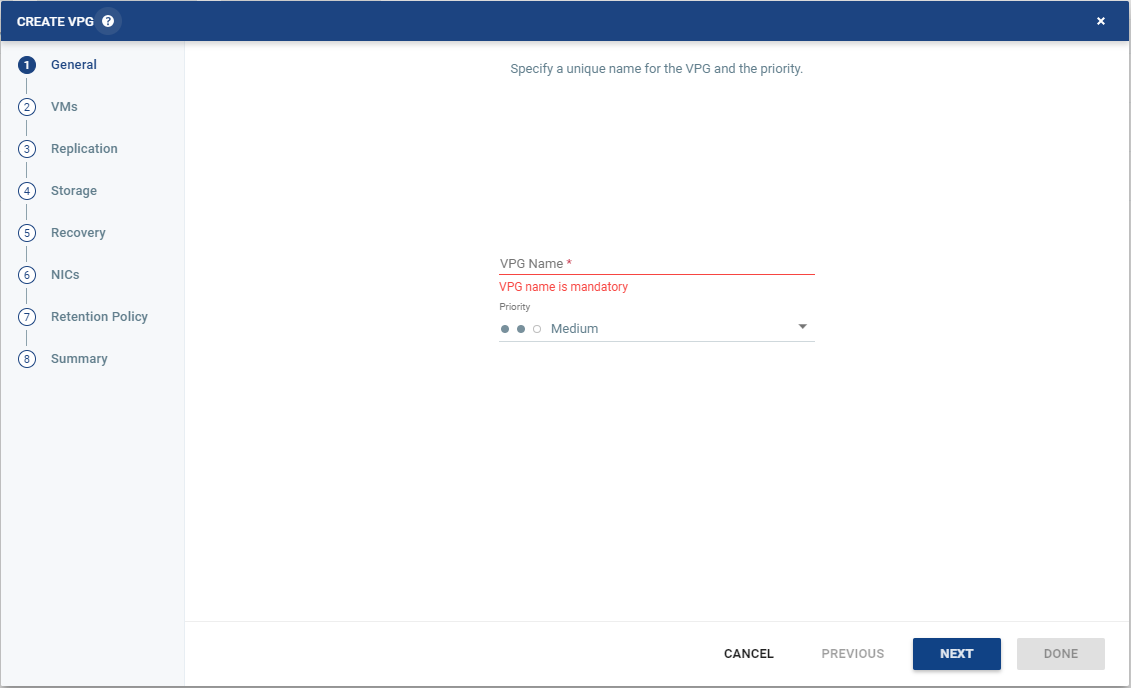
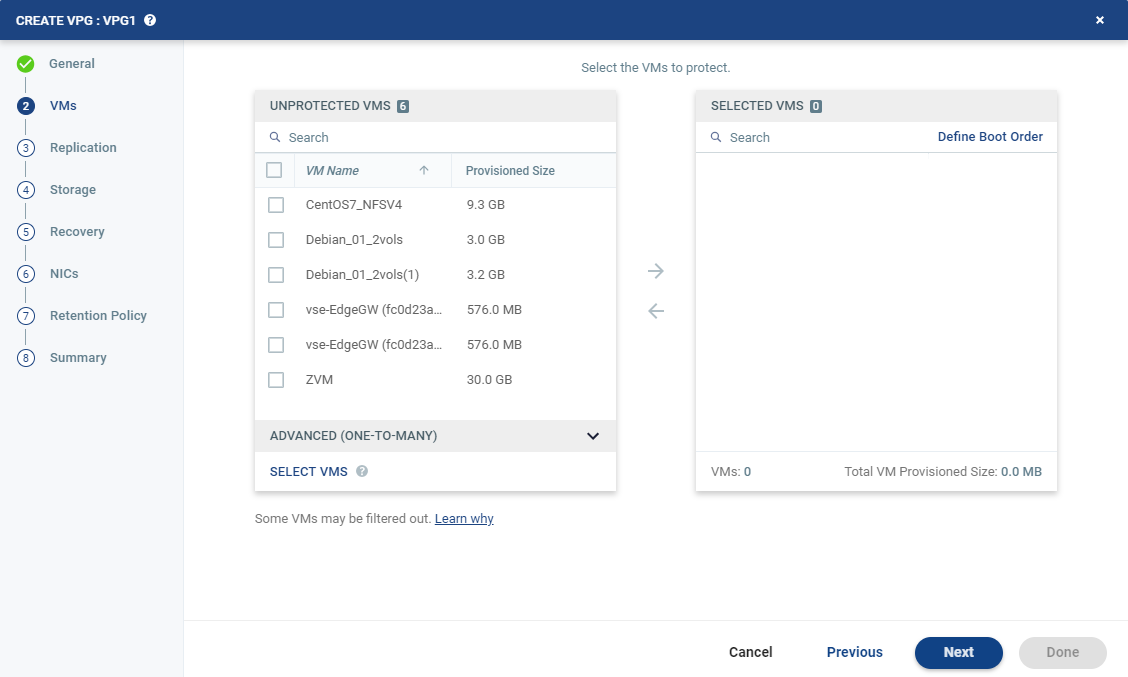

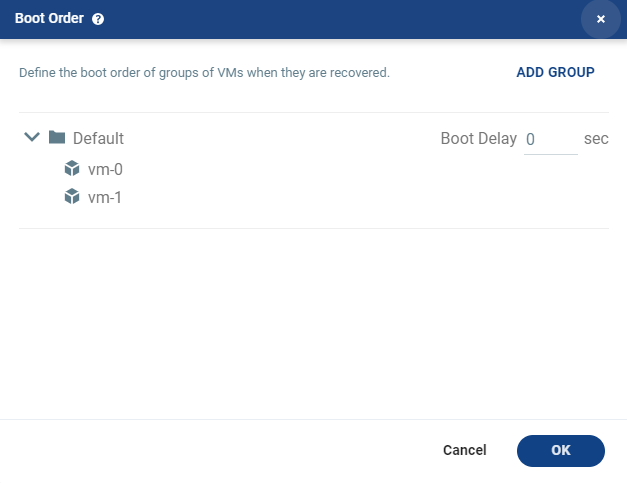
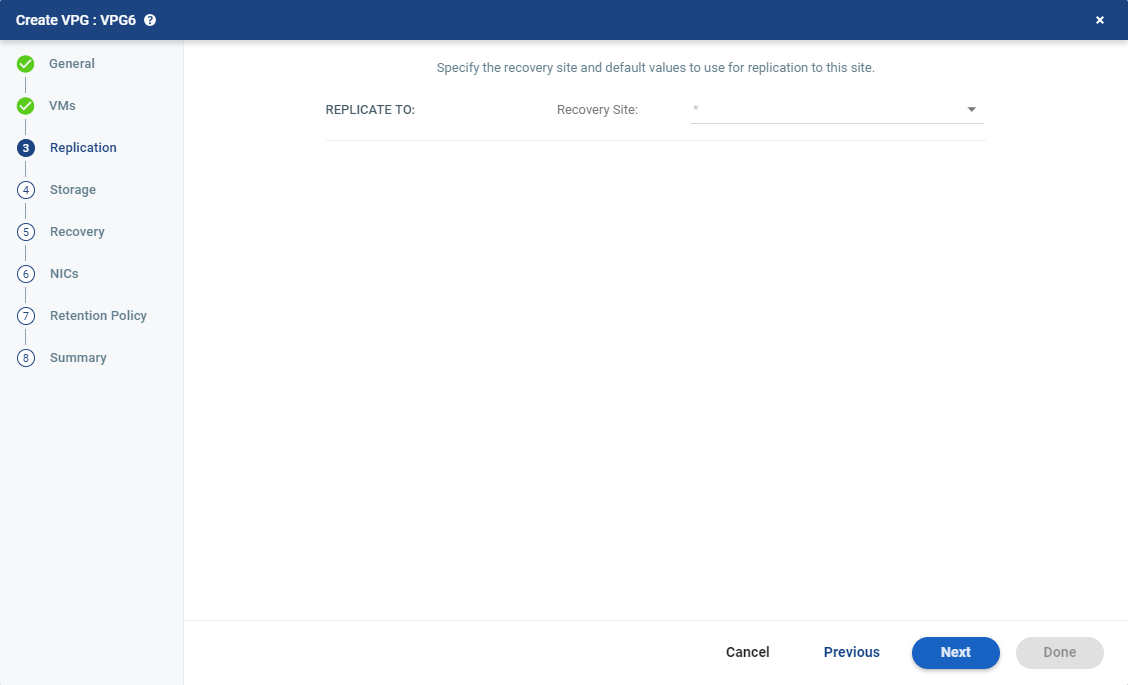
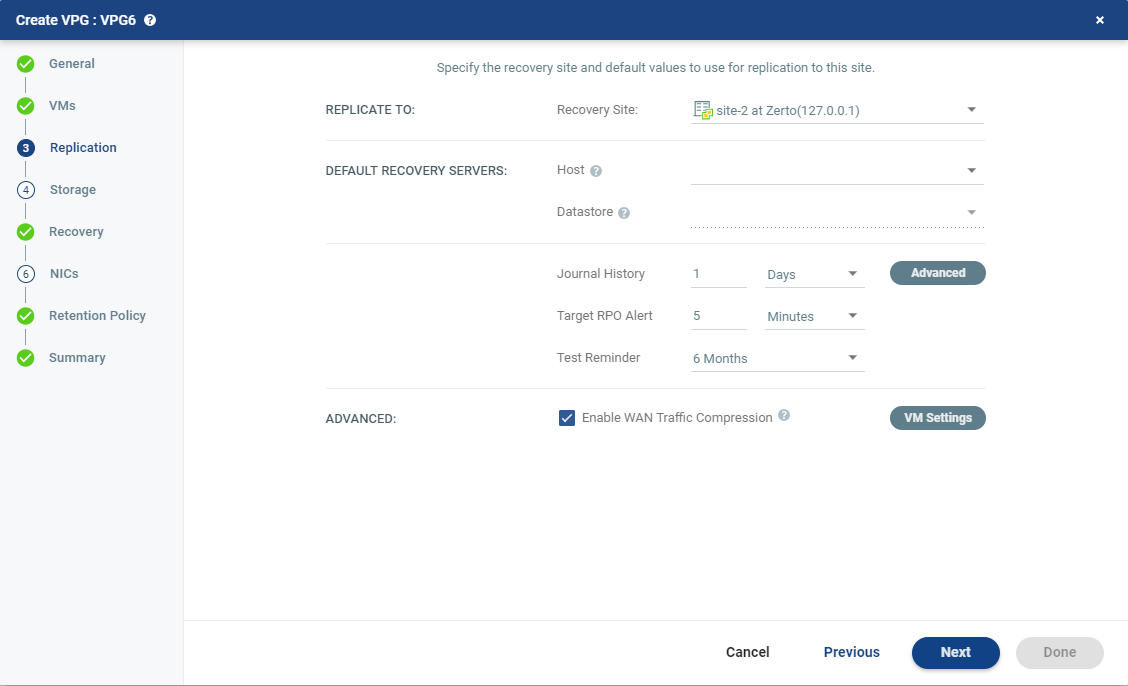
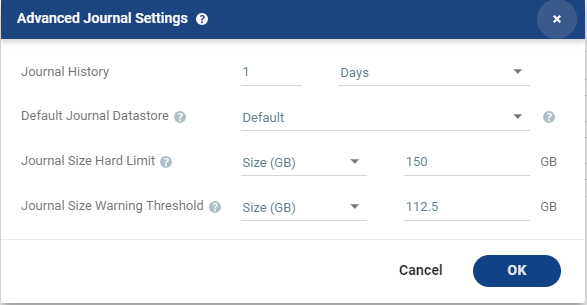
Setting & Description | Select... |
Journal History | |
The time that all write commands are saved in the journal. The longer the information is saved in the journal, the more space is required for each journal in the VPG. | ■ Number of hours from 1 to 23 |
■ Number of days from 1 to 30 | |
Default Journal Storage (Hyper-V), or Default Journal Datastore (vSphere) | |
The storage/datastore used for the journal data for each virtual machine in the VPG. Note: This field is not relevant when replicating to a vCD recovery site. | ■ Select the storage/datastore accessible to the host. When you select a specific journal storage/datastore, the journals for each virtual machine in the VPG are stored in this storage/datastore, regardless of where the recovery storage/datastore is for each virtual machine. All protected virtual machines are recovered to the hosts that can access the specified journal storage/datastore. |
Journal Size Hard Limit | |
The maximum size that the journal can grow, either as a percentage or a fixed amount. The journal is always thin-provisioned. Note: The Journal Size Hard Limit applies independently both to the Journal History and also to the Scratch Journal Volume. For Example: If the Journal Size Hard Limit is configured to a maximum size of 160 GB limit, then during Failover Test, both the Journal History and the Scratch Journal Volume together can take up to 320 GB. Each one with a maximum size of 160 GB limit. | ■ Unlimited: The size of the journal is unlimited and it can grow to the size of the recovery storage/datastore. If Unlimited is selected, Size and Percentage options are not displayed. |
■ Size (GB): The maximum journal size in GB. ■ The minimum journal size, set by Zerto, is 8GB for Hyper-V and vSphere environments, and 10GB for Microsoft Azure environments. | |
■ Percentage: The percentage of the virtual machine volume size to which the journal can grow. ■ This value can be configured to more than 100% of the protected VM's volume size. | |
Journal Size Warning Threshold | |
The size of the journal that triggers a warning that the journal is nearing its hard limit. | ■ Unlimited: The size of the journal is unlimited and it can grow to the size of the recovery storage/datastore. If Unlimited is selected, Size and Percentage options are not displayed. |
■ Size* (GB): The size in GB that will generate a warning. | |
■ Percentage*: The percentage of the virtual machine volume size that will generate a warning. | |
*The values of Size and Percentage must be less than the configured Journal Size Hard Limit so that the warning will be generated when needed. In addition to the warning threshold, Zerto will issue a message when the free space available for the journal is almost full. | |
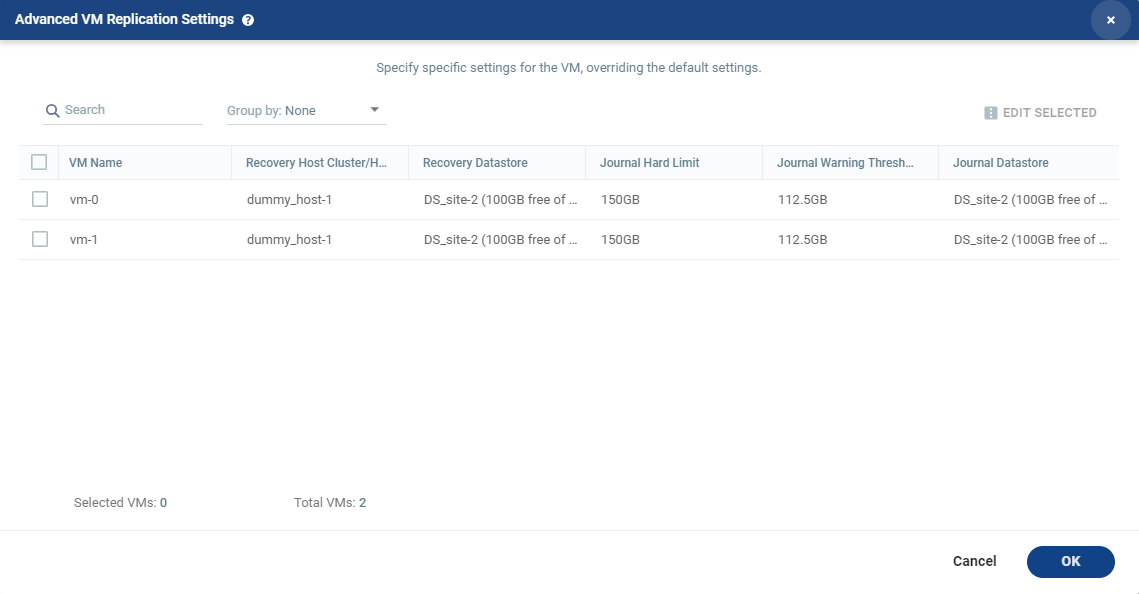
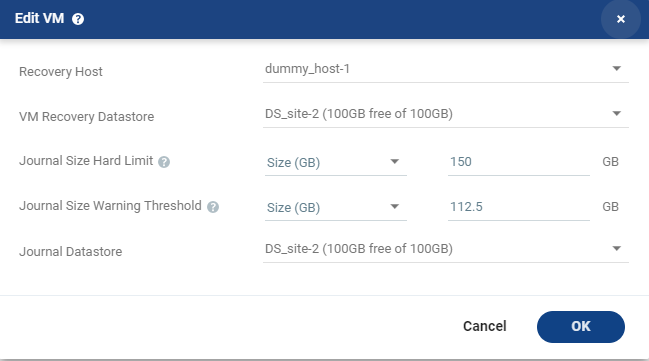
Setting & Description | Select... |
Recovery Host (not relevant when replicating to vCD) | |
(Hyper-V) The cluster or host that will host the recovered virtual machine. | |
(vSphere) The cluster, resource pool, or host that will host the recovered virtual machine. If the site is defined in Zerto Cloud Manager, only a resource pool can be specified and the resource pool must also have been defined in Zerto Cloud Manager. For details about Zerto Cloud Manager, see Zerto Cloud Manager Administration Guide. When a resource pool is specified, Zerto checks that the resource pool capacity is enough for all the virtual machines specified in the VPG | When a resource pool is specified, Zerto checks that the resource pool capacity is enough for all the virtual machines specified in the VPG. If a resource pool is specified and DRS is disabled for the site later on, all the resource pools are removed by VMware and recovery is to any one of the hosts in the recovery site with a VRA installed on it. All resource pool checks are made at the level of the VPG and do not take into account multiple VPGs using the same resource pool. If the resource pool CPU resources are defined as unlimited, the actual limit is inherited from the parent but if this inherited value is too small, failover, move, and failover test operations can fail, even without a warning alert being issued by Zerto Virtual Manager. |
VM Recovery Datastore (vSphere) (not relevant when replicating to vCD) | |
The datastore where the VMware metadata files for the virtual machine are stored, such as the VMX file. | If a cluster or resource pool is selected for the host, only datastores that are accessible by every ESX/ESXi host in the cluster or resource pool are displayed. This is also the datastore where RDM backing files for recovery volumes are located. |
Recovery Storage (Hyper-V) (not relevant when replicating to vCD) | |
The location where the metadata files for the virtual machine are stored, such as the VHDX file. I | If a cluster is selected for the host, only storage that are accessible by every host in the cluster are displayed. |
Journal Size Hard Limit | |
The maximum size that the journal can grow, either as a percentage or a fixed amount. ■ The journal is always thin-provisioned. ■ The Journal Size Hard Limit applies independently both to the Journal History and also to the Scratch Journal Volume. For Example: If the Journal Size Hard Limit is configured to a maximum size of 160 GB limit, then during Failover Test, both the Journal History and the Scratch Journal Volume together can take up to 320 GB. Each one with a maximum size of 160 GB limit. | Unlimited: The size of the journal is unlimited and it can grow to the size of the recovery storage/datastore. If Unlimited is selected, Size and Percentage options are not displayed. |
Size (GB): The maximum journal size in GB. ■ The minimum journal size, set by Zerto, is 8GB for Hyper-V and vSphere environments, and 10GB for Microsoft Azure environments. | |
Percentage: The percentage of the virtual machine volume size to which the journal can grow. ■ This value can be configured to more than 100% of the protected VM's volume size. | |
Journal Size Warning Threshold | |
The size of the journal that triggers a warning that the journal is nearing its hard limit. | Unlimited: The size of the journal is unlimited and it can grow to the size of the recovery storage/datastore. If Unlimited is selected, Size and Percentage options are not displayed. |
Size* (GB): The size in GB that will generate a warning. | |
Percentage*: The percentage of the virtual machine volume size that will generate a warning. | |
*The values of Size and Percentage must be less than the configured Journal Size Hard Limit so that the warning will be generated when needed. In addition to the warning threshold, Zerto will issue a message when the free space available for the journal is almost full. | |
Journal Storage (Hyper-V), or Journal Datastore (vSphere) (not relevant when replicating to vCD) | |
The storage/datastore used for the journal data for each virtual machine in the VPG. | (vSphere) To change the default, specify a host and then select one of the datastores accessible by this host to be used as the journal datastore. When you select specific journal datastore, the journals for each virtual machine in the VPG are stored in this datastore, regardless of where the recovery datastores are for each virtual machine. In this case, all the protected virtual machines must be recovered to hosts that can access the specified journal datastore. (Hyper-V) To change the default, specify a host and then select the storage location accessible by this host to be used as the journal storage. When you select specific journal storage, the journals for each virtual machine in the VPG are stored in this storage, regardless of where the recovery storage is for each virtual machine. In this case, all the protected virtual machines must be recovered to hosts that can access the specified journal storage. |
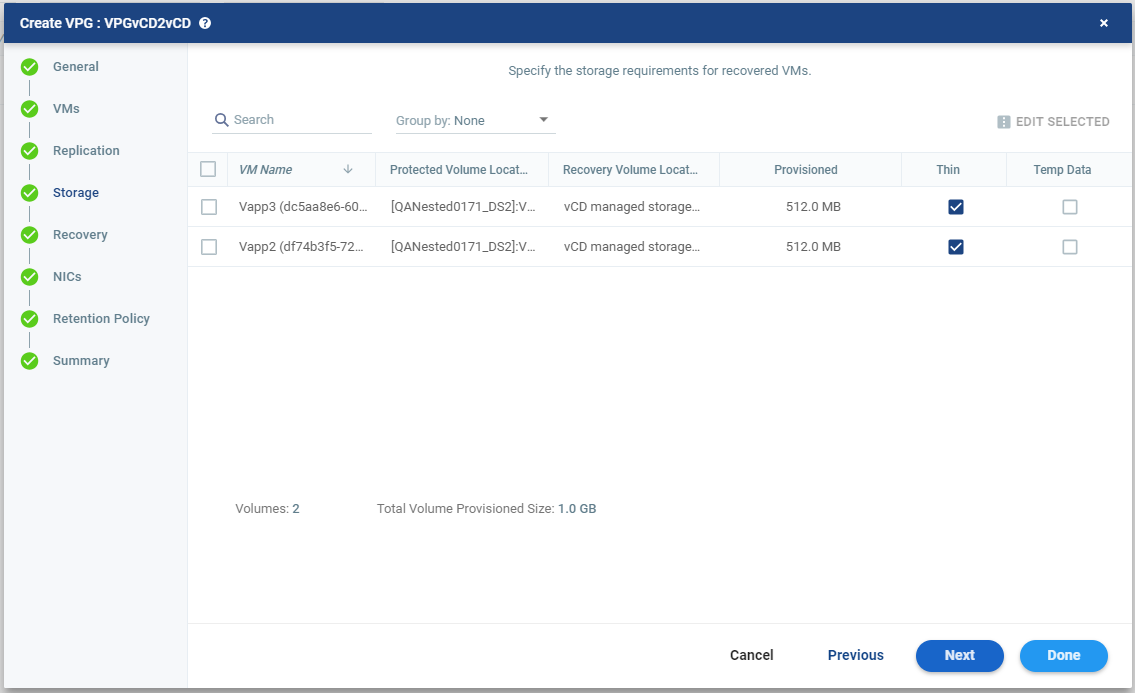
IMPORTANT: |
Changing the VPG recovery volume from thin-provisioned to thick-provisioned or vice versa, results in volume initial synchronization. |
Preseed | Provisioning in the Recovery VM |
Not selected | ■ User can select Thin provisioning |
Selected | ■ User cannot select Thin provisioning ■ Provisioning is the same as defined in source VMs |
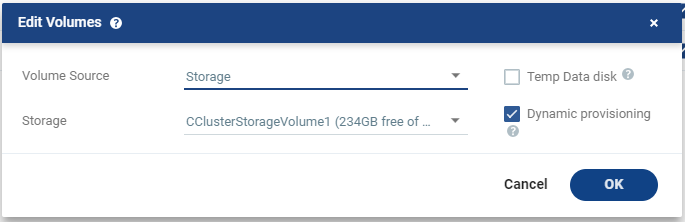
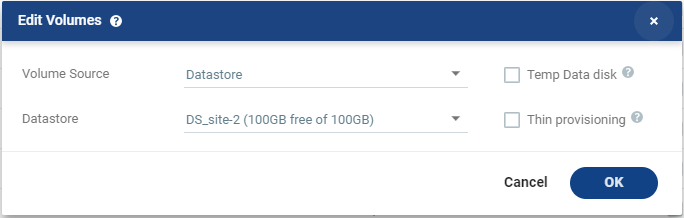

Setting & Description | Select... |
Volume Source | |
■ (Hyper-V) Select a Volume Source for recovery from one of the drop-down options: ■ Storage ■ Preseeded volume | ■ Volume Source > Storage: A new volume is used for replicated data. ■ From the Storage drop-down list, specify the storage to use to create disks for the replicated data. The storage specified for the replication must have at least the same amount of space as the protected volume and then an additional amount for the journal. The amount of additional space needed for the journal can be fixed by specifying a maximum size for the journal, or can be calculated as the average change rate for the virtual machines in the VPG, multiplied by the length of time specified for the journal history. For more details, see Zerto Scale and Benchmarking Guidelines, in the section Estimating WAN Bandwidth for VMware and Hyper-V. |
■ Volume Source > Preseeded volume: Whether to copy the protected data to a virtual disk in the recovery site. Zerto recommends using this option particularly for large disks so that the initial synchronization will be faster since a Delta Sync can be used to synchronize any changes written to the recovery site after the creation of the preseeded disk. When not using a preseeded disk, the initial synchronization phase must copy the whole disk over the WAN. When using a preseeded virtual disk, you select the storage and exact location, folder, and name of the preseeded disk. Zerto takes ownership of the preseeded disk, moving it from its source folder to the folder used by the VRA. Only disks with the same size as the protected disk can be selected when browsing for a preseeded disk. The storage where the preseeded disk is placed is also used as the recovery storage for the replicated data. | |
■ (vSphere) Select a Volume Source for recovery from one of the drop-down options: ■ Datastore ■ RDM ■ Preseeded volume | Volume Source > Datastore: A new volume is used for replicated data. 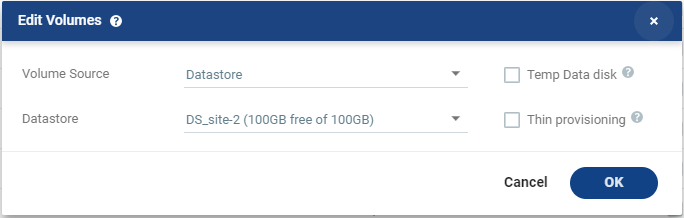 ■ Specify the Datastore to use to create disks for the replicated data. ■ If the source disk is thin provisioned, the default for the recovery volume is also thin provisioned. ■ The datastore specified for replication must have at least the same amount of space as the protected volume and an additional amount for the journal. ■ The amount of additional space needed for the journal can be fixed by specifying a maximum size for the journal, or can be calculated as the average change rate for the virtual machines in the VPG, multiplied by the length of time specified for the journal history. ■ Zerto supports the SCSI protocol. Only disks that support this protocol can be specified. Then, define the following: ■ Datastore: The Datastore where the preseeded disk is located. Only disks with the same size as the protected disk can be selected when browsing for a preseeded disk. For more details, see Zerto Scale and Benchmarking Guidelines, in the section Estimating WAN Bandwidth for VMware and Hyper-V. |
Volume Source > RDM: The VMware RDM (Raw Device Mapping) which will be used for the replication. 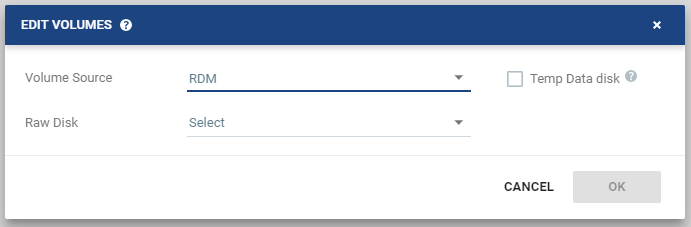 By default, RDM is recovered as thin-provisioned VMDK in the datastore specified in the VM Recovery Datastore/Storage field in the Edit VM dialog, and not to RDM. Only a raw disk with the same size as the protected disk can be selected from the list of available raw disks. Other raw disks with different sizes are not available for selection. The RDM is always stored in the recovery datastore, used for the virtual machine. The following limitations apply to protecting RDM disks: ■ RDM disks with an even number of blocks can replicate to RDM disks of the same size with an even number of blocks and to VMDKs. ■ RDM disks with an odd number of blocks can only replicate to RDM disks of the same size with an odd number of blocks and not to VMDKs. ■ You cannot define an RDM disk to be protected to a cloud service provider via a Zerto Cloud Connector nor if the virtual machine uses a BusLogic SCSI controller, nor when protecting or recovering virtual machines in an environment running vCenter Server 5.x with ESX/ESXi version 4.1 hosts. | |
■ (vSphere) Volume Source continued | Volume Source > Preseeded volume: Select this when you want to copy the protected data to a virtual disk in the recovery site. 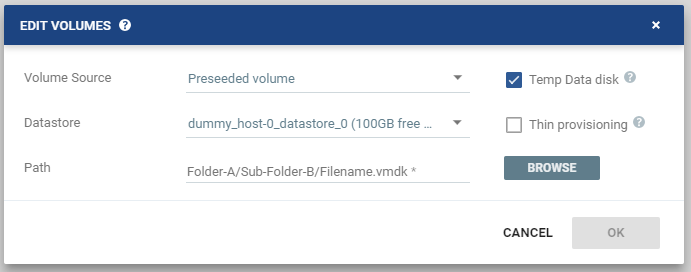 Consider the following, then proceed to define the Datastore and the Path: ■ Zerto recommends using this option particularly for large disks so that the initial synchronization is faster since a Delta Sync can be used to synchronize any changes written to the recovery site after the creation of the preseeded disk. ■ If a preseeded disk is not selected, the initial synchronization phase must copy the whole disk over the WAN. ■ If you use a preseeded virtual disk, you select the datastore and exact location, folder, and name of the preseeded disk, which cannot be an IDE disk. Zerto takes ownership of the preseeded disk, moving it from its source folder to the folder used by the VRA. ■ The datastore where the preseeded disk is placed is also used as the recovery datastore for the replicated data. ■ If the preseeded disk is greater than 1TB on NFS storage, the VPG creation might fail. This is a known VMware problem when the NFS client does not wait for sufficient time for the NFS storage array to initialize the virtual disk after the RPC parameter of the NFS client times out. The timeout default value is 10 seconds. See VMware documentation, http://kb.vmware.com/selfservice/microsites/search.do?language=en_US&cmd=displayKC&externalId=1027919, which describes the configuration option to tune the RPC timeout parameter by using the command: esxcfg-advcfg -s <Timeout> /NFS/SetAttrRPCTimeout ■ If the protected disks are non-default geometry, configure the VPG using preseeded volumes. ■ If the protected disk is an RDM disk, it can be used to preseed to a recovery VMDK disk. Zerto makes sure that the VMDK disk size is a correct match for the RDM disk. ■ If the VPG is being defined for a Zerto Organization, ZORG, the location of the preseeded disk must be defined in the Zerto Cloud Manager. See Zerto Cloud Manager Administration Guide. Then, define the following: ■ Datastore: The Datastore where the preseeded disk is located. Only disks with the same size as the protected disk can be selected when browsing for a preseeded disk. ■ Path: The full path to the preseeded disk. |
■ (vCD) Select a Volume Source for recovery from one of the drop-down options: ■ vCD managed storage policy ■ Preseeded volume | Volume Source > vCD managed storage policy: Zerto will select a datastore, from the list of available datastores, in the selected Storage Policy in which to place the Volume, unless the datastore is excluded in the Configure Provider vDCs Dialog. ■ If there are several valid datastores, the datastore with the most available space is selected. ■ Zerto recalculates the datastore available space for each volume sequentially, taking into consideration previously allocated volumes. Volume Source > Preseeded volume: Select this when you want to copy the protected data to a virtual disk in the recovery site. ■ Zerto recommends using this option particularly for large disks so that the initial synchronization is faster since a Delta Sync can be used to synchronize any changes written to the recovery site after the creation of the preseeded disk. ■ If a preseeded disk is not selected, the initial synchronization phase must copy the whole disk over the WAN. ■ The preseeded volume is a virtual disk (the VMDK flat file and descriptor) in the recovery site that has been prepared with a copy of the protected data. ■ Browse to the preseed folder configured for the customer and the disk name, of the preseeded disk. In order to use a preseeded VMDK, do the following: a) Create a folder in vCD to use for the preseeded disks in the datastore you want to use for the customer. b) Specify this datastore as a provider datastore for preseeded disks in the Configure Provider vDCs window, from the Advanced Settings window, as described in Zerto Cloud Manager Administration Guide. c) In the Zerto Cloud Manager specify the Preseed Folder Name for the ZORG, in the Manage ZORG tab. ■ Zerto searches for the preseeded folder in the available datastores in the Org vDCs specified in the vCD Cloud Resources for the ZORG in the Zerto Cloud Manager and takes ownership of the preseeded disk, moving it from its source folder to the folder used by the VRA. If the virtual machine has more than one preseeded disk, these disks must reside on the same datastore. ■ If the preseeded disk is greater than 1TB on NFS storage, the VPG creation might fail. This is a known VMware problem when the NFS client does not wait for sufficient time for the NFS storage array to initialize the virtual disk after the RPC parameter of the NFS client times out. The timeout default value is 10 seconds. See VMware documentation, http://kb.vmware.com/selfservice/microsites/search.do?language=en_US&cmd=displayKC&externalId=1027919, which describes the configuration option to tune the RPC timeout parameter by using the command: esxcfg-advcfg -s <Timeout> /NFS/SetAttrRPCTimeout ■ If the VPG is being defined for a Zerto Organization, ZORG, the location of the preseeded disk must be defined in the Zerto Cloud Manager. See Zerto Cloud Manager Administration Guide. ■ Zerto supports the SCSI protocol. Only disks that support this protocol can be specified. Virtual machine RDMs in a vCenter Server are replicated as VMDKs in a vCD environment. |
(vCD) continued | Storage Policy: Specify the Storage Policy for recovery from one of the options: ■ Storage Policy per volume is supported only in vCD supported versions, and when the selected Orgvdc is not configured for fast provisioning. ■ Zerto will select a datastore from the selected Storage Policy in which to place these files, unless the datastore is excluded in the Configure Provider vDCs Dialog. ■ The Storage Policies which appear in the drop-down list: ■ Include the Use VM Default option (default), which will apply the VM’s storage policy to this volume. This is also the Storage Policy default value. ■ Were defined in VMware vCloud Director and are configured in the Orgvdc. ■ Have at least one Datastore that was not excluded as a Recovery Volume in the Configure Provider vDCs Dialog. |
Temp Data disk | |
If the virtual machine to be replicated includes a temp data disk as part of its configuration. | Specify a mirror disk for replication that is marked as a temp data disk. In this case, data is not replicated to the temp data disk after initial synchronization. |
Thin provisioning (vSphere) | |
If the recovery volumes are thin-provisioned or not. | If the source disk is thin provisioned, the default for the recovery volume is also thin provisioned. vCD only: Unless the Org vDC only supports thin-provisioned volumes |
Dynamic provisioning (Hyper-V) | |
If the recovery volumes are dynamic-provisioned or not. | If the source disk is dynamic provisioned, the default for the recovery volume is also dynamic provisioned. vCD only: Unless the Org vDC only supports dynamic-provisioned volumes |
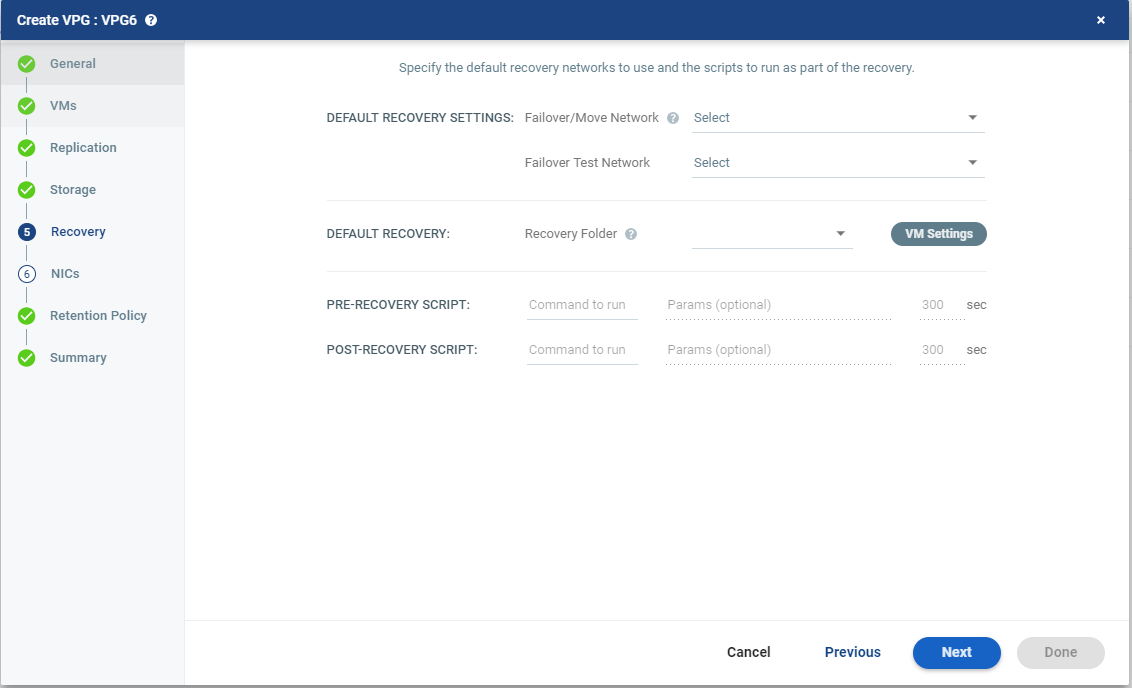
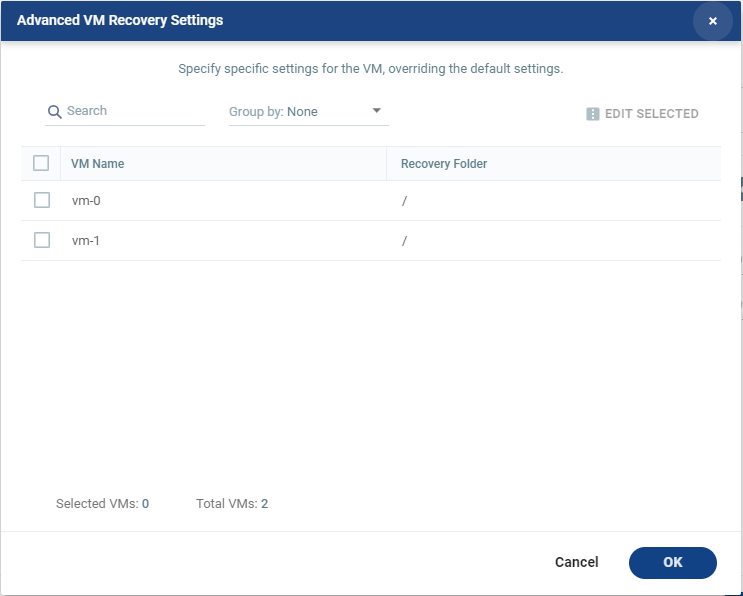
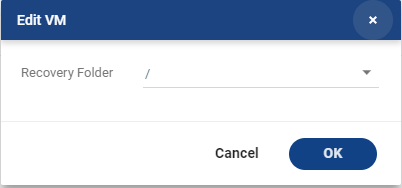
Text Box | Description |
Command to run | The full path of the script. The script must be located on the same machine as the Zerto Virtual Manager for the recovery site. |
Params | The parameters to pass to the script. Separate parameters with a space. |
Timeout | The time-out, in seconds, for the script to run. ■ If the script runs before executing a failover, move, or test failover, and the script fails or the timeout value is reached, an alert is generated and the failover, move, or test failover is not performed. ■ If the script runs after executing a failover, move, or test failover, and the timeout value is reached, an alert is generated. ■ The default time-out value is specified in Site Settings > Performance and Throttling tab. |
NOTE: |
Pre and post recovery scripts run in parallel. Therefore, ensure that the pre and post recovery scripts don’t use common resources. |
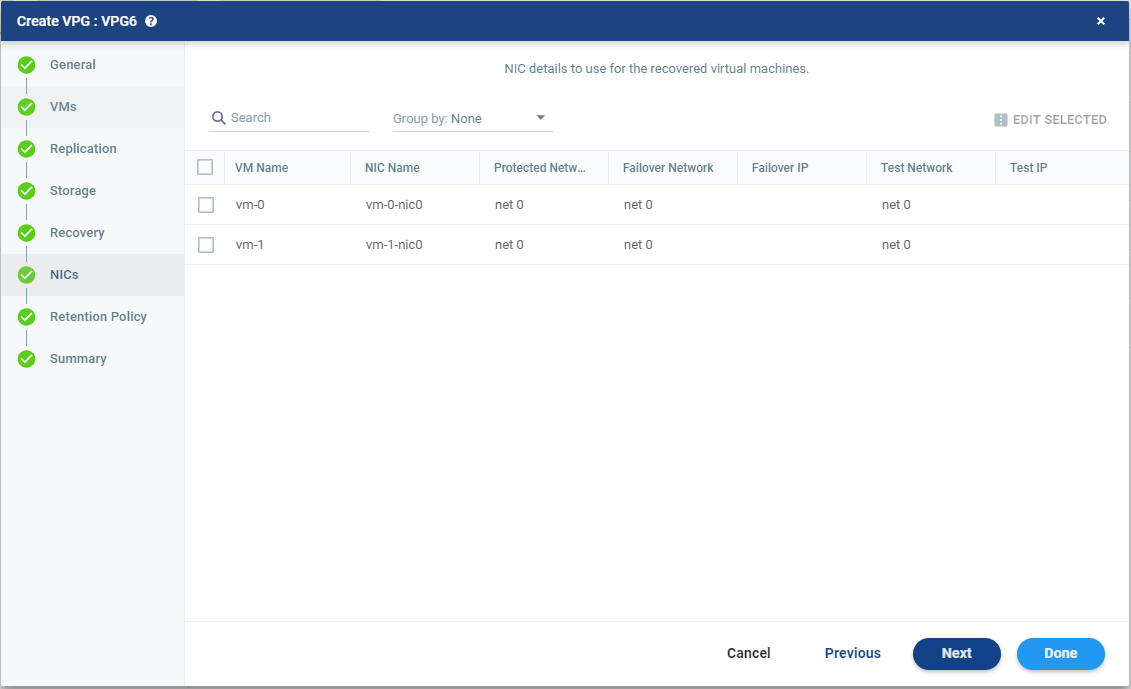
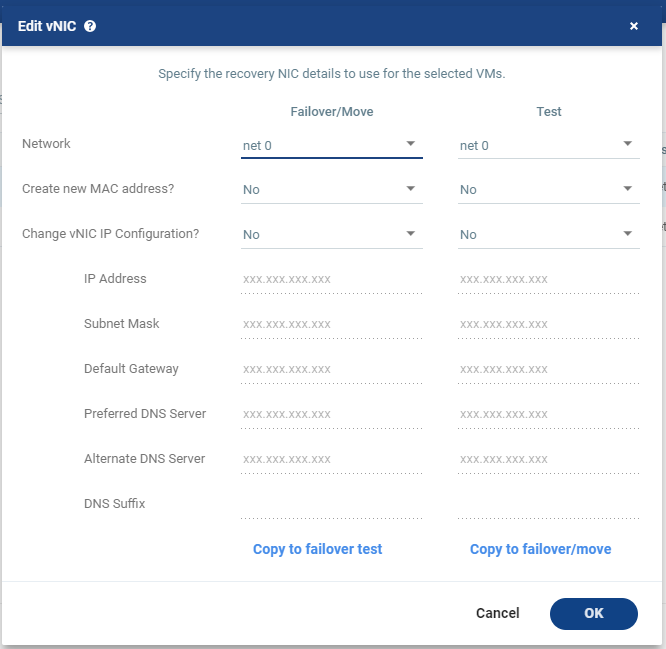

Setting & Description | Select... |
Daily | |
Click the edit icon. The Daily Retention window is displayed . 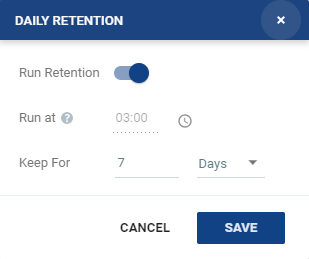 | ■ Run at: The time set to run all retention processes. This field cannot be edited from the Daily Retention window. |
■ Keep For: Define the number of days to keep the Daily Retentions. A rotation of the retention process will be performed to enforce the predefined retention. | |
Weekly | |
Click the edit icon. The Weekly Retention window is displayed. 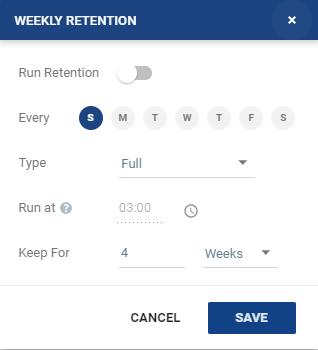 | ■ Every: Run a retention process every selected day of the week. |
■ Type: Select Full or Incremental from the drop-down menu. ■ Full: All the data is copied to the Repository. ■ Incremental: Only the changes from the last retention process are copied. | |
■ Run at: The time set to run all retention processes. This field cannot be edited from the Weekly Retention window. | |
■ Keep for: Define the number of weeks to keep the Weekly retentions. A rotation of the retention process will be performed to enforce the predefined retention. | |
Monthly | |
Click the edit icon. The Monthly Retention window is displayed. 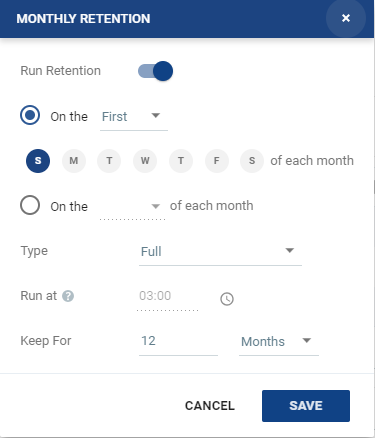 | ■ Run a retention process on the first, second, third, fourth or last selected day of each month. For example, you can choose to run a retention process on the last Sunday of each month. ■ Or, you can run a retention process on a specific date of the month up to the 28th and last. For example, you can choose to run a retention process on the 12th of each month. |
■ Type: Select Full or Incremental from the drop-down menu. ■ Full: All the data is copied to the Repository. ■ Incremental: Only the changes from the last retention process are copied. | |
■ Run at: The time set to run all retention processes. This field cannot be edited from the Monthly Retention window. | |
■ Keep for: Define the number of months to keep the Monthly retentions. A rotation of the retention process will be performed to enforce the predefined retention. | |
Yearly | |
Click the edit icon. The Yearly Retention window is displayed. 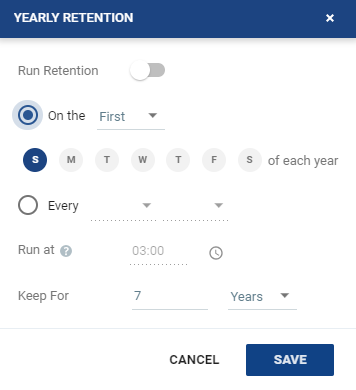 | ■ Run a retention process on the first or last selected day of the year. For example, you can choose to run a retention process on the last Sunday of each year. ■ Or, you can run a retention process on a specific day and month of the year. For example, you can choose to run a retention process every 12th of July. |
■ Type: Select Full or Incremental from the drop-down menu. ■ Full: All the data is copied to the Repository. ■ Incremental: Only the changes from the last retention process are copied. | |
■ Run at: The time set to run all retention processes. This field cannot be edited from the Yearly Retention window. | |
■ Keep for: Define the number of years to keep the Yearly retentions. A rotation of the retention process will be performed to enforce the predefined retention. | |