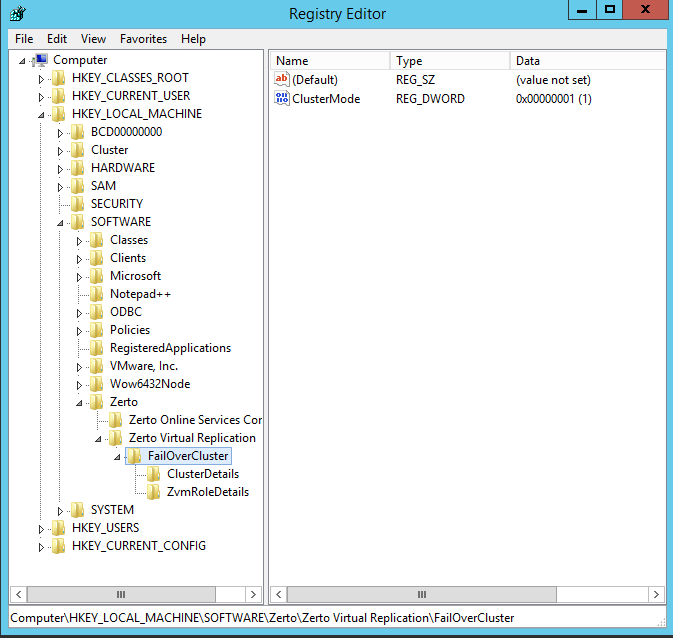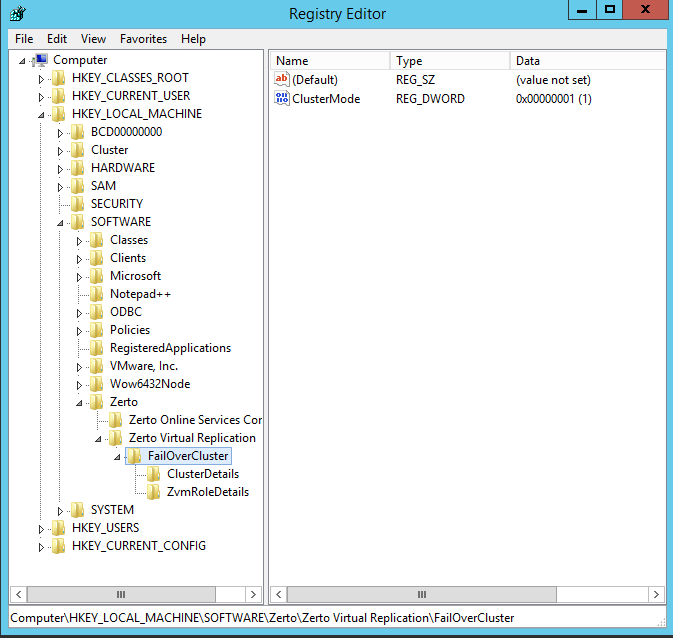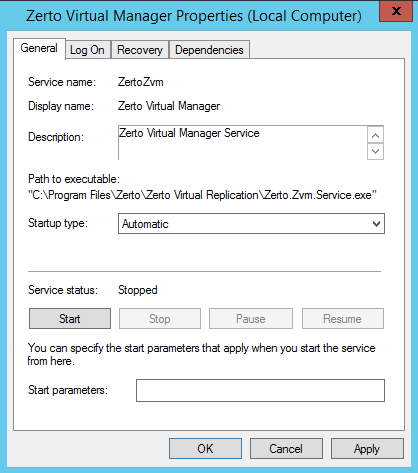Switching from a Clustered Environment to a Non-Clustered (Standard) Environment
In clustered mode, the clustered ZVM is connected to all its peer sites via the IP which is configured in the cluster, in the Zerto role IP.
When switching from clustered mode to a non-clustered mode, this IP is used as the IP for the ZVM’s VM.
If you decide not to use this IP, all the peer sites and VPGs will be removed, and you will need to re-pair the ZVM with all it’s peer sites and to reconfigure all the VPGs.
Before you Begin:
Make sure you have:
■ Access to the Registry.
■ (Recommended) A backup of the Registry
To switch from Clustered to Standard mode:
1. In the Failover Cluster Manager, navigate to the ZVM cluster and select the Zerto role.
2. Right-click the role, and select Stop Role.
3. Then select Remove, to remove the ZVM role.
4. Select the ZVM cluster, right-click and select Shutdown Cluster, or Destroy Cluster.
There are now two nodes, each with ZVM, but which are not connected.
5. Decide which node will be used as the non-clustered mode.
6. Select the
other node, (not the one you selected in step
5) and
uninstall ZVM. You can also clean or delete the VM.
7. Connect to the VM which will become the
non-clustered VM, (which you selected in step
5).
8. Verify that all running Zerto Services are Stopped. Specifically the following Zerto services:
■ Zerto Virtual Manager
■ Zerto Virtual Backup Appliance
■ Zerto Online Services Connector
9. Go to the Registry, navigate to HKEY_LOCAL-MACHINE > SOFTWARE > Zerto > Zerto Virtual Replication, and select the FailOverCluster key.
10. Right-click the FailOverCluster key and select Delete.
Once this key is deleted, ZVM will no longer identify itself in cluster mode.
11. Reconfigure the Zerto Services Startup Type from Manual to Automatic. To do this:
a) Open the Services manager.
b) Select and right-click the service Zerto Virtual Manager.
c) Navigate to Properties > General tab, Startup type drop-down list, and select Automatic.
d) Repeat steps
b and
c for
Zerto Virtual Backup Appliance service.
e) For the Zerto Online Services Connector, select and right-click the service Zerto Online Services Connector, then navigate to Properties > General tab, Startup type drop-down list, and select Automatic (Delayed Start).
12. Using the Diagnostics application, run the flow Reconfigure Zerto Virtual Manager.
a) Open the Zerto Diagnostics application.
For example, via Start > Programs > Zerto Virtual Replication > Zerto Diagnostics.
The Zerto Virtual Replication Diagnostics menu dialog is displayed.
b) Select Reconfigure Zerto Virtual Manager, then click Next.
c) Complete the Diagnostics wizard.