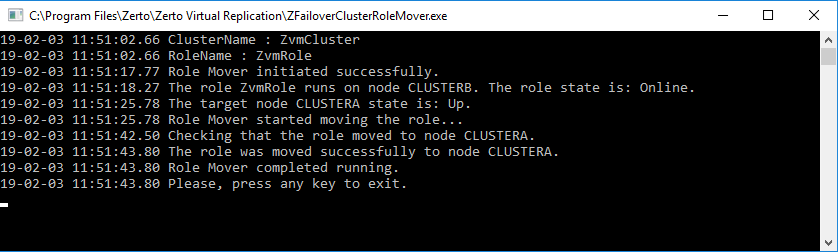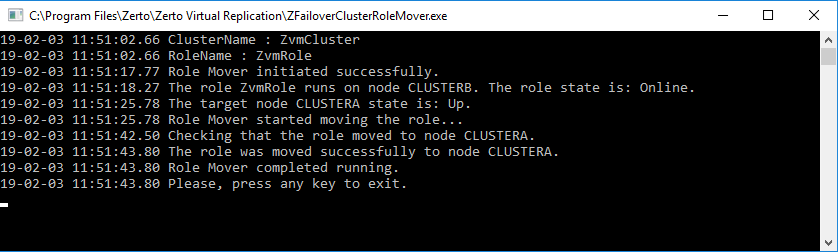Performing Maintenance on your Zerto Virtual Manager Operating System
Use the following procedure to perform operating system maintenance on both of the ZVM clustered nodes.
Step | Description |
Step 1: | Log into the passive node, and perform your maintenance operation. Zerto continues to run on the active node. When the maintenance operation is complete, and the passive node is back online, continue to the next step. |
Step 2: | Outcome: The passive node which was updated with the maintenance operation is now the active node. |
Step 3: | Connect to the now passive node (in other words, the node which still needs to be maintained) and perform the same maintenance operation. |
Using the Zerto Failover Cluster Role Mover Tool
The Zerto Failover Cluster Role Mover tool facilitates an unobtrusive move of the clustered role from one node to the other, with minimal consequences to Zerto Virtual Manager.
The user defines a timespan, during which time the tool will identify the best available point in time to move the clustered role. Although it is possible to use the Failover Cluster Manager to move a role from one node to the other, the Zerto Failover Cluster Role Mover can identify a time which will cause minimal interference to Zerto Virtual Manager.
To use the Zerto Failover Cluster Role Mover Tool:
1. Copy and replace the tweak.txt file to the node to which you are moving.
2. On the relevant cluster node, navigate to Zerto > Zerto Virtual Replication.
3. Right-click the file ZFailoverClusterRoleMover.exe, and select Run as administrator.
A command prompt window opens.
The tool runs with the default timespan settings.
TIP:
■ You can stop the tool from running by entering Ctrl+C.
4. When the tool completes moving the role from one node to the other, a success or failure message appears.
5. If a failure message appears, verify the following before trying again:
■ The active node is up (and not down).
■ That no failover or retention activities are running on the active node.
6. If a failure message appears again, call Zerto Support.
To change the default timespan settings
1. Open and Command Prompt, and Run as administrator.
2. Change directory to Zerto > Zerto Virtual Replication.
3. To view the tool help, enter:
ZFailoverClusterRoleMover.exe --help
4. To change the default time span (in minutes), enter:
ZFailoverClusterRoleMover.exe -t <enter a new timespan>
5. You can stop the tool from running by entering Ctrl+C.