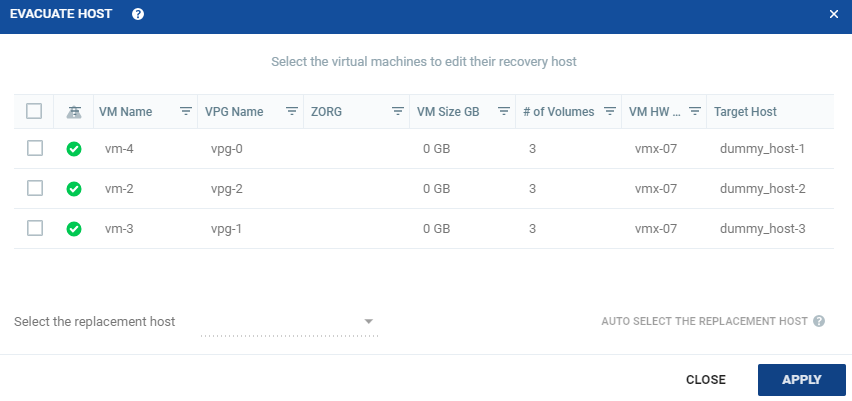Changing a Recovery VRA
When a VPG is defined, the recovery host to use for each virtual machine in the VPG is specified. If required, you can edit the recovery host for a single or multiple protected virtual machines. To edit the recovery host for selected virtual machines, see
To change a recovery VRA for selected VMs:. To edit the recovery host for
all protected virtual machines
at once, see
To automatically change the recovery host for all VMs:.
To change a recovery VRA for selected VMs:
1. In the Zerto User Interface, click SETUP > VRAs.
2. Select the VRA to change and click MORE > Change VM Recovery VRA.
The EDIT VM Recovery VRA window is displayed, listing all the virtual machines being recovered on that host.
3. Review the list and select the virtual machines to change the target host to another specified target host.
4. To change the target host for the selected VM:
■ Click the Select the replacement host drop-down list to get a list of available target hosts and choose the target host.
■ Click the edit pencil icon under the Target Host column to get a list of available target hosts and choose the target host.
■ Click Auto Select the Replacement Host and the best suitable host will be automatically selected for that virtual machine. The auto-selection is based on a load-balancing algorithm.
You can move some virtual machines to one replacement target host, and then by repeating the operation, you can move other virtual machines to a different target host.
■ Validation is performed to make sure the selected target host can be used. For example, the datastores used by both the VRAs are accessible from both hosts.
■ Any implications of the change, such as whether synchronization might be required after the change is also displayed.
5. Click APPLY
■ During this procedure you cannot edit the affected VPGs nor attempt a failover, move, failover test, or clone operation.
■ At the end of the procedure a Bitmap Sync might be required to resynchronize the protected machines with the recovery VRAs.
To automatically change the recovery host for all VMs:
1. In the Zerto User Interface, click SETUP > VRAs.
2. Select the VRA to change and click MORE > Evacuate Host.
The EVACUATE HOST window is displayed, listing all the virtual machines being recovered on that host and their automatically selected target host.
The auto-selection is based on a load-balancing algorithm. The suggested hosts must share the same cluster as the evacuated host meaning load-balancing will be executed at the cluster level.
■ Validation is performed to make sure the selected target host can be used. For example, the datastores used by both the VRAs are accessible from both hosts.
■ Any implications of the change, such as whether synchronization might be required after the change is also displayed.
3. Click APPLY.
■ During this procedure you cannot edit the affected VPGs nor attempt a failover, move, failover test, or clone operation.
■ At the end of the procedure a Delta Sync might be required to resynchronize the protected machines with the recovery VRAs.