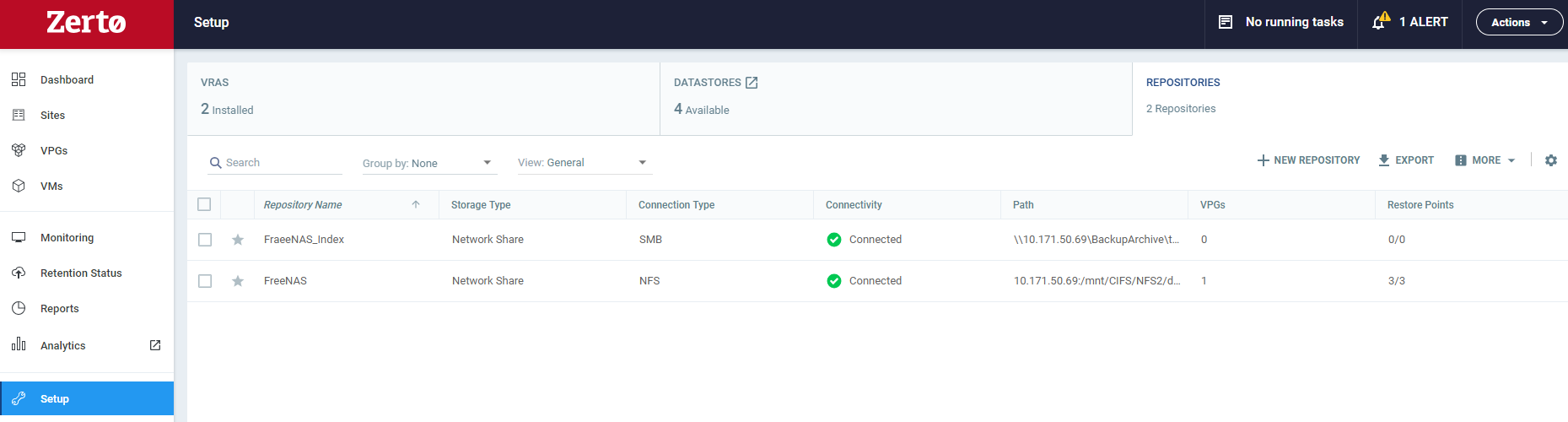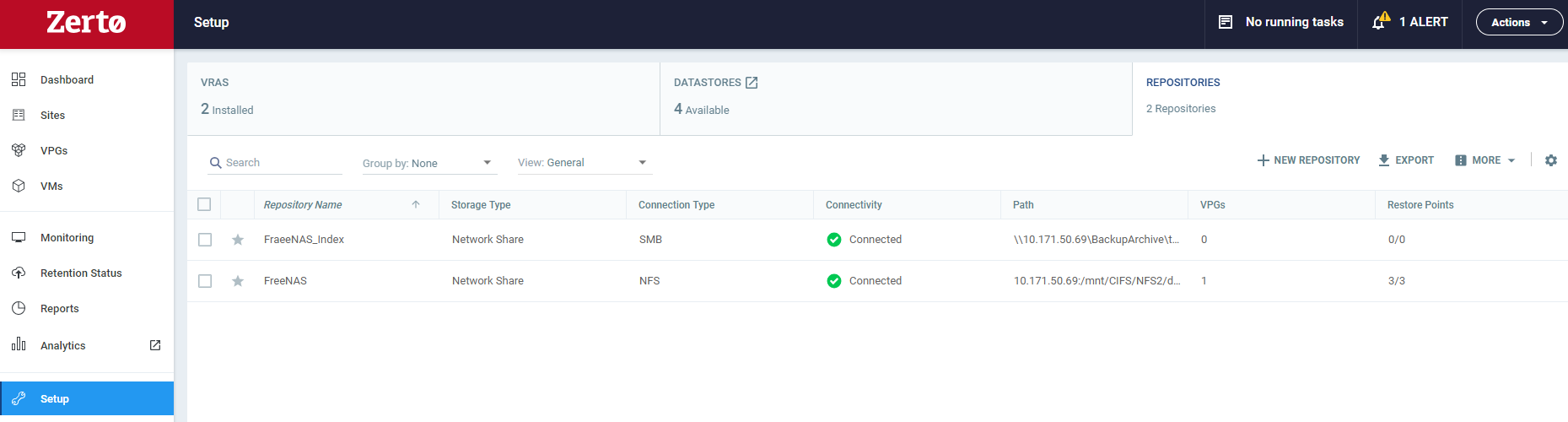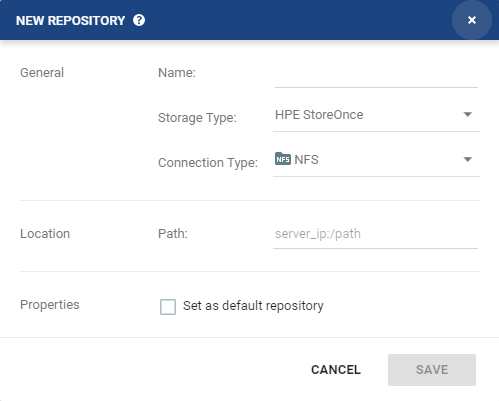Creating a New Repository for Retention
Disaster recovery using Zerto enables recovering from a disaster to any point between the moment just before the disaster and a specified amount of time in the past up to 30 days. The recovery is done in real time at the recovery site with a minimal RTO.
If you need to extend the recovery ability to more than 30 days, Zerto provides Long Term Retention that enables saving the protected data in a state where they can be easily deployed.
The data is saved in a Repository for a defined retention period. Each VPG will have retention sets created according to a fixed schedule. Repositories are external network connected storage resources, such Purpose Built Backup Appliances (PBBA) or NAS storage systems.
The retention process is managed by the ZVM, and the Data Streaming Service (DSS) performs all the data path operations. During the retention process, the DSS communicates with the VRA on the recovery site. The retention sets are fixed points saved either daily, weekly, monthly or yearly in the Repository. Before you can start a retention process for VPGs, you must first create one or more Repositories for the retention process.
Define Repositories on the recovery site where retention sets can be stored. The Repositories are connected over the network, leveraging SMB(CIFS) or NFS protocols, on top of a simple network share or PBBA.
The Repository is defined as part of the retention policy configuration.
To create a Repository for Long Term Retention:
1. From the recovery site, in the Zerto User Interface, click Setup > REPOSITORIES > NEW REPOSITORY.
The New Repository window is displayed.
2. In the General area, specify the following:
■ Name: A unique name for the Repository.
■ Storage Type: The type of network share, selected PBBAs or other de-duplicated appliances. See the
Interoperability Matrix for supported versions.
■ Connection Type: The type of Repository:
■ Network Share - NFS | The network share is NFS based |
■ Network Share - SMB | The network share is SMB based. Username and password must be provided to access the share. |
Username: The username can be entered using either of the following formats: ■ username ■ domain\username |
Password: Password to access the Network Share. |
3. In the Location area, define the Path. This is the path where the Repository will reside.
The path must be accessible from the DSS, so if the Repository is on a different domain, the domain must be included in the path.
4. In the Properties area, you can check the Set as default repository checkbox. This will use the Repository as the default when defining the retention policy in a VPG.
5. Click SAVE. The Repository is created.
6. To define an additional Repository, repeat this procedure.
7. When using Zerto Cloud Manager, you must also add the Repository to either the vCenter resources or vCD resources in the Zerto Cloud Manager. For details, see the Zerto Cloud Manager Administration Guide.