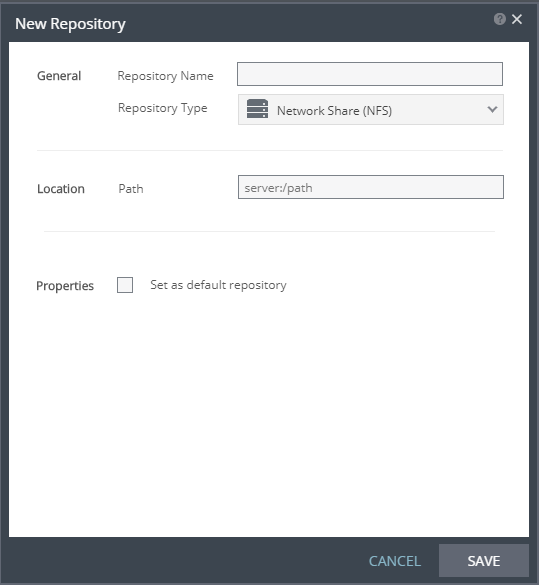Creating a New Repository for Retention
Disaster recovery using Zerto Virtual Replication enables recovering from a disaster to any point between the moment just before the disaster and a specified amount of time in the past up to 30 days. The recovery is done in real time at the recovery site with a minimal RTO.
If you need to extend the recovery ability to more than 30 days, Zerto Virtual Replication provides Long Term Retention that enables saving the protected VPGs for up to one year in a state where they can be easily deployed.
The VPGs are saved in a repository for a defined retention period. Each VPG will have retention sets created according to a fixed schedule.
The retention process is managed by the ZVM, and the Data Streaming Service (DSS) performs all the data path operations. During the retention process, the DSS communicates with the VRA on the recovery site. The retention sets are fixed points saved either daily, weekly or monthly in the repository. Before you can start a retention process for VPGs, you must first create one or more repositories for the retention process.
Define repositories on the recovery site where retention sets can be stored on a network share that uses the NFS (Network File System) protocol.
The repository where you want this retention set stored is specified when the retention policy is defined.
To create a repository for Long Term Retention:
1. In the Zerto User Interface, click SETUP > REPOSITORIES > NEW REPOSITORY.
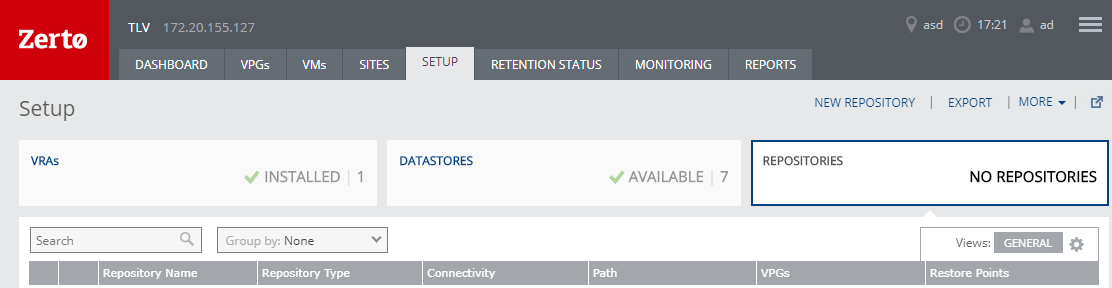
The New Repository window is displayed.
2. In the General area, specify the following:
■ Repository Name: A unique name for the repository.
■ Repository Type: The type of repository:
■ Network Share (NFS | The network share drive must be an Network File System (NFS) drive. |
3. In the Location area, define the Path. This is the path where the repository will reside.
The path must be accessible from the Zerto Virtual Manager, so if the repository is on a different domain to the Zerto Virtual Manager, the domain must be included in the path.
4. In the Properties area, you can Set as default repository. This will use the repository as the default when defining the retention policy in a VPG.
5. Click SAVE. The repository is created.
6. To define an additional repository, repeat this procedure.
7. When using Zerto Cloud Manager, you must also add the repository to either the vCenter resources or vCD resources in the Zerto Cloud Manager. For details, see the Zerto Cloud Manager Administration Guide.
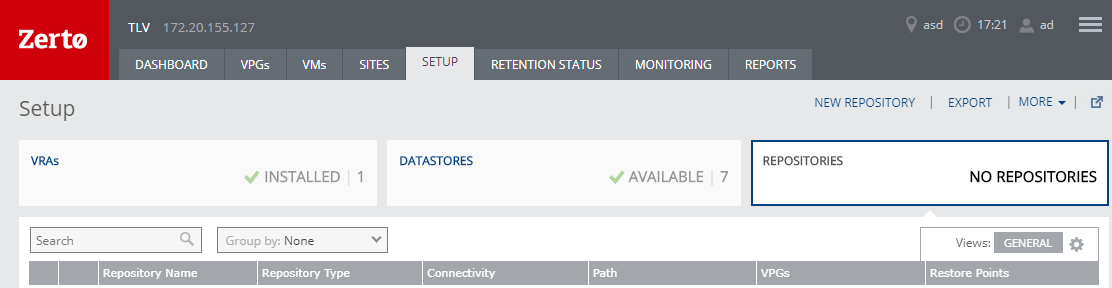 The New Repository window is displayed.
The New Repository window is displayed.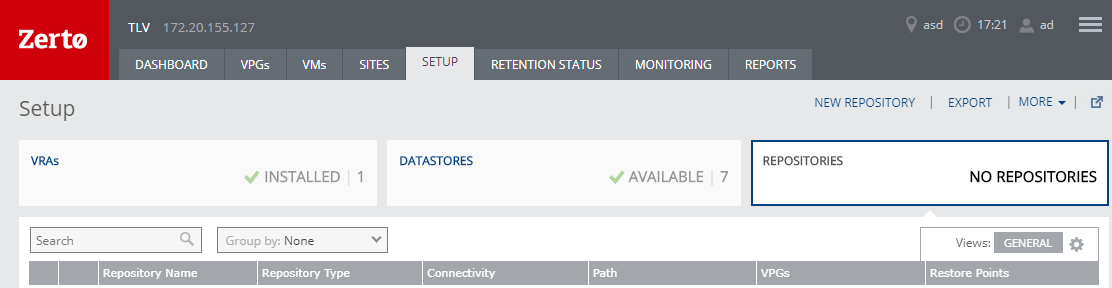 The New Repository window is displayed.
The New Repository window is displayed.