Zerto Analytics - Overview
Zerto Analytics allows you to track and monitor the health of your entire protected environment from browsers and mobile devices.
Using Zerto Analytics, you can see aggregated information from the Zerto Virtual Managers, and view the status of your environment. All your alerts, tasks, events and information on Virtual Protection Groups (VPGs) can be viewed together.
This allows you to monitor your Disaster Recovery and Business Continuity status from any location that has internet connectivity. No VPN is required.
Zerto Analytics is developed with an API first approach, therefore, everything that is presented in the GUI, is also available with APIs. The APIs are delivered with Swagger open source that help you develop and test REST integration using standardized examples. This allows to easily populate custom portals with Zerto Analytic content.
See also:
Before Getting Started with Zerto Analytics
Verify the following:
■ At least 1 ZVM running Zerto Virtual Replication version 5.0 or higher.
■ Enable Zerto SaaS features check box is selected. This is accessed in the ZVM application in Settings > About.
■ Internet access.
■ A myZerto account using your corporate email address.
Accessing the Zerto Analytics Portal
Zerto Analytics is accessed from one of the following locations:
Accessing Zerto Mobile
The Zerto Mobile app is available for both iOS or Android operating systems.
Sign in using your myZerto credentials.
Accessing Zerto Analytics APIs
Zerto Analytics API documentation is accessed from:
Using the Zerto Analytics Portal
When accessing Zerto Analytics, the Dashboard tab opens by default. This tab displays a summary of the entire protected environment, including the average RPO and VPG health, site details and topology, active alerts, running tasks and events.
TIP: |
Use the What’s New  and Help  widgets in Zerto Analytics to learn more about each of the features available in Zerto Analytics. |
TIPS: |
■ Use the sites topology to identify sites without remote protection, to identify network issues and to identify cloud issues. ■ To handle any issues in the ZVM site, in the Dashboard tab > SITES area, click the icon Open ZVM in a new tab. This routes you to the specific ZVM site. ■ In the same Sites area, click the Menu button to navigate to the VPGs, Alerts or Tasks for the specified site. |
In addition to the Dashboard, there are three additional views that provide details on the overall health of your environment.
See the following sections:
Monitoring Alerts, Events and Tasks
From the Monitoring tab review the active alerts, alerts history, running events and tasks.
To see active alerts, events or tasks from a specific ZVM, use the filter in the top left of the screen

.
Events are displayed for the last 24 hours by default. Use the date selector to filter the Events List by date.
To view a history of alerts, select the Events tab and Alert History in the sub menu. Inactive alerts are displayed for the selected time range.
TIP: |
Click the Alert ID and Event ID to open the help and view the full details for that specific alert or event. |
Troubleshooting VPGs
From the VPGs tab, review the list of VPGs with Errors and Warnings. In the VPGs status area, click either VPGs with Warnings or VPGs with Errors to filter the VPGs list.
To review the status of a VPG, click in the column of the VPG you want to review to open the VPG Details page. From here you can view the details of the virtual machines associated with the VPG as well.
If you want to view the details of another VPG, select the VPG from the VPGs drop-down list

.
TIP: |
To further investigate about a selected VPG, click the VPG History button, and select to view either the RPO, Journal or Network Reports page. (See Reviewing Reports for more details about Reports). |
Reviewing Reports
The SaaS Analytics reports provide real-time and historical data analysis. ECE and CSP licenses can view up to 90 days of report history. Use the date controller to filter your reports. Statistics are displayed according to the selected time frame.
TIP: |
Zoom in to view more granular data by selecting and dragging your mouse over the selected time frame. |
From the Reports tab, review the RPO, Journal and Network performance history on the VPGs.
Use the Network reports for reviewing the network history for any VPG or Site. You can also view the network summary for a selected time frame, the network performance history and IOPs history.
Use the RPO reports for viewing a summary to see if RPO SLAs are being met, the RPO history and the RPO breach table for viewing when the specific time breach occurred and the duration of the SLA breach.
Use the Journal reports for understanding if resilience is at risk due to journal storage capacity and plan for storage growth.
End-User Analytics for Service Providers
Service providers can filter their customers in Zerto Analytics using the ZORG filter located at the top of the screen.

Using the ZORG filter, CSPs can see historical data and status for any individual customer.
Additionally, using the Zerto Analytics APIs, CSPs can create custom reports and automate reporting delivery of real-time content to their customers. The APIs can also be used to provide content for customer portals.
SaaS Analytics Product Feature Matrix
The following table lists the available features and from which ZVM version it’s supported:
KEY |
Supported |
Not Supported |
* Supported partially, see comments for further details. |
Feature | ZVM v5.0 and Above | ZVM v5.5 and Above | ZVM v6.0 and Above | ZVM v6.5 and Above | Comments |
Dashboard | | * | | | Events are available from v5.5U4 and above. |
VPG List | | | | | -- |
VPG Details | * | | | | Journal size data is available from v5.5 and above. |
Monitoring: Alerts | | | | | -- |
Monitoring: Tasks | | | | | -- |
Monitoring: Events | | * | | | Events are available from v5.5U4 and above. |
Reports: RPO | | | | | -- |
Reports: Journal | * | | | | Journal size data is available from v5.5 and above. |
Reports: Network | | | | | -- |
Site List & Topology | | | | | -- |
End-User (ZORG) Filter | | * | | | ZORG filter is available from v5.5u4 and above. |
90 Days History for ECE and Cloud | * | * | | | Journal size data is available from v5.5 and above. Network reports are available from v6.0. |
Licensing Usage | | | | | -- |
Storage Analytics Tab | | | | * | Storage Analytics is available from v6.5u2. |
Storage Analytics for VPG Volumes | | | | * | Storage Analytics is available from v6.5u2. |
| | | | |
 and Help
and Help  widgets in Zerto Analytics to learn more about each of the features available in Zerto Analytics.
widgets in Zerto Analytics to learn more about each of the features available in Zerto Analytics. and Help
and Help  widgets in Zerto Analytics to learn more about each of the features available in Zerto Analytics.
widgets in Zerto Analytics to learn more about each of the features available in Zerto Analytics.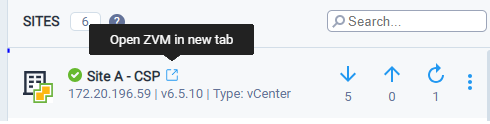
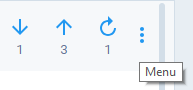
 .
.
 .
.