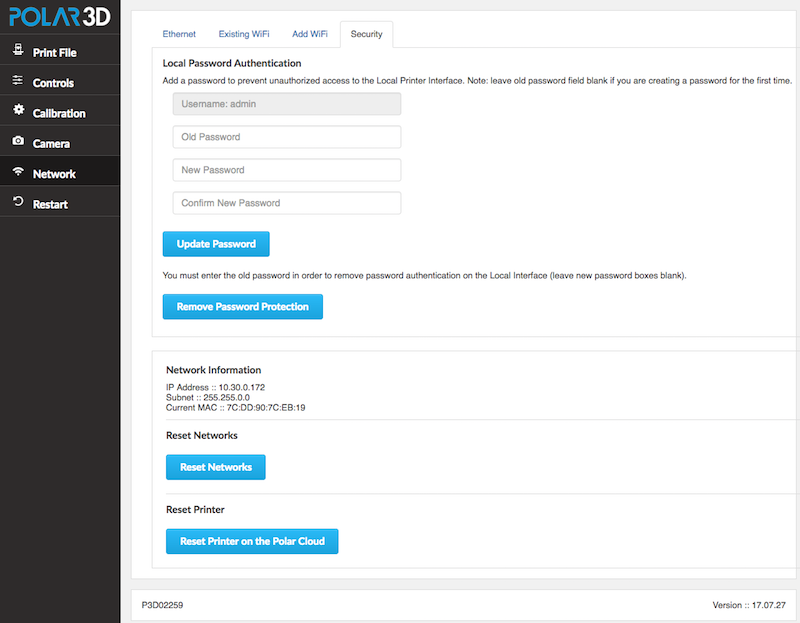
Figure 3.12 shows the “Security” pane of the “Network” screen. To add a password for the first time, enter the desired pass phrase in the “New Password” and “Confirm New Password” boxes and then click the “Update Password” button; see Figure 3.13.
Clicking the “Update Password” button at the “Security” pane will pop-up a notice that you must “Restart” the printer (click the “Restart” tab on the left main menu of the printer local web interface) in order to have your password change take effect; see Figure 3.14.
Once you have restarted the printer to have the password addition take effect, then in future any time you attempt to connect to the printer’s local web interface (whether by connecting directly to the printer’s local IP address, or whether via the “LOCAL UI” button from the Polar Cloud), you will be prompted to enter “User Name” (always “admin” for the Polar3D printer local web interface) and its “Password”. The exact appearance of the username/password prompt screen is controlled by the browser; see Figure 3.15, Figure 3.16, Figure 3.17, and Figure 3.18 for examples.
Enter “admin” as the username and enter your password; see Figure 3.19 for an example. Only after you successfully enter “admin” and the password will you proceed to the printer local web interface.