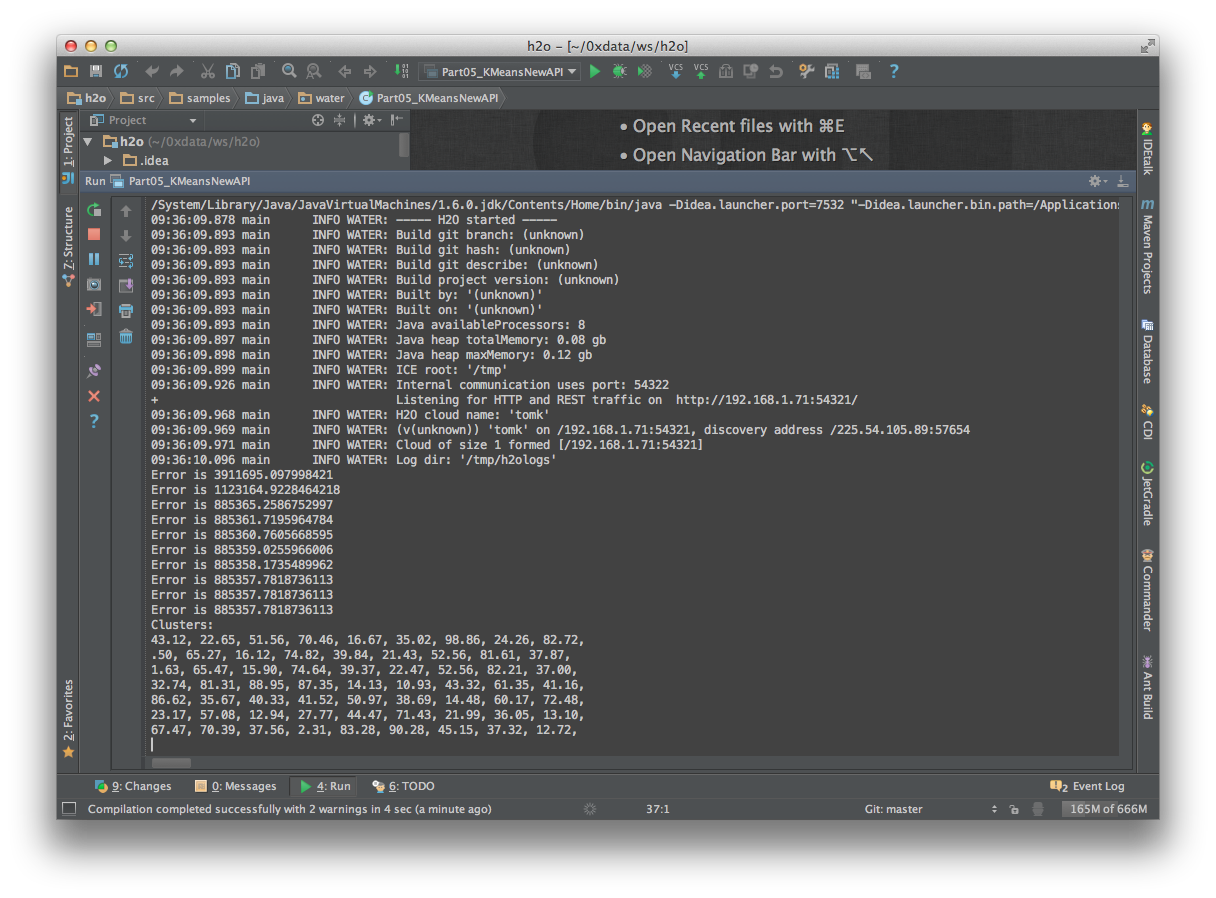For IDEA users (Github)¶
- Create a git clone of the H2O repository.
git clone https://github.com/0xdata/h2o.git
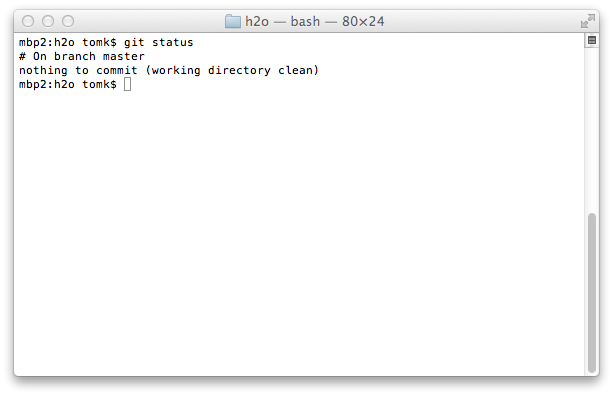
- Open IDEA.
- Click Import Project.
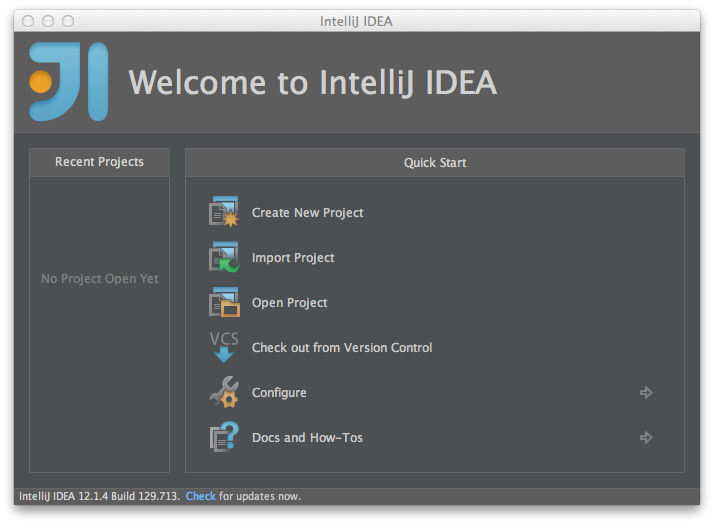
- Choose the H2O directory and click OK.
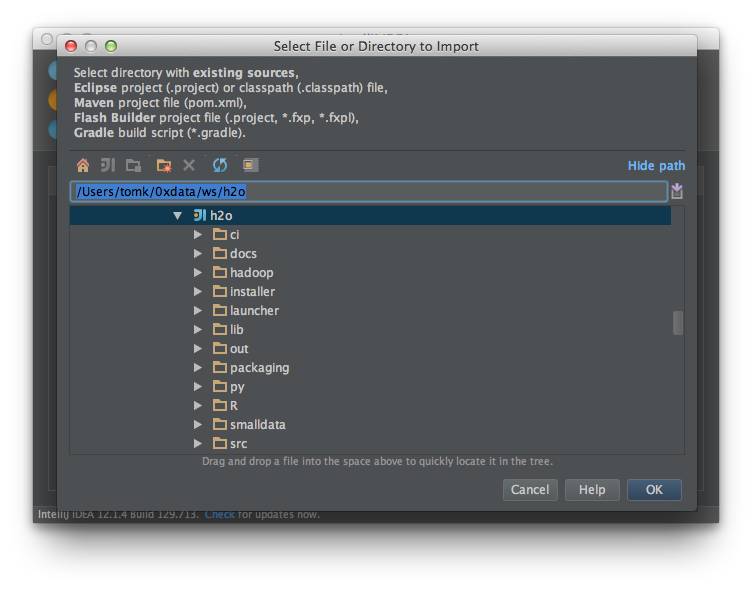
- Choose Import project from external model. Choose Eclipse. Click Next.
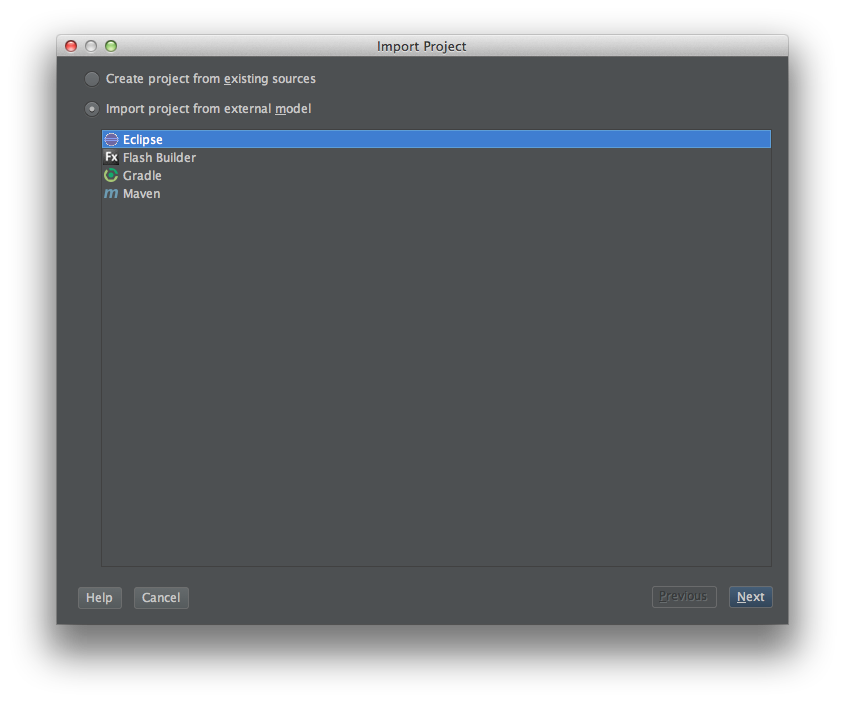
- ENABLE LINK CREATED INTELLIJ IDEA MODULES TO ECLIPSE PROJECT FILES (this is not selected by default). Click Next.
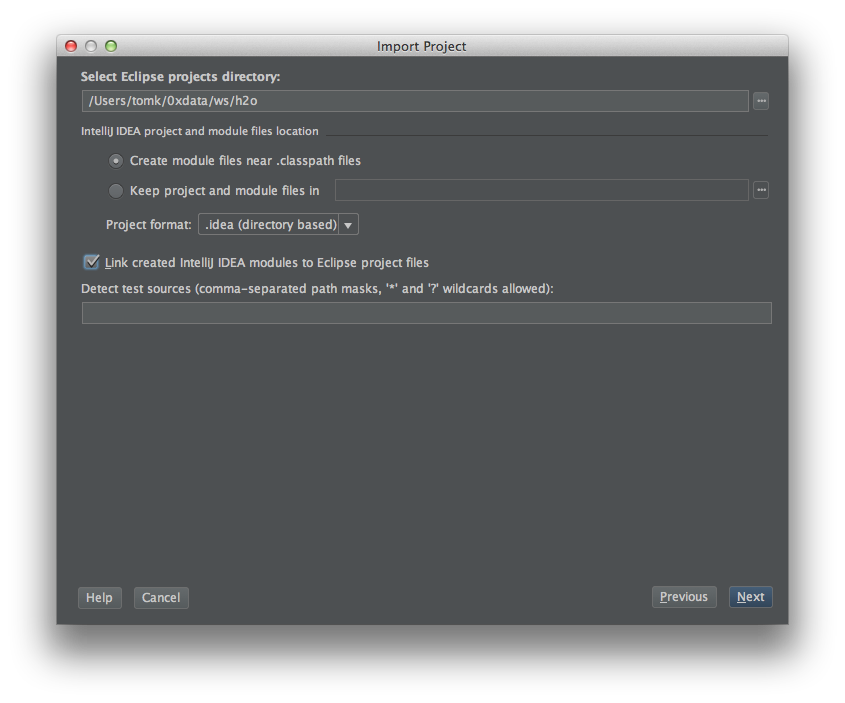
- H2O should be selected by default. Keep it selected and click Next.
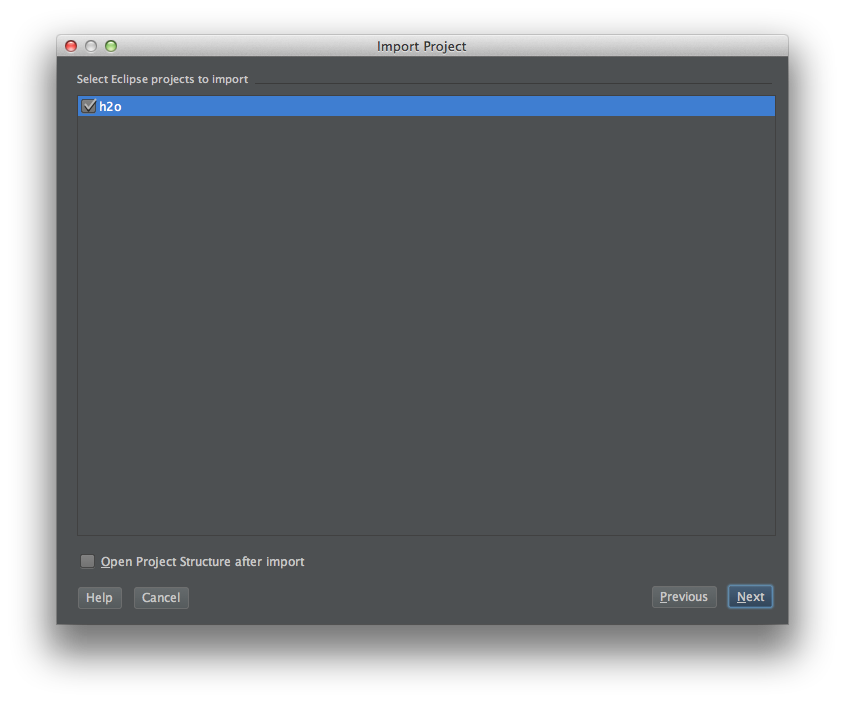
- Keep the 1.6 selected by default and click Finish. SDK 1.7 is also fine if that is the default on your system.
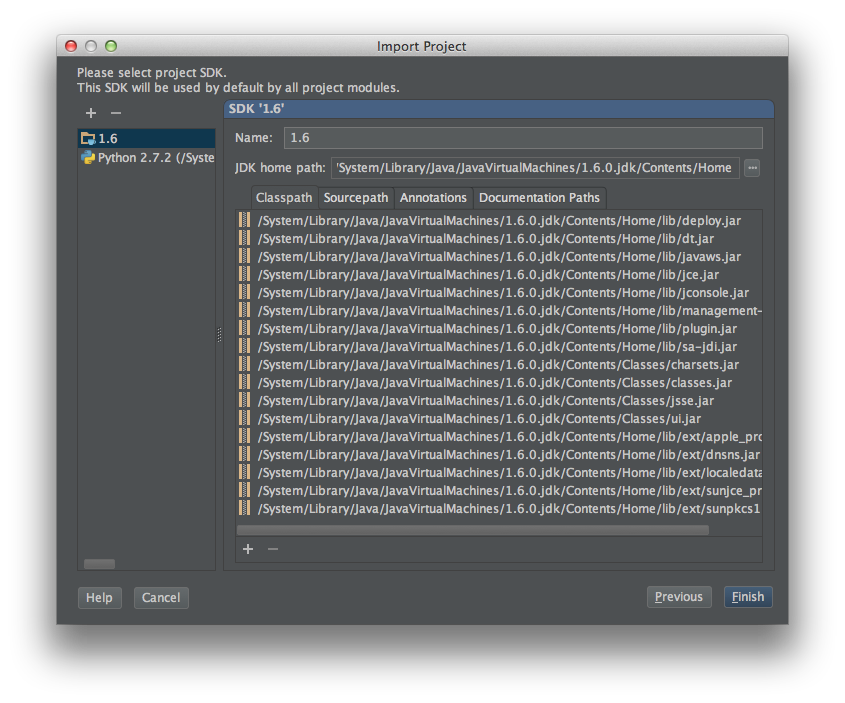
- (Import from Eclipse) If prompted for Python configuration stuff, just click Cancel.
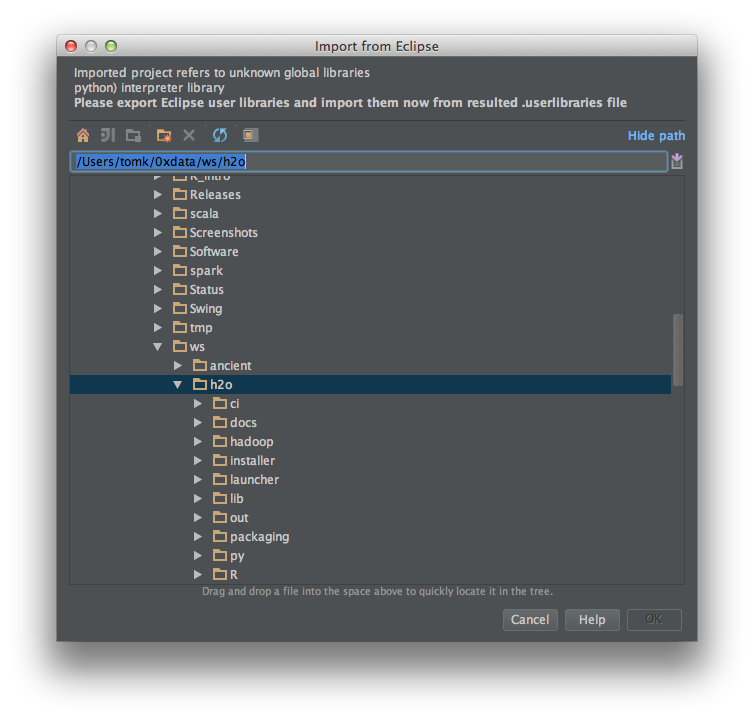
- If prompted to Add Files to Git, just click Cancel.
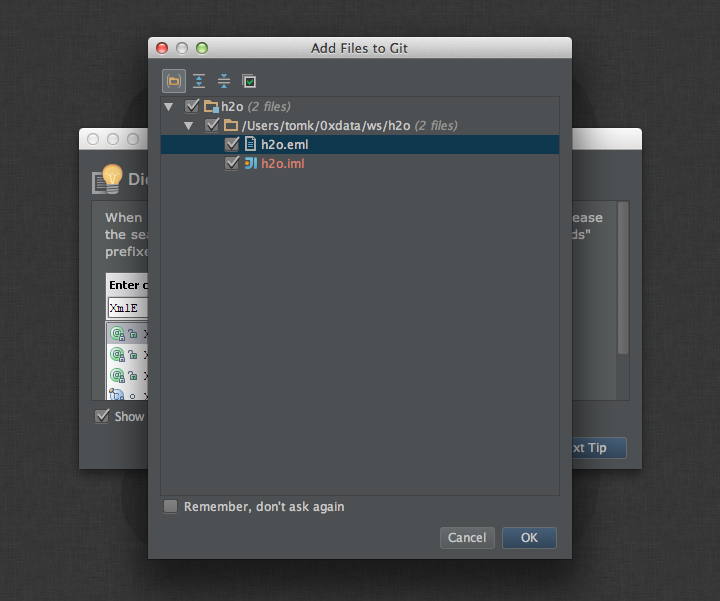
- Select a sample Java Application and right click on it. Choose Run.
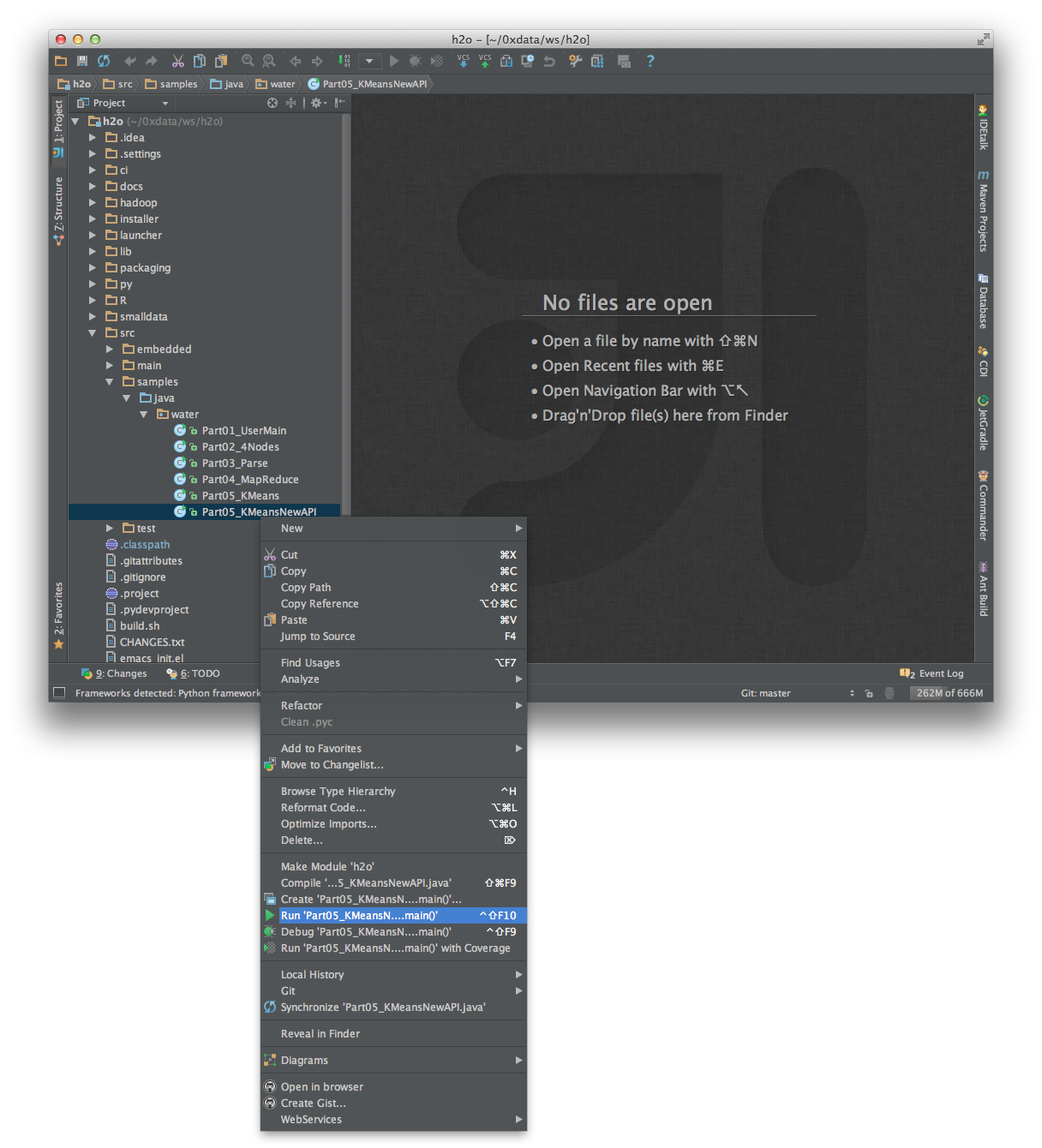
- See the output of a successful run.