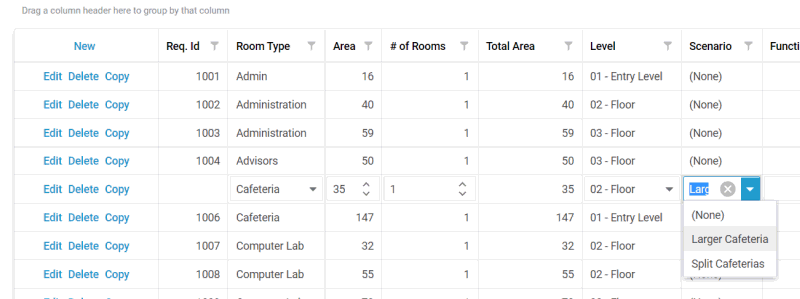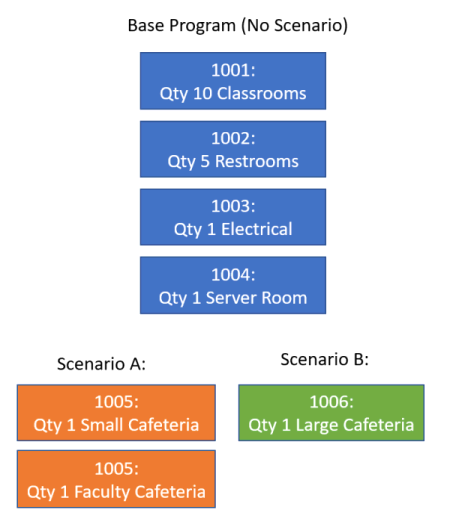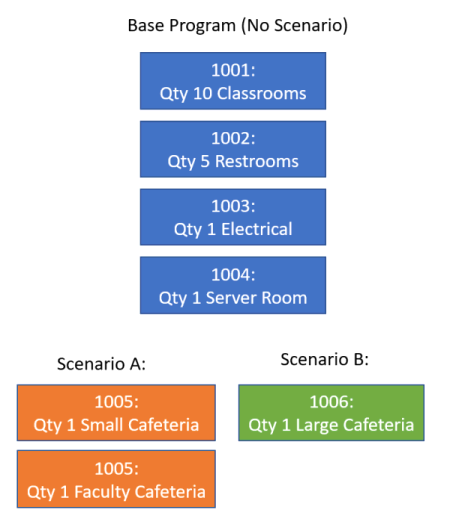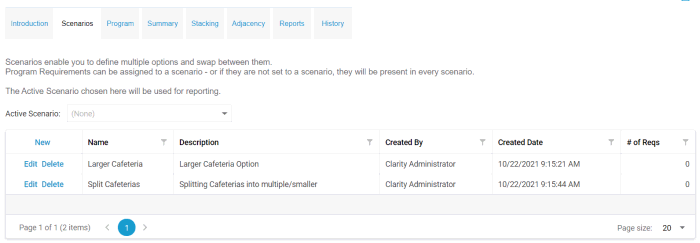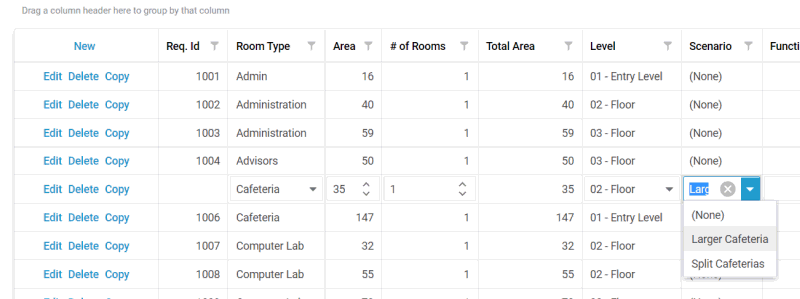Space Program Scenarios
Scenarios are a mechanism to address different program options within
a single program. The concept is somewhat similar to Design Options within
the Revit environment (although not as complex).
- You can define scenarios on the Scenarios tab.
- One scenario can be active at any one time - for the whole program.
- That active scenario will control all of the visibility of which
program requirements are included in every aspect of Clarity space
programming (the program, the report, etc). If there is an active
scenario, all program requirements from other scenarios will not be
shown.
- Scenarios have no effect on room types, levels, departments, etc
- only on program requirements.
- There are only a single set of Scenarios for the program - not
multiple option sets.
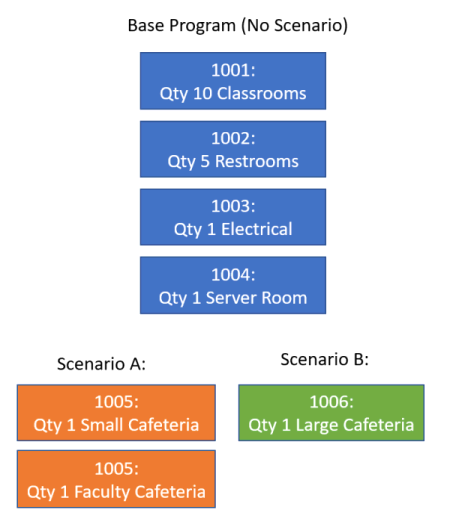
Scenarios apply just to Program Requirements. A Program Requirement
that has NO scenario associated to it is considered as part of the "main"
program. Alternately, program requirements can be assigned to a scenario.
Defining Scenarios
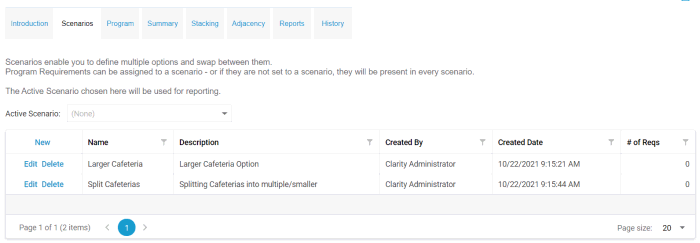
Active Scenario
The Active Scenario is set here. It can also be set to (NONE). You will
see on all other Space Program pages what the active scenario is - because
it will cause filtering of program requirements.
Assigning Scenarios
To assign program requirements to scenarios, you must edit the program
requirement within the Program tab.
Depending on your setup, it may be necessary to use the
Column Chooser to bring the Scenario column onto the grid. Once on the
grid, you can change the scenarios that individual requirements are assigned
to. NOTE: if you change the scenario assignment, the rows may disappear,
if they are no longer part of the current/active scenario. To pull items
from a different scenario, you may need to change the active scenario
so that the requirements are visible in the grid.