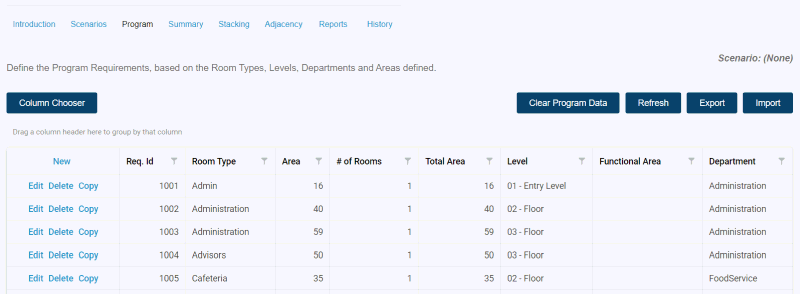Space Program
The Space Program page shows and enables the editing of the space program
for this project.
It is a grid that represents all of the program requirements (filtered
by Scenario, if there is an
active scenario).
Depending on the permissions set by the coordinator,
you may be able to edit the program directly within the page.
To edit rows, you can:
- Simply click on them.
- Click the "Edit" on the row header.
You can also add new rows via the "New" button in the upper
left of the grid.
Changes made are shown in green. Changes are NOT committed
until you hit the "UPDATE" button at the bottom of the screen.
If your grid stretches across multiple pages, you CAN
edit data on multiple pages at the same time.
You can also click "Preview Changes" to filter
just to the added/changed rows.
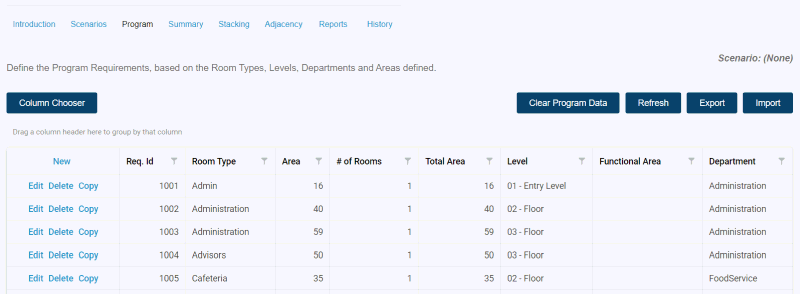
Column Chooser
The grid will start with the default columns showing. If you'd like to
see additional columns (or hide columns that you're not using) - click
the Column Chooser button - this will open a "palette" where
you can drag columns either off of the palette and onto the grid - or
off of the grid and back onto the palette to hide them.
This might include Scenarios (hidden by default) - or
program requirement custom parameters that are defined.
Sorting, Grouping and Filtering
With the grid, you can sort, group and filter as necessary.
- Sort by clicking on a column header.
- Filter by clicking on the funnel icon for each column.
- Group by dragging one or more columns from their place in the grid
onto the "Grouping Area" directly above the grid.
The Program Requirement Data itself
Notes about the nature of Program Requirement data:
Other Operations
The following other options may be available
(depending on the project settings controlled by your coordinator)
- Clear Program Data - if clicked, this will delete all program
requirements from the program. Use with caution.
- Refresh: Refresh the data grid.
- Export: Create an Excel flat export of the program data.
- Import: Go to the Import
Wizard