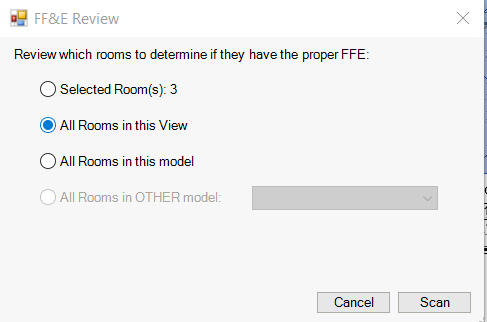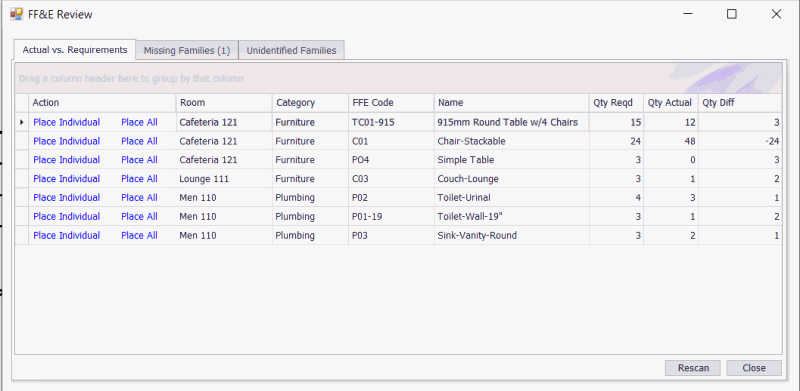FF&E Check
The "FF&E" command will check the equipment (families)
in the current model to determine if all requirements defined for each
room type are present in the model.
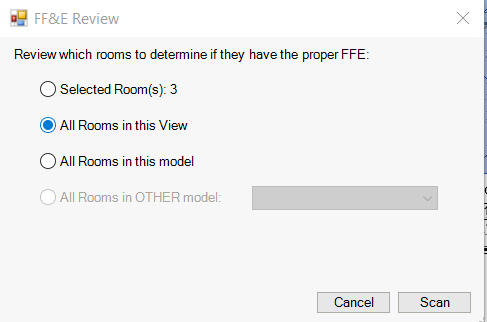
Room Selection
The user can select which rooms in the current model can be scanned for
FF&E - depending on the option selected.
NOTE: The selected rooms must have the RequirementId parameter filled in
(so that we can identify the matching requirement and room type).
ALSO: If your official model with rooms is separated
from your model that contains FF&E (such as having an "Architecture"
vs. "Interiors" model) - then you can select the "All Rooms
in OTHER model" (this will be a choice of all linked Revit files).
In this case, you will run the command from the "Interiors"
model and then choose to select the rooms from the "Architecture"
model. Again, the "Architecture" model Rooms must have the RequirementId
filled in.
FF&E Check
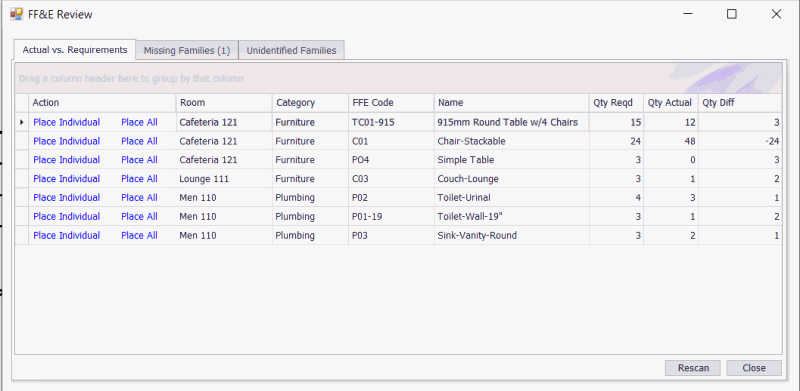
The application will compare the families in each room
against the requirements.
NOTE: The check is for a family with an FF&E Code
that matches the requirement. The parameter within the family which is
compared is defined in the "Setup"
tab (typically it is "Type Mark").
This window shows the quantity required vs. the actual
quantity found in the room.
- If the room has less than required:
- You can click "Place Individual" - the addin will
prompt for placement of X items, one at a time.
- You can click the "Place All" link - the addin will
place all of a given family in the center of the room, for further
arrangement by the user.
- if no family was found anywhere in the model with a matching FF&E
code, it will be listed on the "Missing Families" tab.
- For any missing family where the FF&E catalog item has
a "Revit Family" listed in the catalog, the addin will
scan the folders defined on the "Setup"
tab to see if we can find the necessary file to load.
- There will be a "Load" option to load the family
in question.
- The "Unidentified Families" tab will show any families
found in the rooms that do not match with any of the requirements
for the room type.