See Also: Space Programming Data
Clarity Space Programming has a variety of built in parameters associated with each type of data that it keeps track of on a project.
But you will likely have additional parameters that you would like to keep track of as well.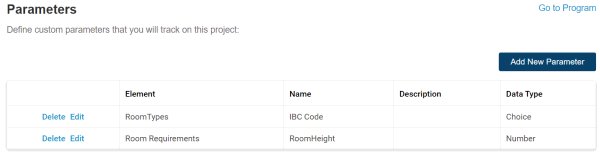
For Room Type custom parameters, you'll see them on the bottom of the Room Types edit page.
For Room Requirements custom parameters, you'll edit them in the main Program page (you may need to add the custom parameter via the "Choose Columns" button).You can use the custom parameters that are set up in a number of ways. In particular, when importing data from Excel, you can map Excel fields into custom parameters. When synchronizing data with Revit, you can map custom parameters into Revit parameters.