Note: Only one Project can be selected (You cannot change the project when editing a task in it).
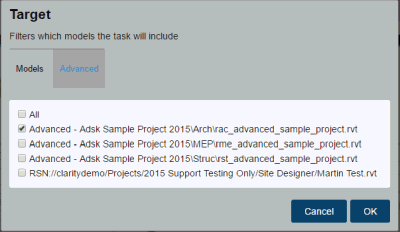
If working with a Server-Scoped task, the target indicates which task servers should be used to perform the task. Click ... to select from a list.
Post Action
Options include Running a Script, Move/Copy File and Post to FTP. (i.e. The Move/Copy post action can use keywords in the action path.)
For more information, see Keywords Used in Post Task Actions.
- On Demand: Executes the task when you choose to run.
- Scheduled: Executes the task at a specific set of recurring days & time.
- Weekly: Each week on the selected day(s)
- Every 2 Weeks: Every other week, on the selected day(s)
- Every 3 Weeks: Every third week, on the selected day(s)
- Monthly: On the selected day(s) of the month)
- Only On Change: For the "Scheduled" option, Clarity WILL NOT create a task at the scheduled time if the associated model has not changed since the last time a task successfully completed.
- Starting On: Start scheduling the task as of this date. For schedules such as "Every 2 weeks" or "Every 3 Weeks", the starting date defines which weeks the task will happen.
- Next Run: Clarity calculates the next run date for the task based on your current settings, to confirm the timing.
- Immediate on Sync to Central: Executes the task when your model file is checked back into the central model.
Administrator Required
Note: For some tasks, such as Backup, it is not recommended to allow regular users to execute the task.
E-mail Notifications
Set email notifications for tasks:
Yes: An email is sent to the Coordinators and Administrators on completion or when an error occurs.
Enabled
Control whether this task is available to run:
- Yes: Enables users to run the task.
- No: Used if the task is not ready for users to run or to make as task temporarily unavailable in order to edit it.