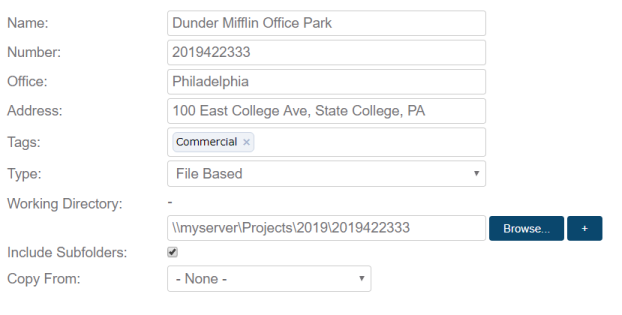
Projects can only be added to Clarity by administrators, or by Project Coordinators if the capability has been granted to them in the Server Settings.
To add a Project:
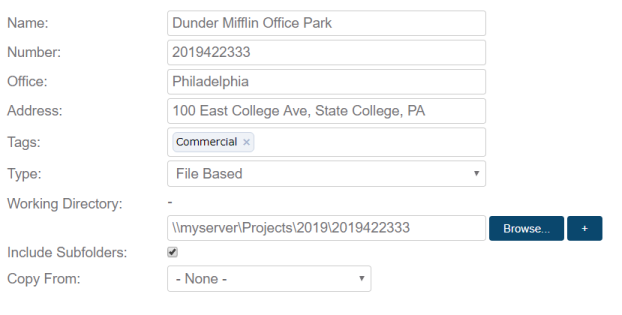
For more information how to use the Copy From option, see Copying Between Projects.
Depending on the Project Type, there are different ways to define a Project.
 Projects in Revit Server
Projects in Revit Server Projects using traditional Revit files
and worksharing
Projects using traditional Revit files
and worksharing Projects in Collaboration for Revit
(BIM360 Teams)
Projects in Collaboration for Revit
(BIM360 Teams) Projects in BIM 360 Document Management
(Next Gen)
Projects in BIM 360 Document Management
(Next Gen) Projects in Bentley
ProjectWise* (if installed)
Projects in Bentley
ProjectWise* (if installed)
IMAGINiT
Clarity
Copyright © 2011-2019, Rand Worldwide, Inc. All Rights Reserved