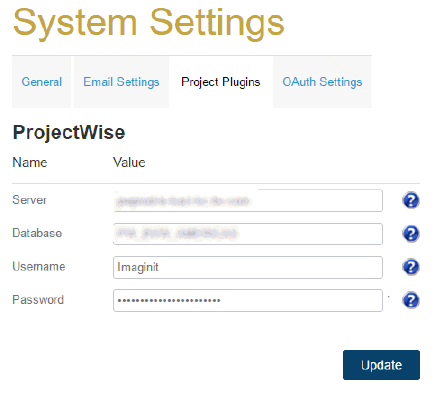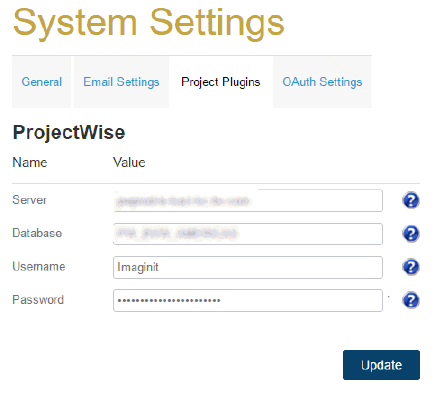Bentley ProjectWise Integration
The Bentley ProjectWise integration with Clarity has several requirements:
- Install ProjectWise Explorer on the task
server. (Prerequisite) On the task server, ensure that you:
- Select ProjectWise
Integration during installation.
- Have the ProjectWise Explorer software
installed and configured prior to running tasks.
- After the Clarity installation, install the Clarity
ProjectWise Integration.
- Activate the ProjectWise integration license.
To set up ProjectWise credentials:
- On the Server
/ Settings page, in the Project Plugins
tab, enter all the required information in the server (i.e. database/datasource,
username and password associated with Clarity.) These credentials
are used to interact with ProjectWise.
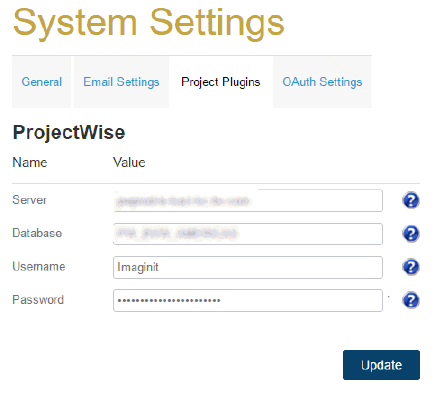
- Then, click Update
to complete the process.
- (Optional)
Once completed, on the Add
Project page,
add a Project that
has the ProjectWise type.
The ProjectWise Check In is a Post Task Action that enables you not
only to add/update files in ProjectWise but also the metadata associated
with each file. This metadata is conveyed in companion XML files generated
by some of the tasks (i.e. PDF, DWG, etc). If there is a matching XML
file for a given PDF file, the action will attempt to map the Revit parameters
into the ProjectWise Environment. The XML data is information both about
the Revit Project as well
as the specific views/sheets that were exported in that file.
The Configuration File
The configuration file is an XML file (PWAttributeMapping.xml)
that describes how information should be mapped into corresponding ProjectWise
attributes. The file is stored in the C:\Program
Files\IMAGINiT Technologies\Clarity Central Administrator\TaskActionPlugins
folder.
In the GeneralBehavior
area, you can configure:
- SingleSheet files (where a file, such as PDF, might
represent an individual Revit sheet)
- MultiSheet files
(where a file, such as a PDF, might represent multiple Revit sheets)
For each of the above
types of files, you can select:
- Map:
Select Yes/No when prompted
to attempt to map the attributes.
- MapOption: You can select None (no parameters), Views (primarily View/Sheet
parameters), ProjectInfo
(primarily Project
Information Parameters), All
(try all parameters)
In the ProjectMapping
area, there are one or more defined Projects,
including the ProjectMapping file named default, used as a baseline for all Projects. You can use the Attribute
entries to convert a list of Revit parameters associated with the file
into a corresponding list of ProjectWise attributes and values, that will
be updated for the given file:
- Source:
View (the parameter comes
from the View), ProjectInfo
(the parameter comes from ProjectInformation).
- From:
The name of the parameter in Revit
- To:
The name of the ProjectWise attribute
To introduce a different mapping for a Project:
- Create another ProjectMapping
area with a name that matches the Clarity Project
name.
IMAGINiT
Clarity
Copyright © 2011-2019, Rand Worldwide, Inc. All Rights Reserved