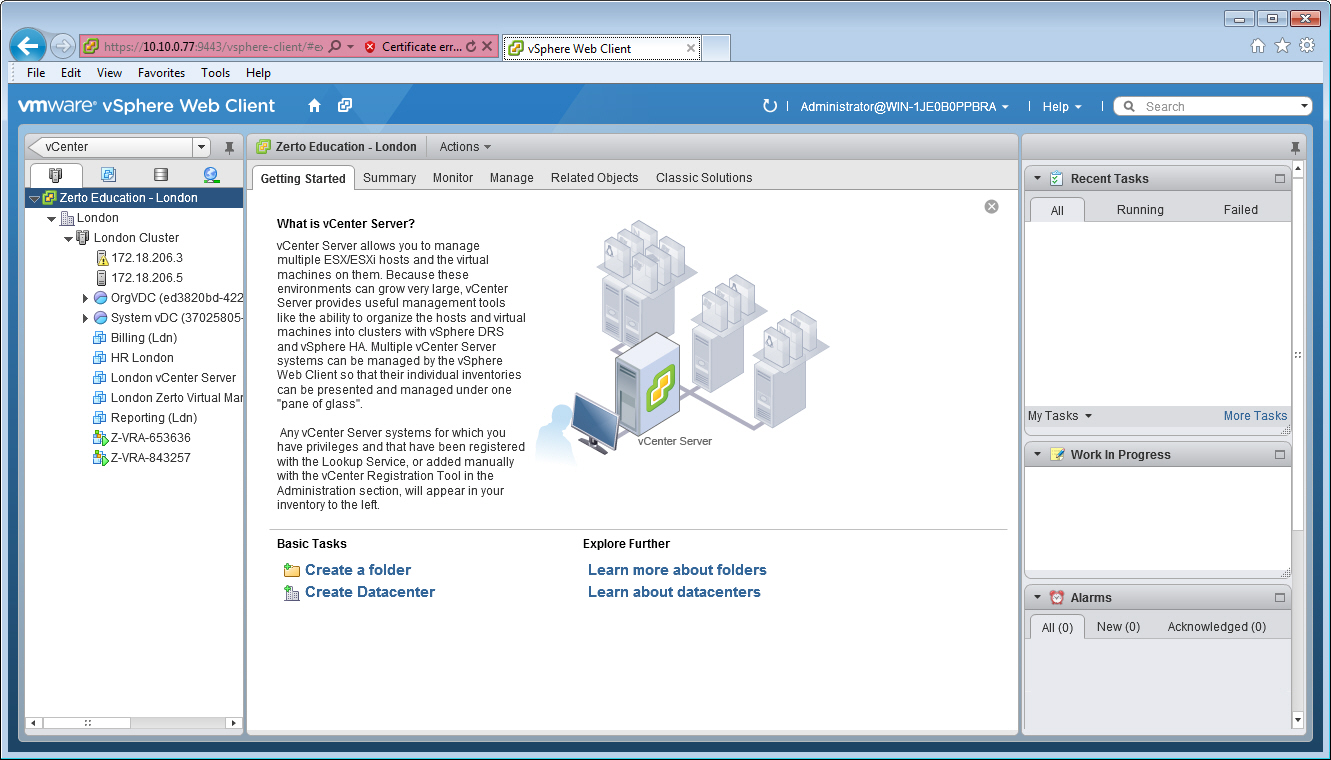Using the vSphere Web Client
You can use the VMware Web Client to manage Zerto.
The vSphere Web Client is a service that when installed enables a browser-based interface for configuring and administering virtual machines enabling you to connect to a vCenter Server system to manage an ESXi host through a browser. The following procedure describes how to configure the vSphere Web Client to display Zerto dialogs.
This procedure is valid for vSphere Web Client version 5.1 communicating with vCenter Server from version 5.0 and higher.
|
Note:
|
The following procedure assumes that the vSphere Web Client version 5.1 has been installed. Although you can run the vSphere Web Client version 5.1 with vSphere Server 5.0 and 5.1, when installing the vSphere Web Client you need access to a vSphere Server version 5.1 which includes an option for single sign on, required by the vSphere Web Client installation. |
To set up the vSphere Web Client to work with Zerto:
|
1.
|
When the vSphere Web Client service is installed on a Microsoft Windows platform: |
|
a.
|
Copy and run VsphereWebClientPluginEnabler.exe to the machine where you run the web client service. |
This file is located in the Zerto folder under the folder where Zerto was installed. You can copy VsphereWebClientPluginEnabler.exe to any folder on the relevant machine.
|
b.
|
Run VsphereWebClientPluginEnabler.exe as an administrator. |
|
2.
|
When the vSphere Web Client is installed on a Linux platform, via the vCenter Server Linux Virtual Appliance (vCSA): |
|
a.
|
Depending on your vCenter Server version, navigate to: |
|
•
|
Up to vCenter Server 5.5.x, navigate to: /var/lib/vmware/vsphere-client |
|
•
|
From vCenter Server 6.0.x, navigate to: /etc/vmware/vsphere-client/ |
|
b.
|
Open the webclient.properties file in a text editor and add the following to the file:. |
scriptPlugin.enabled = true
|
3.
|
Restart the vSphere Web Client service. |
After the service has started you might have to wait a few minutes before you can open the vSphere Web Client in your browser.
To use the vSphere Web Client:
|
1.
|
Log in using the vCenter Server access credentials (user name and password) for the vCenter Server connected to the Zerto Virtual Manager. |
|
2.
|
In the browser, navigate to a vSphere node supported by Zerto, such as the root node or a virtual machine, and select the Classic Solutions tab, which is now displayed after the Related Objects tab. |
|
Note:
|
With Chrome and Firefox browsers, you must load the script plug-in page in an external tab at least once before it appears inside the vSphere Web Client. The Classic Solutions tab is displayed when there is a plug-in installed, in this case the Zerto user interface plug-in. |
|
3.
|
If prompted, allow blocked content to be displayed. |
|
4.
|
If more than one plug-in is installed, click Zerto to display the Zerto user interface. |