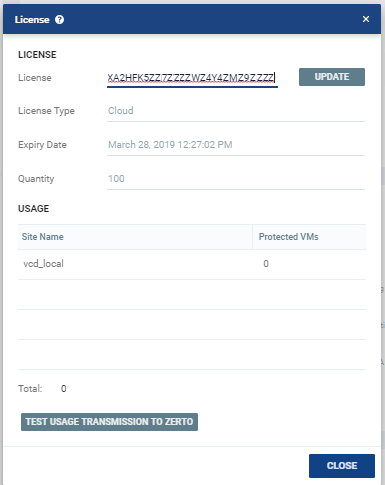Zerto’s Billing
A CSP’s billing model is based on their ability to connect their Zerto Virtual Managers to Zerto's billing server.
In order to participate in Zerto’s Automated Billing model, the CSP must have a steady connection to Zerto's billing server.
If the CSP is unable to connect to Zerto's billing server, they are manually billed based on usage data.
Zerto’s Automated Billing
When the CSP is part of Zerto's Automated Billing program, unlike previous Zerto versions, they can no longer rely on ZCM to report usage data.
Instead of which, all their Zerto Virtual Managers must maintain a steady connection to Zerto’s billing server. This can be done either:
| • | By connecting directly to Zerto’s Billing server, which is autologs.zerto.com over port 443. |
| • | Or, by directing the connection via proxy server. For further guidelines on this, see KB. |
If, for any reason this usage information is not sent, an urgent and persistent alert appears in Zerto Virtual Manager in the form of a banner. The alert also appear in Monitoring > Alerts. The alert informs the CSP that Zerto Virtual Manager did not send site usage information for billing purposes to Zerto servers; that if the issue is not resolved within the specified days, Zerto Virtual Manager will stop communicating with its VRAs.
When the alert appears in the banner, the CSP is strongly advised to click the link to test connection to Zerto servers.
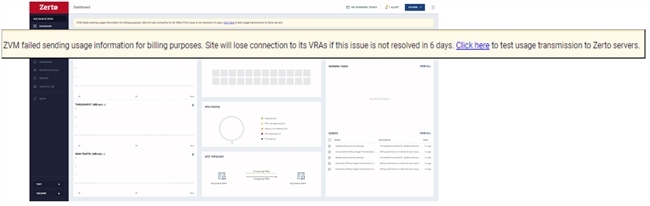
The CSP will have 15 days from the first appearance of the alert to resolve the issue, before the next alert appears. The next alert is the disconnection alert.
When the disconnection alert appears, ZVM has already stopped communicating with its VRAs. The disconnection alert informs the CSP that ZVM did not send site usage information for billing purposes to Zerto servers, and that ZVM will not communicate with its VRAs until this issue is resolved.

Manually Test Connection and Send Usage Data to Zerto Servers
To manually test connection to Zerto servers, and also send usage data for billing purposes:
| 1. | In the top right of the ZVM window, click the options icon  . . |
| 2. | Select License, then click TEST USAGE TRANSMISSION TO ZERTO. |