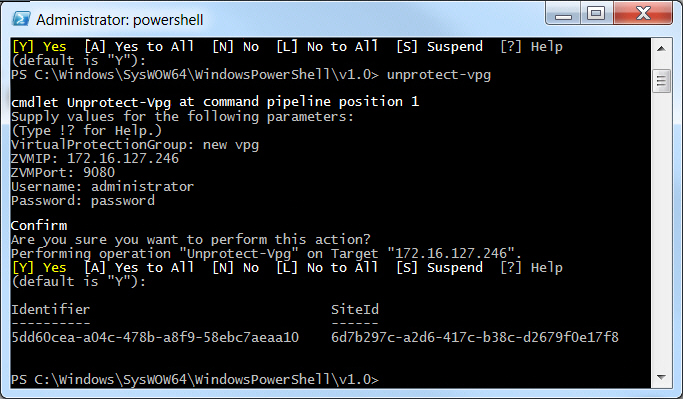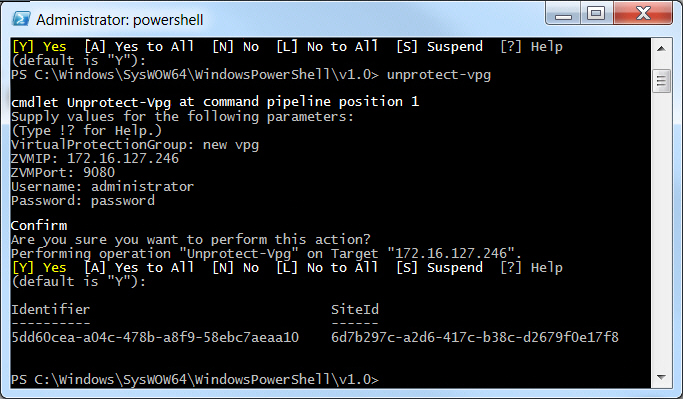Deleting a VPG
You can remove a VPG using the Unprotect-Vpg cmdlet or from within the Zerto User Interface.
To delete a VPG:
1. Run the Unprotect-Vpg cmdlet from the PowerShell prompt.
PS C:\Windows\SysWOW64\WindowsPowerShell\v1.0> Unprotect-Vpg |
2. You are prompted for the VPG to remove, thus unprotecting all the virtual machines specified in the VPG. The VPG name is case-sensitive.
By default, the target disks used to replicate the virtual machines in the peer site are saved, so that if you decide to reprotect the virtual machines in the VPG the synchronization is faster. If you also want to delete these target disks, specify the DeleteTargetDisks parameter when running the command:
Unprotect-Vpg -DeleteTargetDisks
3. You are prompted for the IP address of one of the Zerto Virtual Manager sites, either where the virtual machines in the VPG are protected or recovered, for the HTTP port used for inbound communication with that Zerto Virtual Manager and a valid username and password, defined in the
users.txt file for the Zerto Virtual Manager where the cmdlet is run, as described in
“Defining Credentials to Run Zerto Virtual Replication Cmdlets”, on page 7.
After the Unprotect-Vpg cmdlet completes, returning the command task identifier and site identifier, some time might still be needed before the VPG is actually fully removed. You can monitor the progress in the vSphere Client console.