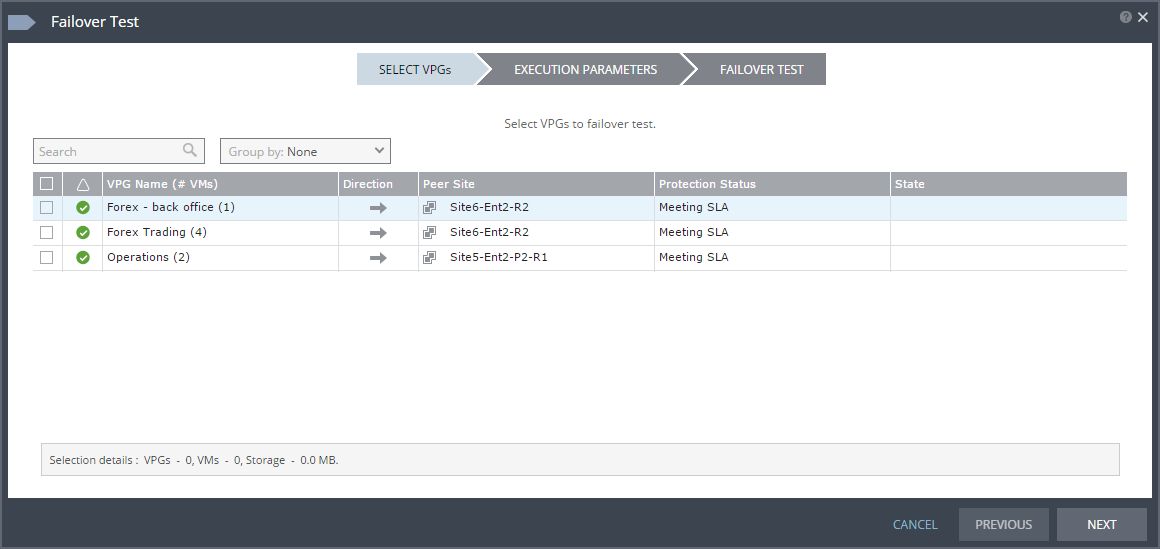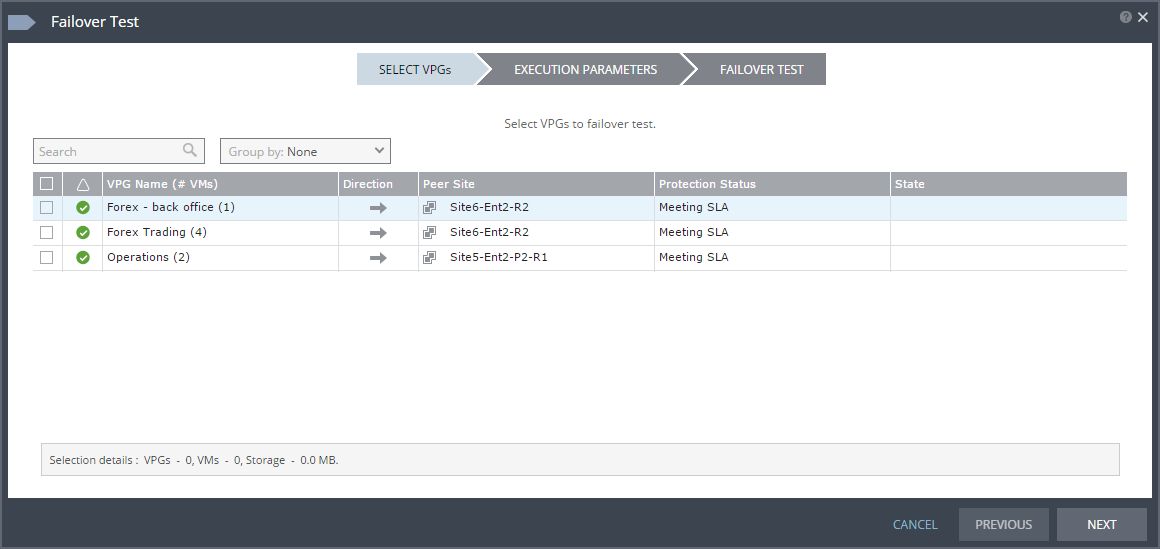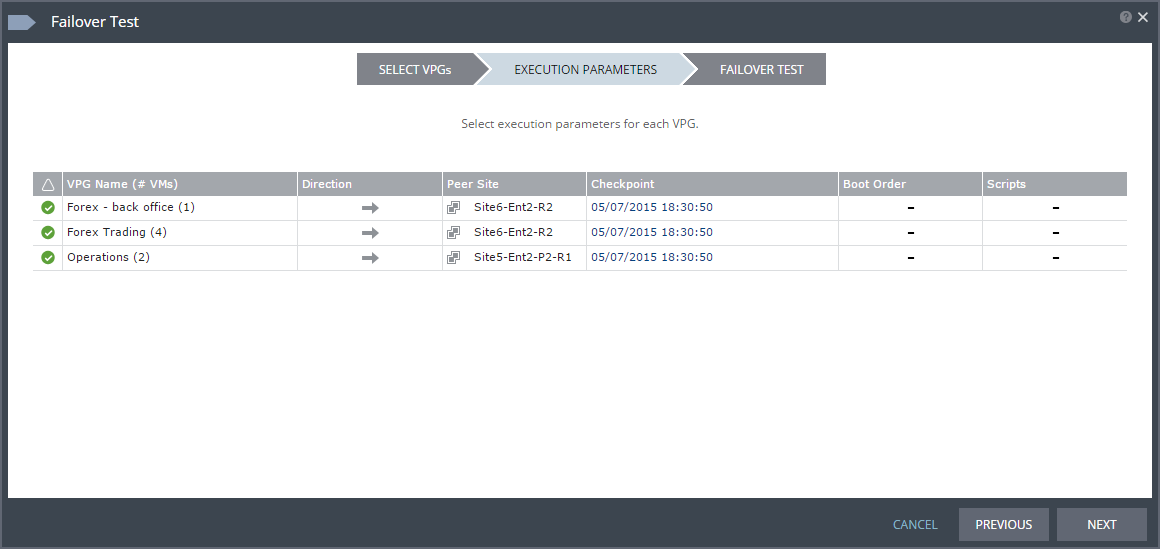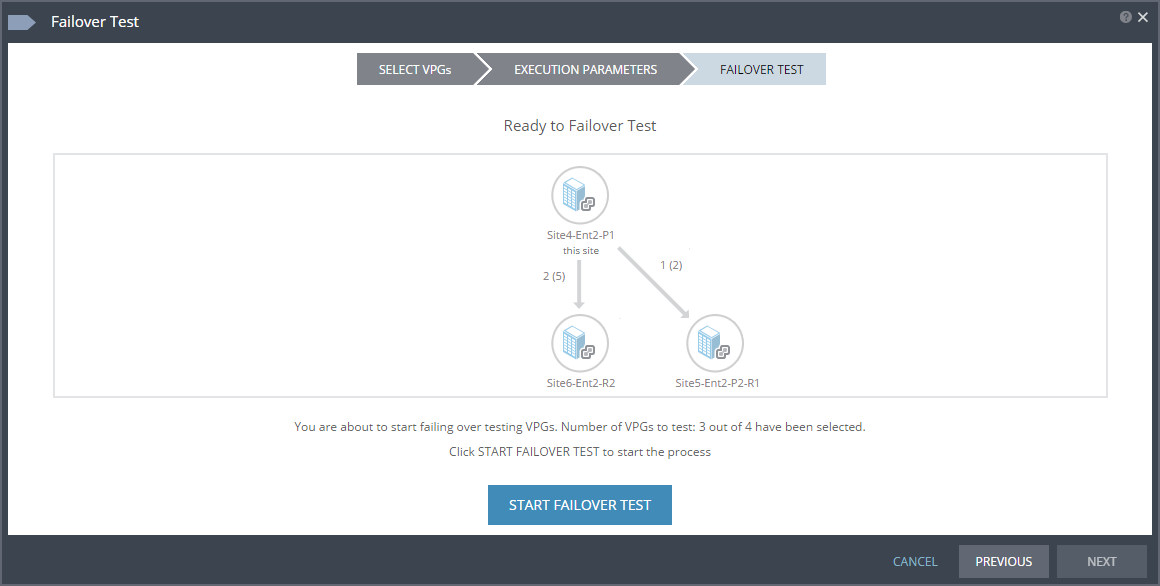Starting and Stopping Failover Tests
You can test a single VPG or multiple VPGs to make sure that if an actual failover is needed, the failover will perform as expected.
By default, test virtual machines are started with the same IPs as the protected machines in the protected site. This can create clashes so Zerto recommends ensuring that different IPs are assigned to the virtual machines when they start, by configuring virtual machine NIC properties in the VPG. For details, refer to
“Protecting Virtual Machines from a vCenter Server”, on page 45. If you have defined the new virtual machines so that they are assigned different IPs, the re-IP cannot be performed until the new machine is started. Zerto Virtual Replication changes the machine IPs and then reboots these machines with their new IPs.
Note: You can initiate the failover test from either the protected site or recovery site.
To test failover:
1. In the Zerto User Interface set the operation to TEST and click FAILOVER.
The Failover Test wizard is displayed.
2. Select the VPGs to test. By default, all VPGs are listed.
At the bottom, the selection details show the amount of data and the total number of virtual machines selected.
The Direction arrow shows the direction of the process: from the protected site to the peer, recovery, site.
3. Click NEXT.
The EXECUTION PARAMETERS step is displayed.
You can select the checkpoint to use for the recovery and see if a boot order and scripts are defined for the VPG.
4. By default, the last checkpoint added to the journal is displayed in the Checkpoint column
■ To use this checkpoint, proceed to the next step.
■ To change the checkpoint, click the link that appears as the checkpoint.
A window appears, displaying a list of the VPGs’ checkpoints.
Latest: Recovery is to the latest checkpoint. This ensures that the data is crash-consistent for the recovery.
When selecting the latest checkpoint, the checkpoint used is the latest at this point.
If a checkpoint is added between this point and starting the failover, this later checkpoint is not used.
Latest Tagged Checkpoint: The recovery operation is to the latest checkpoint added in one of the following situations:
■ By a user.
■ When a failover test was previously performed on the VPG that includes the virtual machine.
■ When the virtual machine was added to an existing VPG after the added virtual machine was synchronized.
To use a checkpoint which is not the latest checkpoint, or the latest tagged checkpoint, choose Select from all available checkpoints. By default, this option displays all checkpoints in the system. You can choose to display only automatic, or tagged checkpoints, or any combination of these types.
5. Click OK.
6. Click NEXT.
The FAILOVER TEST step is displayed. The topology shows the number of VPGs and virtual machines being tested to failover to each recovery site. In the following example, 2 VPGs will be failed over to Site6-Ent2-R2, and they contain 5 virtual machines; and 1 VPG will be failed over to Site5-Ent2-P2-R2 and it contains 2 virtual machines.
7. To start the test, click START FAILOVER TEST.
The test starts for the selected VPGs. The test begins with an initialization period during which the virtual machines are created in the recovery site.