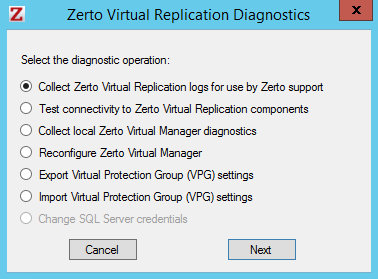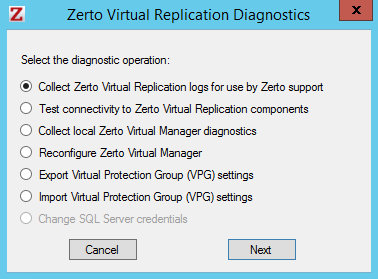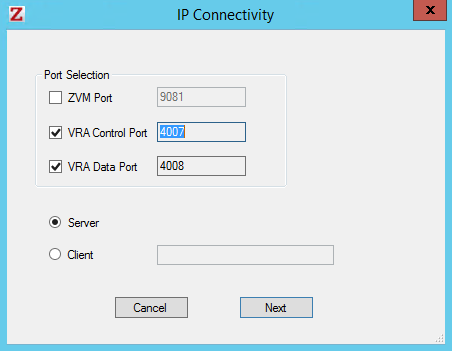Check Connectivity Between Zerto Virtual Replication Components
If you think that there are connectivity problems to or from a Zerto Virtual Manager, you can use the Zerto diagnostics utility to check the connectivity.
To check connectivity between Zerto Virtual Manager components:
1. Open the Zerto Diagnostics application. For example, via Start > Programs > Zerto Virtual Replication > Zerto Diagnostics.
The Zerto Virtual Replication Diagnostics menu dialog is displayed.
2. Select the Test Connectivity to Zerto Virtual Replication components option and click Next.
The IP Connectivity dialog is displayed.
You can use this dialog to check the following:
■ TCP communication between the Zerto Virtual Managers (ZVMs) on the protected and recovery sites. The default port, specified during installation, is 9081.
■ Communication between VRAs on the protected and recovery sites, via the control port and the data port.
3. Select the connectivity you want to test and in the case of the Zerto Virtual Manager (ZVM), specify the TCP communication port specified during the installation, if the default port, 9081, was changed.
4. Specify the type of test to perform:
Server: Test for incoming communication.
Client: Test for outgoing communication. Specify the IP address of the receiving Zerto Virtual Manager.
5. Click Next to test the specified connectivity.
The Server option listens for communication from a paired VRA. Stop listening by clicking Stop.
The Client options tests the client; on completion a result dialog is displayed.
6. Click Stop (server test) or OK (client test) to return to the Zerto Virtual Replication Diagnostics dialog.