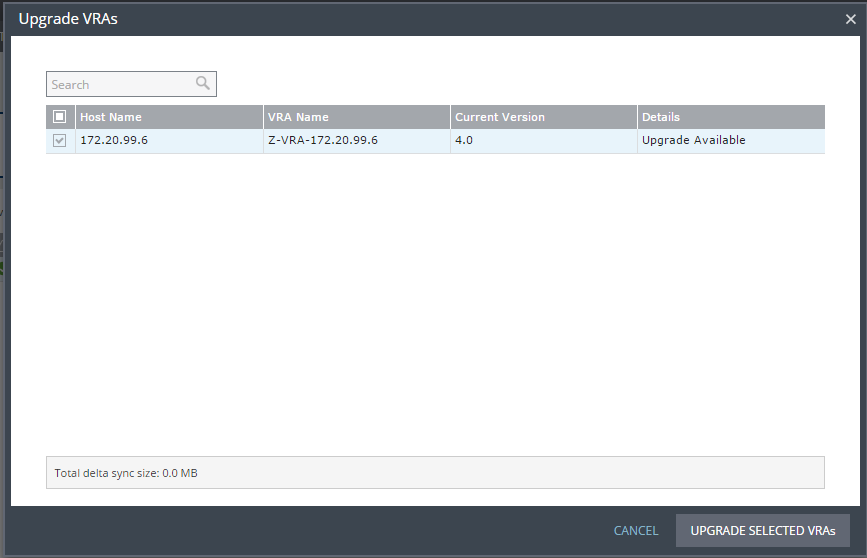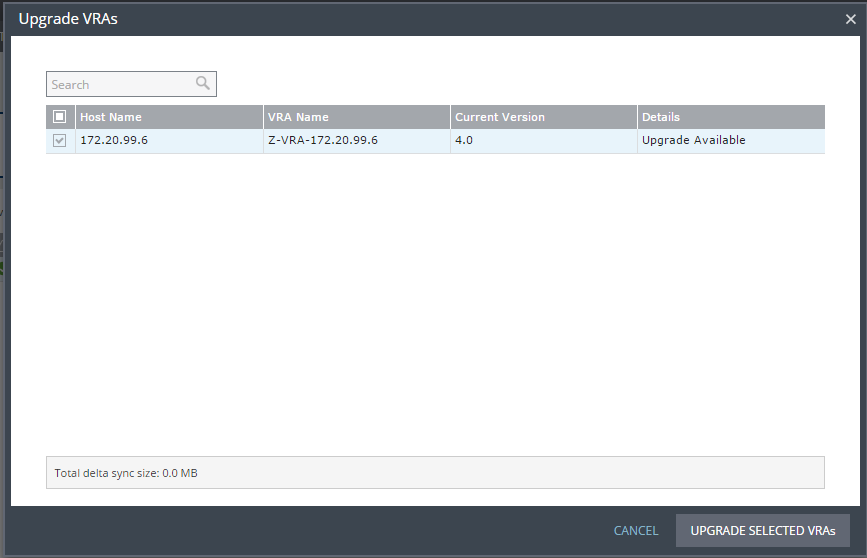Upgrading VRAs
This section is applicable if Auto-Upgrade Virtual Replication Appliances was not selected when upgrading Zerto Virtual Replication, or if a manual VRA upgrade is required.
■ If a newer version of the installed VRAs exists, you can continue to use the current VRAs with the new version of Zerto Virtual Replication, or you can upgrade these VRAs from within the Zerto User Interface.
■ VRAs installed with the previous version of Zerto Virtual Replication can work with VRAs installed with the current version of Zerto Virtual Replication in any combination (all from one version or a mix of VRA versions) as long as the VRAs are only one version lower than the version of Zerto Virtual Replication installed on the site.
■ Zerto recommends that you always upgrade the VRAs on your site to the latest version.
■ Not all new installations of Zerto Virtual Replication require upgrading VRAs. If your VRA is outdated relative to your current version of Zerto Virtual Replication and an upgrade is available, the VRA version will be reported in the column as outdated. In addition, an alert is issued on the site using the old VRA and on any site that is paired with it.
Note: You can move the mouse over the Outdated value to display the VRA version as a tooltip.
Considerations when upgrading VRAs:
■ VRAs managing protected virtual machines: Either vMotion the protected virtual machines and datastores managed by the VRA to another host with a VRA, or upgrade the VRA without vMotioning the virtual machines and a Bitmap Sync will be performed following the upgrade.
■ Upgrading a VRA that manages the recovery of virtual machines results in a bitmap sync being performed after the upgrade. Note that the time to upgrade a VRA is short so the bitmap sync should also be quick.
To upgrade VRAs:
1. For a VRA protecting virtual machines, if vMotioning the protected virtual machines:
a) Remove affinity rules for protected virtual machines on the host with the VRA to be upgraded.
b) vMotion these protected machines from the host to another host with a VRA.
2. In the Zerto User Interface, click SETUP > VRAs, select the VRAs to upgrade, and then click MORE > Upgrade.
The Upgrade VRAs dialog is displayed, listing the selected VRAs and whether an upgrade is available.
3. Review the list for the VRAs that you want to upgrade. Deselect any VRAs that you decide not to upgrade.
4. Click Upgrade Selected VRAs.
5. The upgrade progress is displayed in the VRAs tab.
■ After the upgrade, a bitmap sync is performed at both the protected and recovered sites.
Note: The VRA name does not change, even if the naming convention in the latest version is different.
Note: You do not need to upgrade VMware Tools on a VRA.