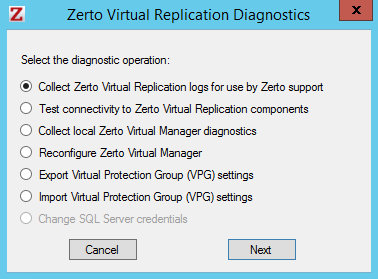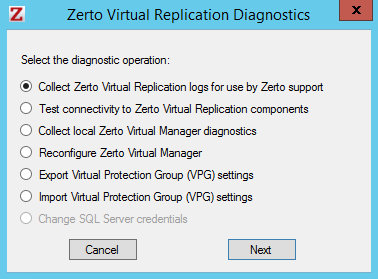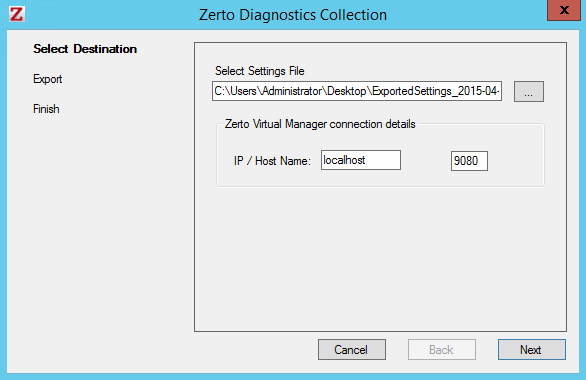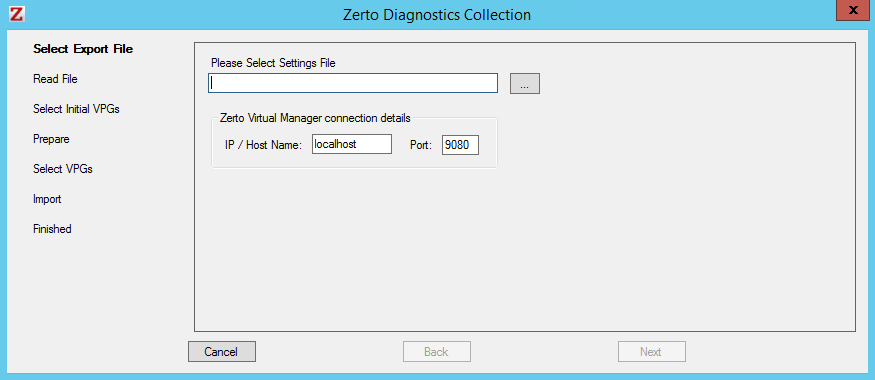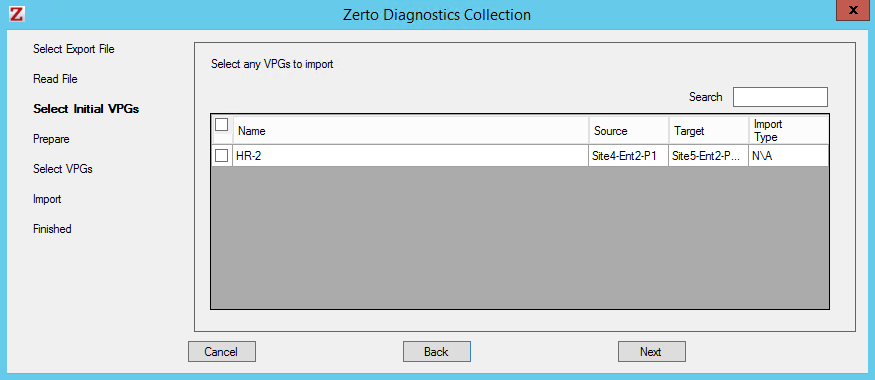Exporting and Importing VPG Definitions
You can save VPG definitions to an external file and import these definitions back to Zerto Virtual Replication, for example, exporting the settings before uninstalling a version of Zerto Virtual Replication and importing the settings after reinstalling Zerto Virtual Replication.
Note: Zerto Virtual Replication regularly exports settings to the Zerto_Installation_Folder\Zerto Virtual Replication\ExportedSettings folder. You can use one of these exported files instead of creating a new export file. The default location of Zerto_Installation_Folder is C:\Program Files\Zerto.
To export VPG settings:
1. Open the Zerto Diagnostics application. For example, via Start > Programs > Zerto Virtual Replication > Zerto Diagnostics.
The Zerto Virtual Replication Diagnostics menu dialog is displayed.
2. Select the Export Protection Group Settings option and click Next.
3. Select the destination for the file to contain exported settings and specify the Zerto Virtual Manager IP address and port where the VPGs are protecting virtual machines.
4. Click Next.
The list of exported VPGs is displayed.
5. Click Done.
Note: If you are uninstalling Zerto Virtual Replication, the VPGs are deleted. To prevent having to perform a full synchronization when the VPG definitions are imported, Zerto recommends deleting the VPGs in the Zerto User Interface, keeping their target disks.
To import VPG settings:
1. Click Start > Programs > Zerto Virtual Replication > Zerto Diagnostics.
The Zerto Virtual Replication Diagnostics menu dialog is displayed.
2. Select the Import Protection Group Settings option.
3. Click Next.
4. Select the file previously exported and enter the Zerto Virtual Manager IP address and port specified when exporting the VPGs.
5. Click Next.
The list of exported VPGs is displayed.
6. Select the VPGs to import. Only VPGs with names that are not already defined can be imported. VPGs in the import files with the same name as an existing VPG are disabled.
7. Click Next.
The list of imported VPGs is displayed. If the VPG could not be imported, the reason for the failure is specified.
Note: If a host was removed from and then re-added to the environment it is advisable to wait approximately 5 minutes from when the host was re-added before performing the import of the VPGs.
8. Click Done.