Downloading the Files and Folders from the Disk
In this procedure you select the files and folders. The files are downloaded to the machine where you run the Zerto User Interface. Make sure that this machine has enough space for the recovered files.
To download folders or files:
1. Click the folder icon (

).
The File and Folder Restore dialog is displayed.
2. Click NEXT.
The FILE/FOLDER step is displayed.
■ Select the files and folders you want to download.
Note: Grayed out files are not supported therefore cannot be selected. For a list of unsupported files, see the
Interoperability Matrix. When a selected folder contains unsupported files, only the supported files will successfully download. Meaning, only the supported files will appear in the download folder.
The selected files or folders are displayed in the right pane of the dialog. The number of items selected is displayed and the size of the selected files is also displayed.
3. Click NEXT.
The DOWNLOAD step is displayed. It shows the files and folders you selected for downloading.
By default, when you select multiple files or one or more folders, the data is compressed before it is downloaded. If you select only one file, for download, you can choose whether or not the file is compressed.
4. Click START DOWNLOAD.
The files and folders are downloaded by default to the downloads folder on the computer where you run the Zerto User Interface.
When a selected folder contains unsupported files, only the supported files will successfully download. Meaning, only the supported files will appear in the download folder.
Note: Saving the files and folders to a network share is dependent on the browser used to display the Zerto User Interface and the settings for this browser.
■ When you select one file to download, and do not compress the file, the name of the downloaded file is the name of the file. For example, if you download a file called Important-file.docx, the name of the file on your computer will be Important‑file.docx.
■ When you choose one file and choose to compress it, or you select multiple files, the files are zipped into a file called ZertoDownloads.zip.
5. Zerto recommends that you
unmount the disk after the files or folders are downloaded. To unmount the disk, click the unmount icon (

).
 ).
).  ).
).  ).
). 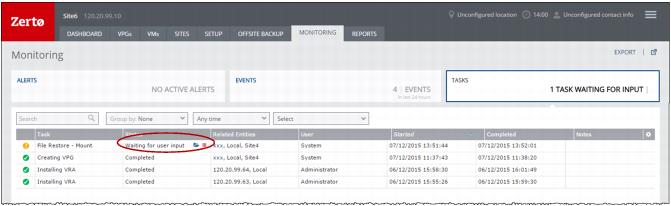
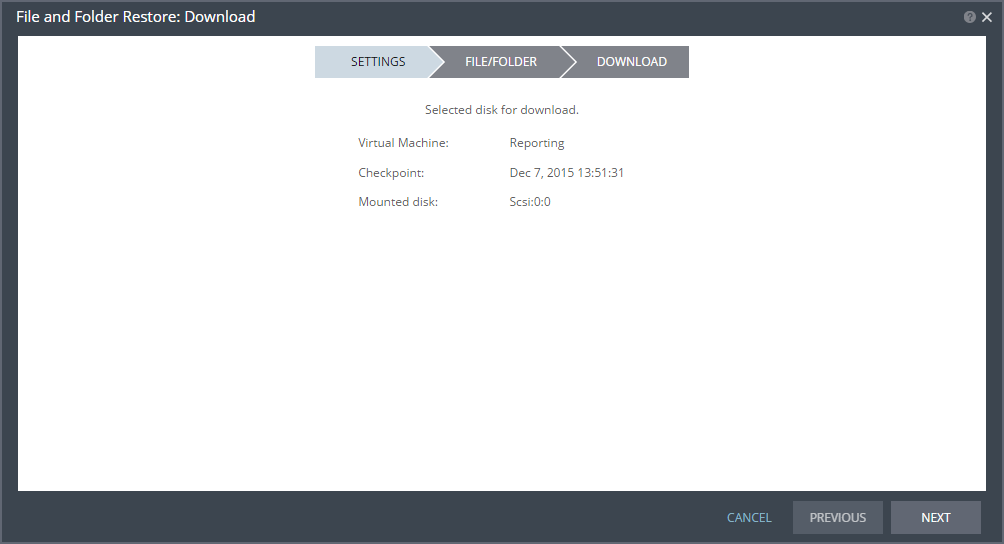
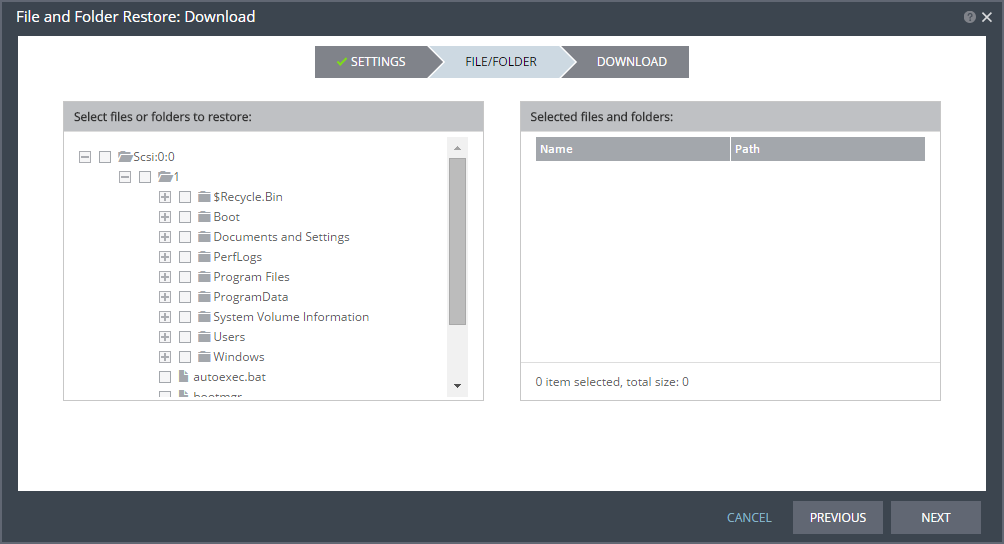
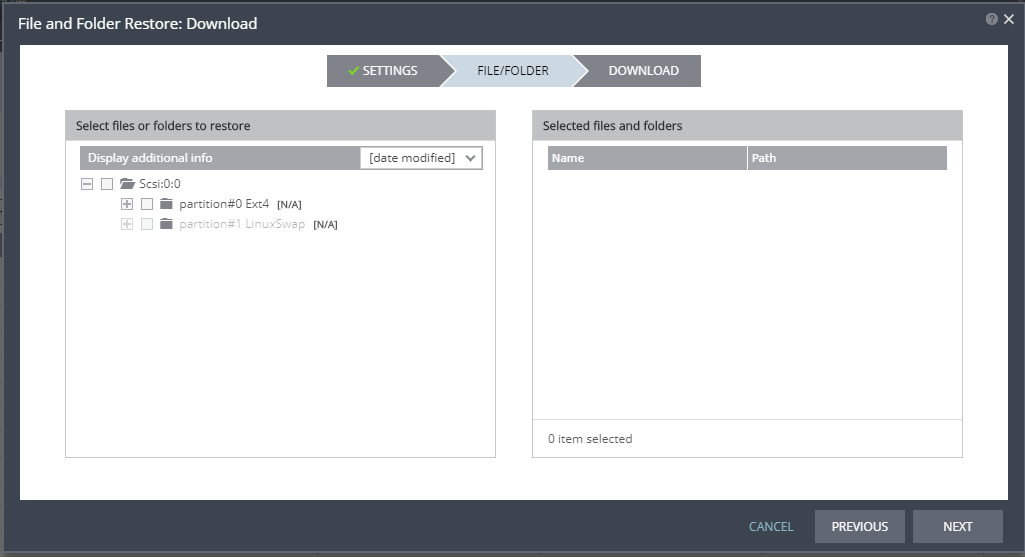
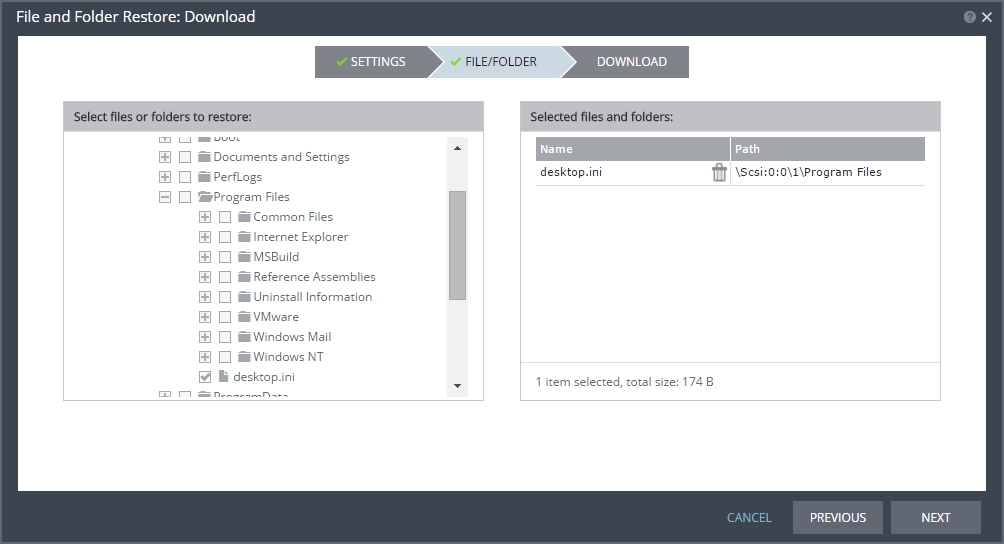

 ).
).