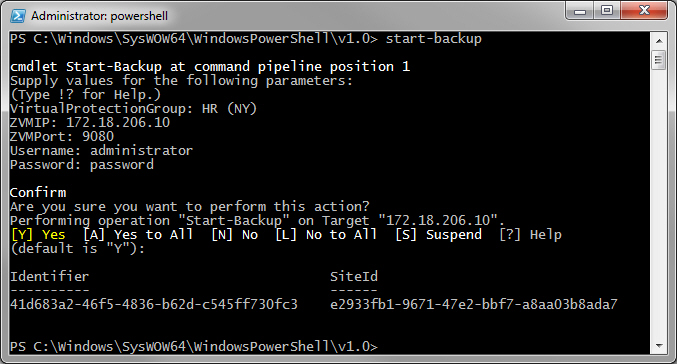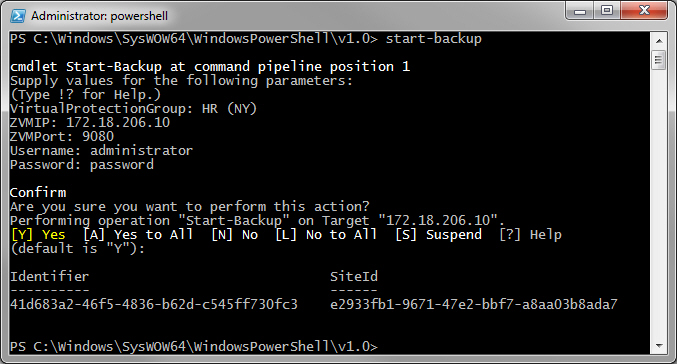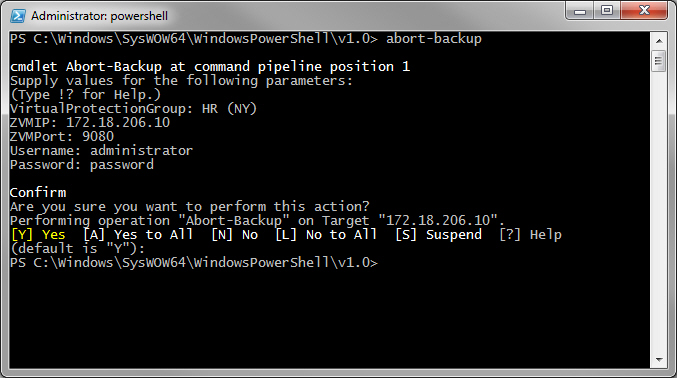Starting and Aborting an Offsite Backup
You can start an offsite backup for a VPG defined with extended recovery using the Start-Backup cmdlet. You can also abort a running backup using the Stop-Backup cmdlet.
Note: The backup can only be started or aborted for a VPG and not via a repository.
To start an offsite backup:
1. Run the Start-Backup cmdlet from the PowerShell prompt.
PS C:\Users\Administrators> Start-Backup |
2. You are prompted for the VPG to backup. The VPG name is case-sensitive.
3. You are prompted for the IP address of one of the Zerto Virtual Manager sites, either where the virtual machines in the VPG are protected or recovered, for the HTTP port used for inbound communication with that Zerto Virtual Manager and a valid username and password, defined in the
users.txt file for the Zerto Virtual Manager where the cmdlet is run, as described in
Defining Credentials to Run Zerto Virtual Replication Cmdlets.
The Start-Backup cmdlet completes, returning the command task identifier and site identifier.
The actual backup takes time and you can see the progress in the Zerto User Interface.
To abort a backup:
1. Run the Abort-Backup cmdlet from the PowerShell prompt.
PS C:\Windows\SysWOW64\WindowsPowerShell\v1.0> abort-backup |
2. You are prompted whether the test was successful and then for free text summarizing the test.
3. You are prompted for the VPG to abort the backup. The VPG name is case-sensitive.
4. You are prompted for the IP address of one of the Zerto Virtual Manager sites, either where the virtual machines in the VPG are protected or recovered, for the HTTP port used for inbound communication with that Zerto Virtual Manager and a valid username and password, defined in the
users.txt file for the Zerto Virtual Manager where the cmdlet is run, as described in
Defining Credentials to Run Zerto Virtual Replication Cmdlets.
The Abort-Backup cmdlet completes.