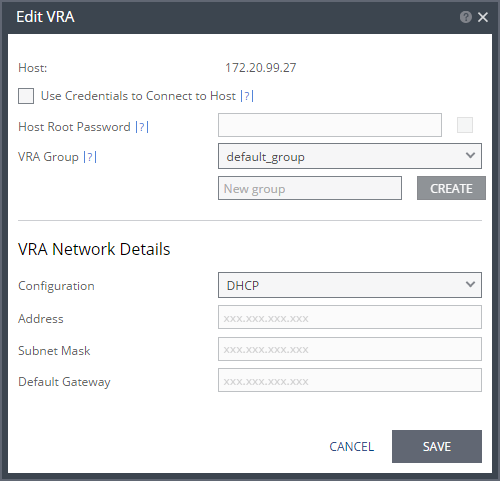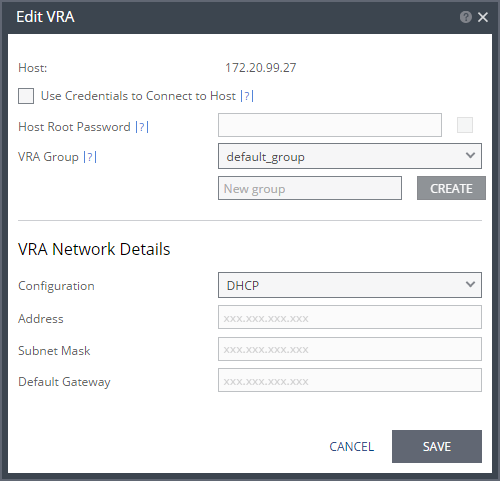Editing VRA Settings
If you need to change the connection method (VIB or password), host password, VRA group, or network settings for a VRA, for example when the gateway to the VRA is changed, you can do this by editing the VRA.
To edit the VRA:
1. In the Zerto User Interface, click SETUP > VRAs.
2. Select the VRA to edit, and click MORE > Edit.
The Edit VRA dialog is displayed.
3. To change the connection method or host password, do one of the following:
■ If the VRA is using a password to connect to the host and should use vSphere Installation Bundle, VIB, uncheck Use credentials to connect to host.
■ If the VRA is using VIB to connect to the host and should use a password, check Use credentials to connect to host and enter the password. To display the password in plain text, click in the box next to the field.
■ If the VRA is connecting to the host with a password and the password for the host has changed, enter the new password. To display the password in plain text, click in the box next to the field.
4. Edit the group if required.
VRA Group – You can change the free text to change the group that a VRA belongs. If you create a group and then change the name when editing the VRA so that there is no VRA in the site that belongs to the originally specified group, the group is automatically deleted from the system.
To create a new group, enter the new group name over the text New group and click CREATE.
5. Edit the VRA network settings as follows:
Configuration – Either have the IP address allocated via a static IP address or a DHCP server. If the VRA was originally installed with a static IP, you cannot change this to DHCP. If the VRA was originally installed to use a DHCP server, you can change this to use a static IP. It is recommended to always use a static IP.
Address – The static IP address for the VRA to communicate with the Zerto Virtual Manager.
Subnet Mask – The subnet mask for the network. The default value is 255.255.255.0.
Default Gateway – The default mask for the network.
6. Click SAVE.