Installing Owen Printers on a Windows Computer
IMPORTANT NOTE: If you are here to upgrade drivers or fix a printing issue, it is best to delete the printer on your computer prior to re-installing.
Students may print to two printers located in the Walker Managemenr Library: OGSM-Prism and OGSM-Spectrum. EMBA and MMHC students may also print to OGSM-Purple located on the fourth floor.
First, download and run the following file. It will make a change on your computer that will allow you to connect to the Owen printers.
Enable RPC Fix
Second, search for and open Credential Manager on your computer. Select Windows Credentials.
At the top right of the credentials list, click Add a Windows credential.
For the server, enter print.it.vanderbilt.edu.
For the username, enter your VUnetID preceded by vuds\ in the following format.
vuds\doej11
Enter your VU password on the next line and click OK to save.
Open Windows Explorer. In the file location field, type \\print.it.vanderbilt.edu and hit ENTER.
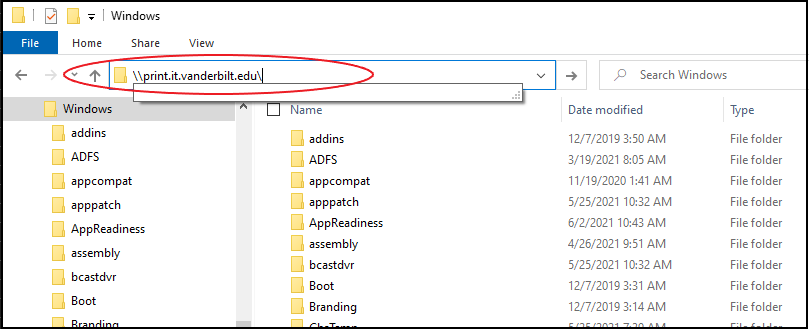
At this point, you may be prompted for Vanderbilt credentials. If so, enter your VUnetID preceded by vuds\ in the following format.
vuds\doej11
A list of printers will open. Scroll down to the printers beginning with OGSM-. Locate the correct printer, right-click, then choose Connect.
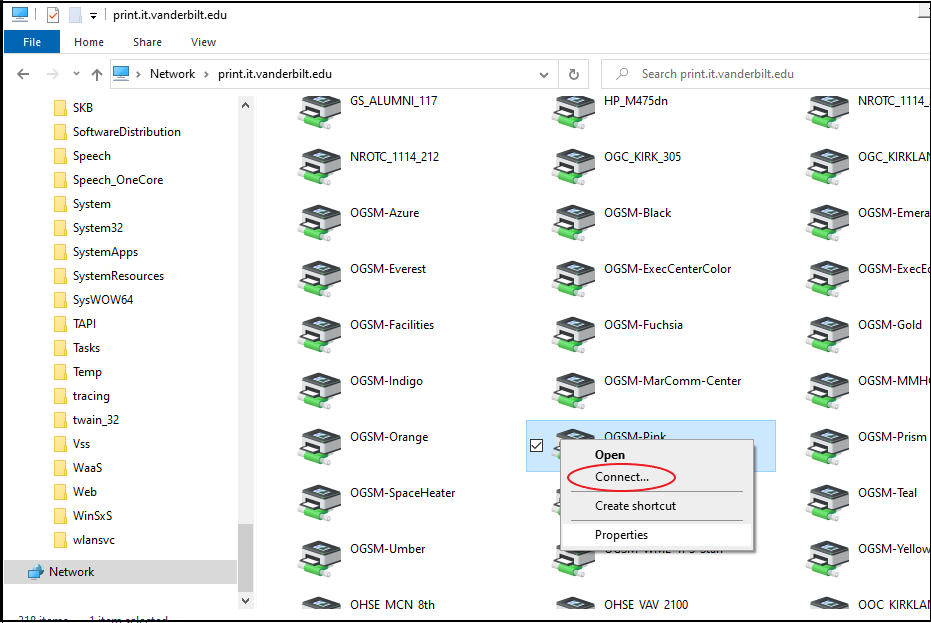
It can take up to 60 seconds for any activity to be apparent. The driver will install and you may need to authorize the installation with the local admin account.
Return to Owen IT Resources page